Creating appliqués (applique wizard), Checking embroidery design information, Arranging embroidery designs (layout & editing) – Brother PE-DESIGN 8 User Manual
Page 139
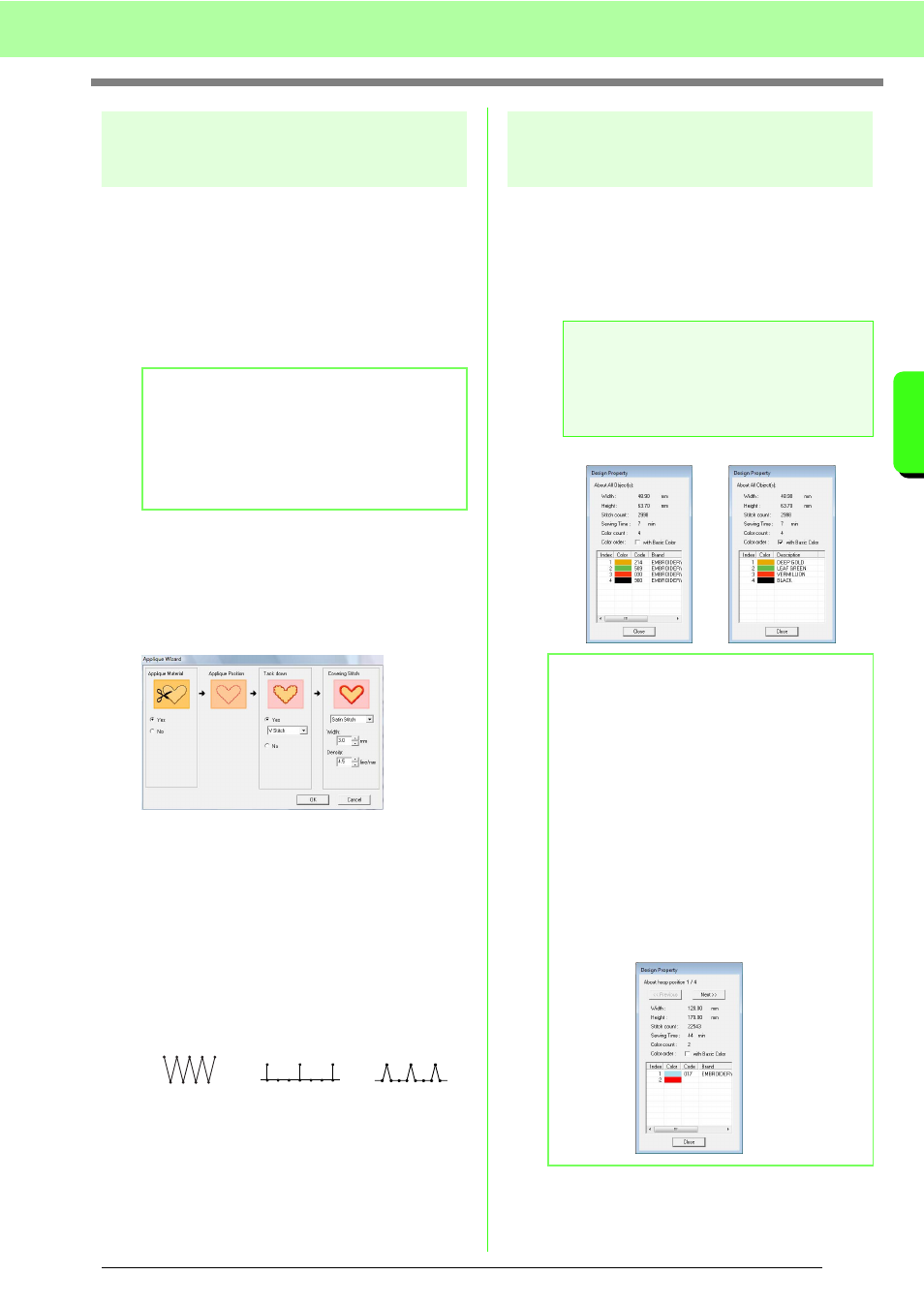
137
Arranging Embroidery Designs (Layout & Editing)
A
rr
a
ng
in
g Embr
oide
ry
D
e
s
igns
(
L
a
y
out
& E
d
iting)
Creating appliqués
(Applique Wizard)
The Applique Wizard provides instructions for easily
creating appliqués.
A tutorial describing basic operations is also available.
c
“Creating Appliqués” on page 174 in the
Instruction Manual (PDF format).
1.
Select a pattern with a closed shape, such as
a circle or square.
2.
Click Sew, then Applique Wizard.
3.
Under Applique Material, select whether
(Yes) or not (No) the outline of the appliqué is
to be sewn onto the appliqué fabric as a guide
for cutting it out.
4.
The Applique Position, (guideline for
attaching the appliqué piece) is set to be sewn
automatically.
5.
Under Tack down, select whether (Yes) or
not (No) the appliqué is to be basted onto the
base fabric. If Yes is selected, select the
basting stitch from the selector. You can also
select which stitch (Satin Stitch, E Stitch or V
Stitch) to use for the basting.
6.
Under Covering Stitch, select the sew type
and other attributes for finishing the appliqué.
7.
Click OK to finish the Applique Wizard and
display the design in the Design Page.
Checking embroidery
design information
Sewing information such as dimensions, needle
count, sewing time, color count and color order of
patterns can be checked in the Design Property
dialog box.
1.
Click Option, then Design Property.
b
Memo:
• A pattern with lines that cross over
themselves cannot be selected.
• The pattern selected for creating the
appliqué will be deleted after the Applique
Wizard is used.
Satin Stitch
E Stitch
V Stitch
a
Note:
The displayed sewing time is an estimate.
The actual sewing time depends on the
machine model used and the specified
settings.
b
Memo:
• You can select and check the properties of
individual objects within the embroidery
pattern by selecting the pattern before
opening this dialog box.
• To display the colors as the machine’s
preset color names, select the with Basic
Color check box.
• If the Design Page was set to Custom Size
or Hoop Size is multi-position hoop (100 x
172 mm, 130 x 300 mm), and no object in
the Design Page is selected, the sewing
information for the entire Design Page is
displayed hoop by hoop, and a Design
Property dialog box appears.
