Opening an image, Tips for scanning illustrations for design center, Opening a file – Brother PE-DESIGN 8 User Manual
Page 157
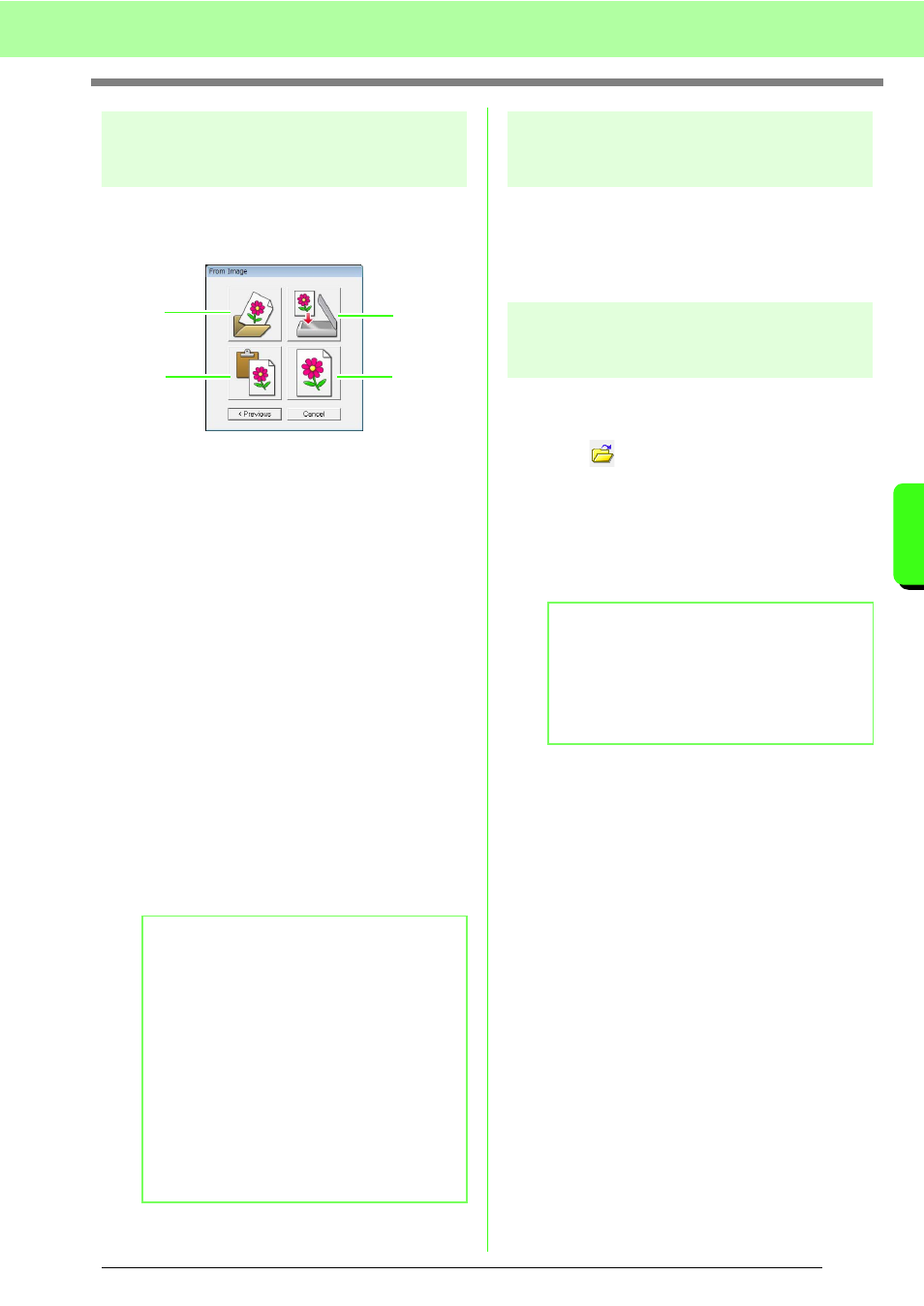
155
Manually Creating Embroidery Patterns From Images (Design Center)
M
a
nua
lly
Cr
e
a
ting
E
mbr
o
id
e
ry
P
a
tte
rns
Fr
om
Ima
g
e
s
(
D
e
s
ign
Ce
n
te
r)
Opening an image
When you click the From Image button in the How
do you want to produce embroidery? dialog box,
the From Image dialog box appears.
1
Open Image File
Click this button to open a previously saved
image file and paste the image in the Design
Page.
There are many different types of files that can
be imported.
c
“Image file formats” on page 19.
2
From Clipboard
Clicking this button pastes the image on the
Clipboard into the Design Page. This function
can only be used when there is an image on the
Clipboard.
3
From TWAIN device
Click this button to import an image from a
TWAIN device (such as a scanner or digital
camera) connected to your computer, then
paste it in the Design Page.
4
Use Current image
Click this button to use an image opened in the
Original Image Stage. This function can only be
used when an image is opened in the Original
Image Stage.
Tips for scanning illustrations
for Design Center
• If the outline is not clear, trace the outline
on tracing paper.
• Better scanning results may be produced
by reducing the tone of the image.
Opening a file
A file can be opened directly without using the
wizard.
1.
Click ,
or
click
File, then Open.
2.
Select the drive and the folder.
3.
From the Files of type box, select Image file.
4.
To open a file, select it, and then click Open,
or double-click the file's icon.
b
Memo:
To import an image from a file TWAIN device
• Connect the TWAIN device to the
computer, and then click File, then
Select TWAIN Device, or click From
TWAIN device in the From Image
dialog box. When the Select Source
dialog box appears, select a device.
Next, click File, then Input from
TWAIN device.
• For information on using the driver
interface, refer to the help manual for
that interface, or contact the
manufacturer of the interface.
1
2
3
4
b
Memo:
• If a .pel file is selected, the file is opened in
the Line Image Stage.
• If a .pem file is selected, the file is opened in
the Figure Handle Stage or the Sew Setting
Stage.
