Figure handle stage, Changing settings for converting to outlines – Brother PE-DESIGN 8 User Manual
Page 160
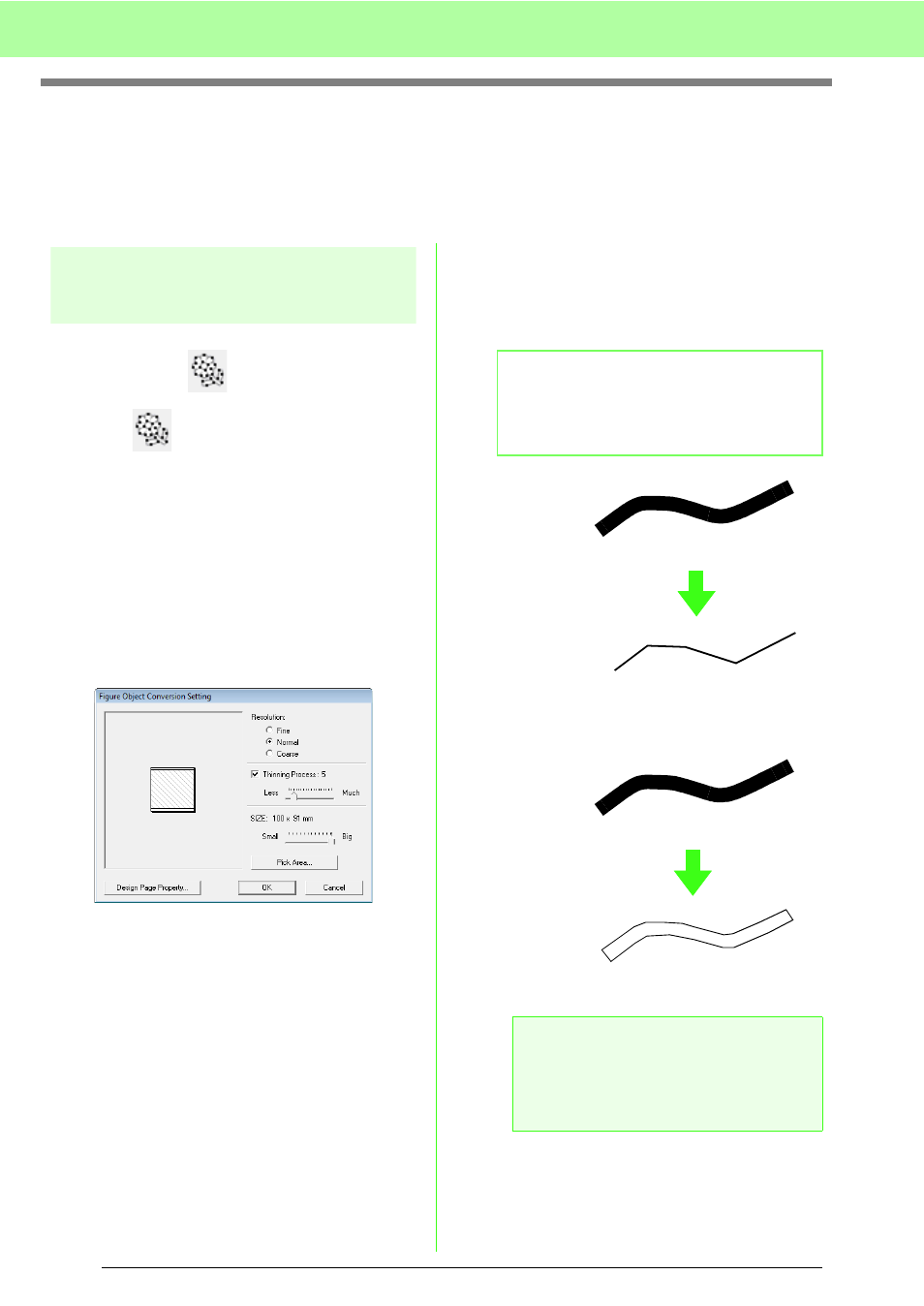
158
Manually Creating Embroidery Patterns From Images (Design Center)
Figure Handle Stage
After creating the outline, which is simply a collection of dots (or pixels) in the Line Image Stage, continue to
the Figure Handle Stage, where the dots are automatically connected to create lines that can be edited. In the
Figure Handle Stage, you can use the Point Edit tool to move, delete and insert points, or you can use the Line
tool to draw lines.
Changing settings for
converting to outlines
Toolbar button:
1.
Click ,
or
click
Stage, then To Figure
Handle.
2.
Select a setting under Resolution.
In general, Normal provides a sufficient
resolution without making the file too large.
If selecting Coarse gives a satisfactory result
for a particular image, select this setting in
order to keep the file as small as possible.
Select Fine only if the image contains many
small details, and the Normal setting does not
give a satisfactory result.
3.
To replace the black outlines with figure
handle lines along the center of the outlines,
select the Thinning Process check box, and
then use the slider to select the degree of
detail.
To replace the black lines with figure handle
lines following the border of the outlines, clear
the Thinning Process check box.
4.
Use the SIZE slider to set the size.
b
Memo:
When the slider is set to Much, even very
thick black lines will be replaced with a line
along the center.
a
Note:
You will not be able to enlarge the image
beyond the limits of the Design Page area. If
necessary, click Design Page Property,
and then change the Design Page size.
ON
OFF
