Printing logged data, Operating procedures – Dwyer Series PUF User Manual
Page 45
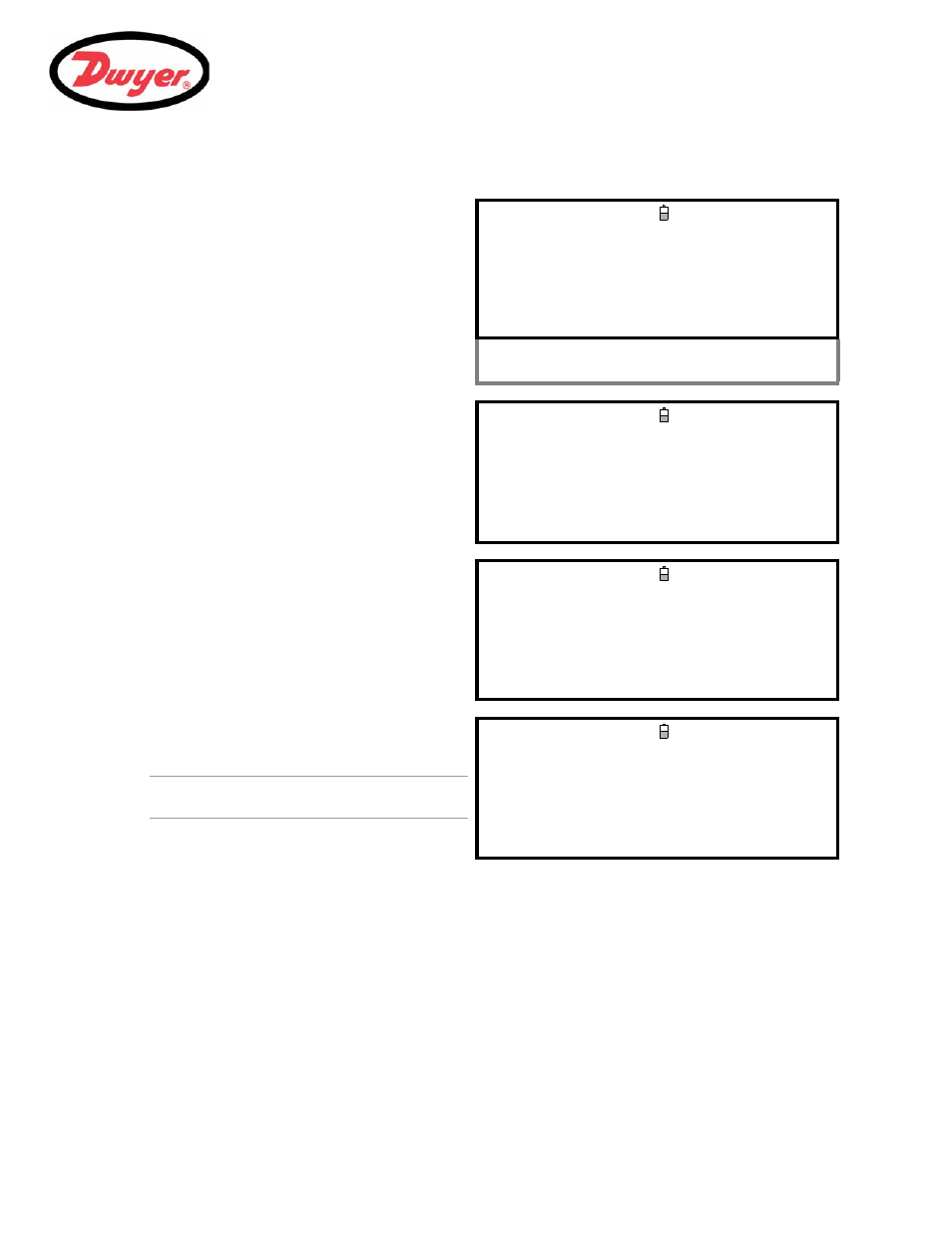
3: Operating Procedures
41
Printing logged data
1.
Select
View Logged Data from the MAIN
MENU. This will display the VIEW LOGGED DATA
screen shown.
2.
Select
Choose from list of sites and
select the site name for the log you want to print.
3.
When you are ready to begin printing the log,
select
Download log.
VIEW LOGGED DATA
DD-MM-YY HH:MM:SS
Choose from list of sites
View log as text
View log as graph
Graph Y axis max. : 1.00
Download log
Clear log
Select Log Totals : Off
Exit
4.
From the
DOWNLOAD LOG screen select RS232.
This will open the
SETUP RS232/USB screen
shown below.
DOWNLOAD LOG
DD-MM-YY HH:MM:SS
Select Serial port or printer & press
USB
RS232
Exit
5.
Select
Send from the SETUP RS232/USB
screen. The printer should now start printing.
6.
The message screen will be displayed while
printing takes place (see next page).
SETUP RS232/USB
DD-MM-YY HH:MM:SS
Send
Exit
7.
Printing will continue until all logged data is
output or until the
key is pressed.
Note: The printer will continue printing until its print
buffer is empty, which may take a few minutes.
SETUP RS232/USB
DD-MM-YY HH:MM:SS
Data is being downloaded on RS232
This screen will clear
when download is completed.
Press
to cancel Download
