6 how to download logged data to a pc, To a pc – paragraph 3.6.6, Operating procedures – Dwyer Series PUF User Manual
Page 36
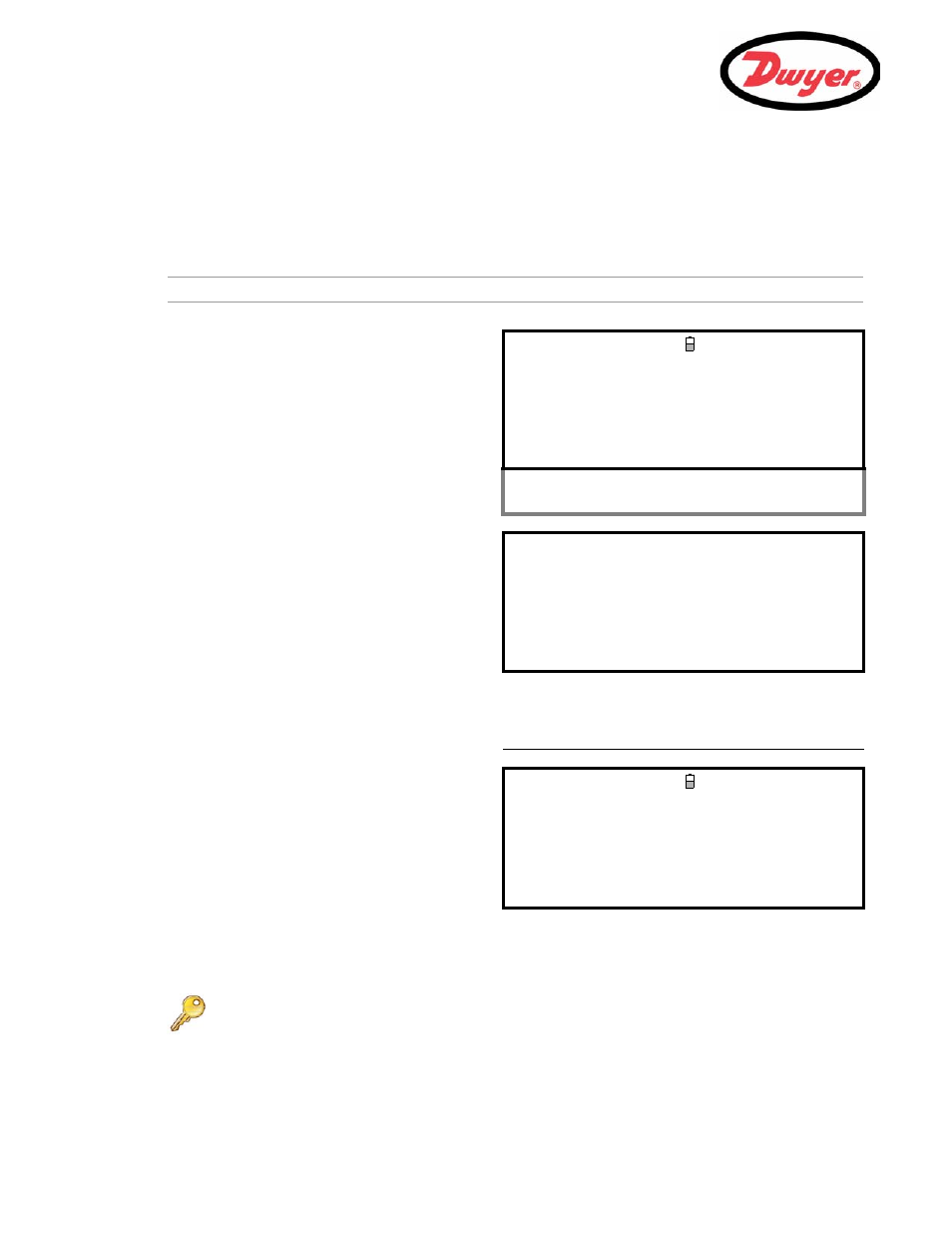
3: Operating Procedures
32
3.6.6 How to download logged data to a PC
This procedure describes how to download stored data to a PC. It assumes that the PUF is already connected to
the PC’s serial port and that RS232/USB communication has been established, as described in Paragraph 3.7.1.
1.
Access the
MAIN MENU.
Note: If this is done from the
FLOW READING screen, any logging currently taking place will be terminated.
.
2.
Select
Data Logger from the MAIN MENU.
3.
Select
Choose from list of sites and
select the name of the site to download.
VIEW LOGGED DATA
DD-MM-YY HH:MM:SS
Qxx.xx%
Choose from list of sites
View log as text
View log as graph
Graph Y axis max. : 1.00
Download log
Clear log
Select Log Totals : Off
Exit
4.
The totals are always logged. If you wish to
display them when either viewing a log or
downloading it to a PC or printer, then use the
options in
Select Log Totals. The default is
Off. (Portagraph III does not display the totals,
even if they are enabled).
5.
If you want to view the log prior to downloading
it, you can do so using the
View log as text
or
View log as graph options.
6.
When you are ready to begin downloading the
log, select
Download log.
VIEW LOGGED DATA
DD-MM-YY HH:MM:SS
Off
Both
+Total
–Total
7.
From the
DOWNLOAD LOG screen select USB or
RS232, then select Send from the subsequent
confirmation screen.
8.
The selected logged data is now downloaded to
the PC.
9.
Upon completion, select
Exit to return to the
VIEW LOGGED DATA screen.
10. On the
VIEW LOGGED DATA screen you can
now
Clear the log if required, or Exit directly
back to the
MAIN MENU.
DOWNLOAD LOG
DD-MM-YY HH:MM:SS
Qxx.xx%
Select Serial port or printer & press
USB
RS232
Exit
Key Point: When using the USB to download data, make sure that the USB driver has
been installed and the correct COM port has been set (see Paragraph 2.3).
