C - a – Triton RT2000 User Manual User Manual
Page 171
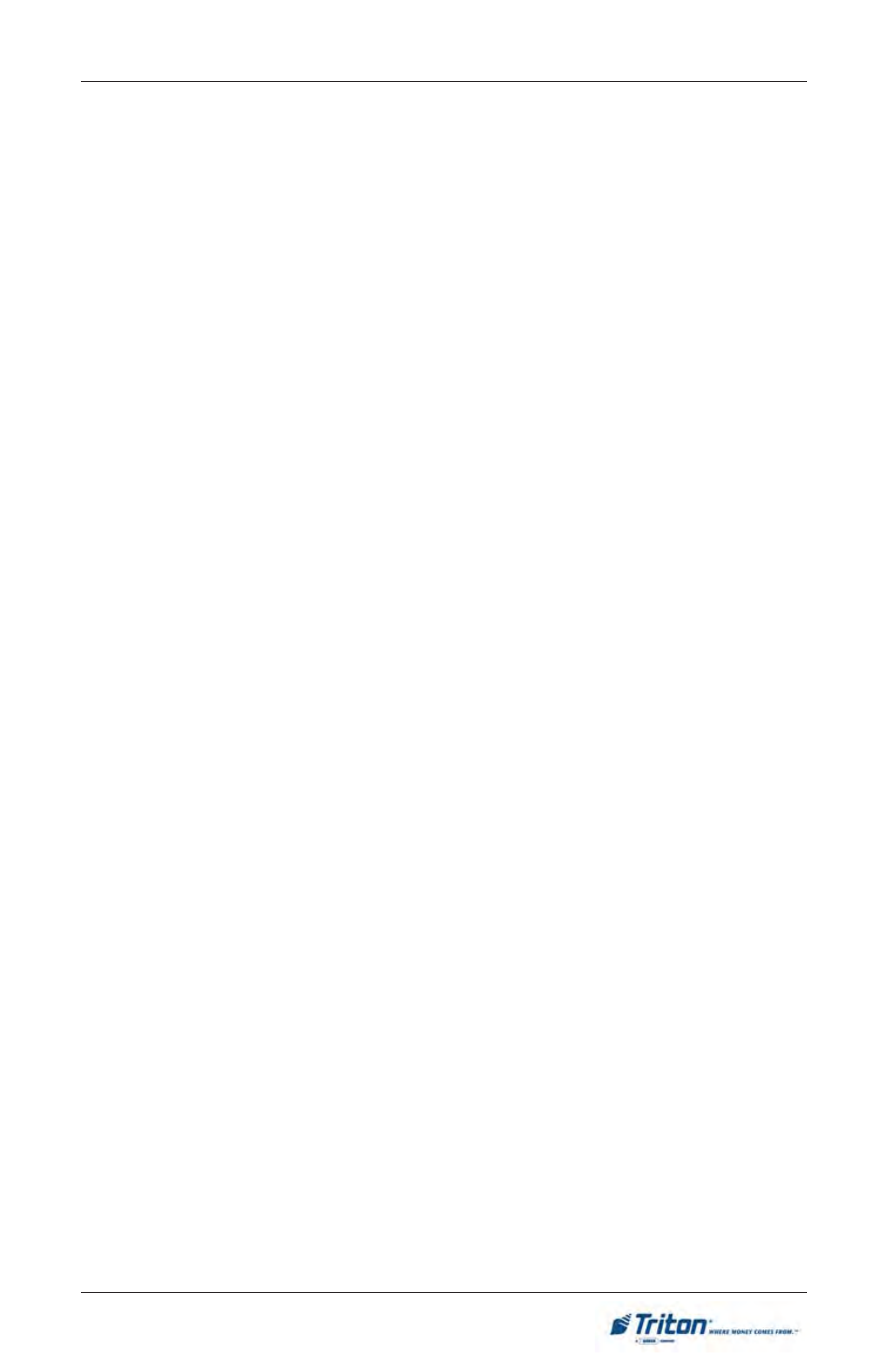
C-5
A
PPENDIX
C - A
DS
G
RAPHICS
A
CTIVE
H
OURS
. By default, the graphic will be displayed every hour of the day.
If you want to restrict the display of the graphic to particular hours of the day,
leave a checkmark next to the hour in which you want to display the graphic.
Remove the checkmark from those hours in which you don’t want the graphic to
be displayed.
To configure the active hours for the correct Ad graphic, press the number (3)
on the keypad to move the highlight bar to the first selection in the active hours
window, then use the
and unchecked.
A
CTIVE
A
D
F
IELD
. Select the location(s) where the Ad graphic will be displayed
and/or printed.
(The optimum size in pixels for each graphic is shown in parenthesis to the right
of the graphic name)
•
Coupon Graphic (450 X 255)
* (.BMP files only)
•
Receipt Graphic (480 X 120)
* (.BMP files only)
•
Transaction Ad (640 X 260)
•
Logo (310 X 85)
•
Full Screen (640 X 480)
•
Welcome Ad (315 X 385)
To configure the Active Ad Field for the current ad graphic, press the number (4)
on the keypad to move a highlight bar to the first selection in the Active Ad Field
window, then use the arrow keys on the keypad to move up and down in the list.
Press the
checked and unchecked.
3.
Preview. Press this button to see a preview of the selected image, graphic or
video file. Press the
to the browse dialog.
Press the
or
