C - a – Triton RT2000 User Manual User Manual
Page 169
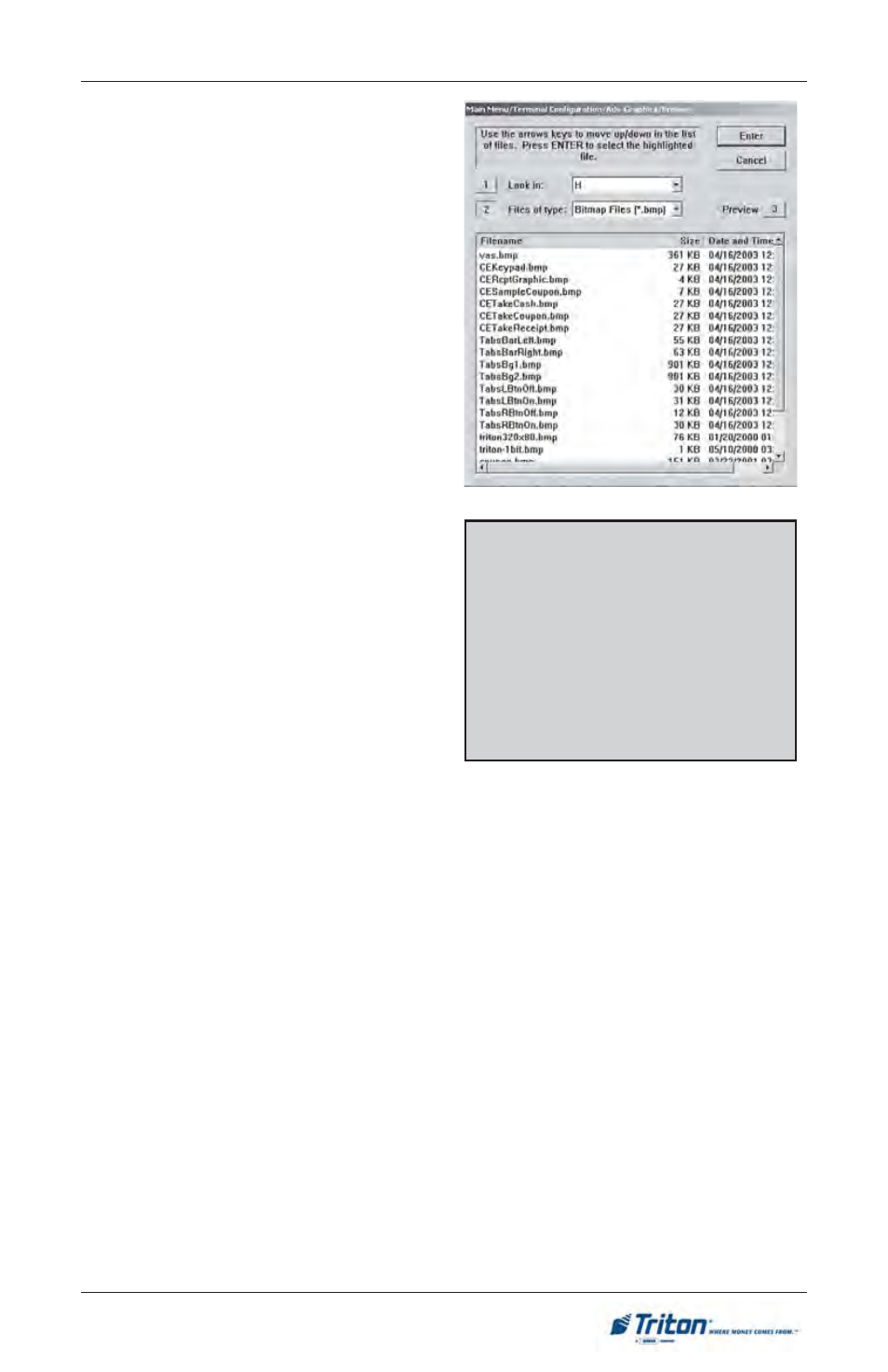
C-3
A
PPENDIX
C - A
DS
G
RAPHICS
A
DD
N
EW
A
CCESS
I
NSTRUCTIONS
:
1.
From the MAIN MENU screen,
select the TERMINAL CON-
FIGURATION option by press-
ing the number (6) on the key-
pad.
2.
To View the options available
at the ADS GRAPHICS menu,
press the number (7) on the
keypad.
4.
Press the number (1) on the
keypad to ADD NEW graphic
to the graphics rotation.
D
ESCRIPTION
:
The first dialog to appear when the
A
DD
N
EW
option is selected is a Browse
dialog, shown right. The Browse dia-
log enables you to locate and select
the image to add to the ads rotation.
The Browse controls are described
below:
1.
Look In. Press this button to
cycle through the available
locations for image files:
• Hard Disk
• CD ROM
• Floppy Drive (USB device)
2.
Files of Type. Press this button
to cycle through the available
graphic and image file types. If
any files of the selected type
are present in the current
location, they will be displayed
in the browse list. You can
choose from a number of
graphic and image file types,
such as BMP, GIF, and JPG.. The
default file type is Bitmap
(.BMP).
Graphics are displayed in designated
fields in the display. Optimize display
graphics by creating them in sizes that
fit their intended use. (Graphic dimen-
sions are in pixels)
F
ULL
S
CREEN
- 640 X 480
L
OGO
- 310 X 85
T
RANSACTION
A
D
- 640 X 260
W
ELCOME
A
D
- 315 X 385
C
OUPON
G
RAPHIC
- 450 X 225
* (.BMP files only)
R
ECEIPT
G
RAPHIC
- 480 X 120
* (.BMP files only)
Graphics can be stored in an exter-
nal USB flash drive and down-
loaded to the terminal directly. Con-
nect the flash drive to either of the
2 USB ports available to add graph-
ics. See the end of this appendix
for the location of the terminals
USB ports.
