Rt2000 u – Triton RT2000 User Manual User Manual
Page 112
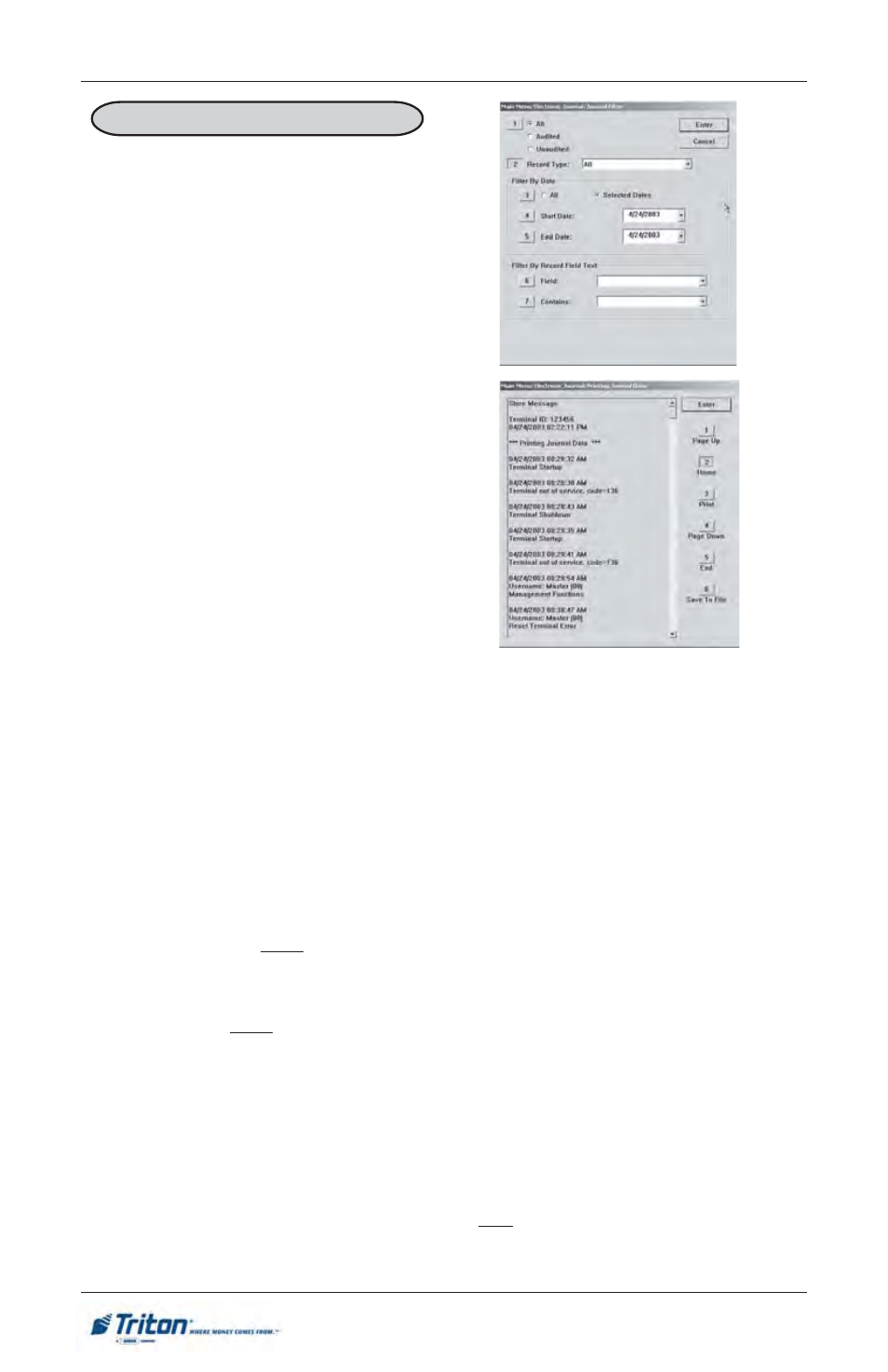
9 2
M
ODEL
RT2000 U
SER
M
ANUAL
F
ACTORY
D
EFAULT
: N/A
A
CCESS
I
NSTRUCTIONS
:
1.
From the MAIN MENU screen,
select the ELECTRONIC JOUR-
NAL option by pressing num-
ber (3) on the keypad.
2.
To DISPLAY SELECTED
RECORDS from the electronic
journal entries, press number (3)
on the keypad.
D
ISPLAY
S
ELECTED
R
ECORDS
Filter By Date
3.
All/Selected Dates. Select the date range to use for the Management Report: All
dates, or Selected Dates. If Selected Dates is selected, specify the Start Date and End
Date.
4.
Start Date. Specify the starting date for the range of journal records to consider.
When selected, a date-entry dialog appears. Type the date in the format MMDDYYYY
and press the Enter button to accept it.
5.
End Date. Specify the ending date for the range of journal records to consider. When
selected, a date-entry dialog appears. Type the date in the format MMDDYYYY
and press Enter to accept.
Filter By Record Field Text
6.
Field. To see only those records that match a certain field criteria, select the appli-
cable field here. The field types available to select will be determined by the current
Record Type (see Record Type above).
7.
Contains. When this button is selected, a text-entry dialog appears. Enter a text
string to search for. Only those records that contain the text string will be returned in
the Management Report. This function is only applicable to the Text Record Type.
D
ESCRIPTION
:
The following options will be available from
the Display Selected Records screen:
1.
All/Unaudited/Audited. Select the
category of records to consider: All
records, all Audited records, or all
Unaudited records.
2.
Record Type. Select the type of journal record to view: All, Transaction, Text
Record, Cassette Close, Day Close, or Parameter Change.
