Rt2000 u – Triton RT2000 User Manual User Manual
Page 104
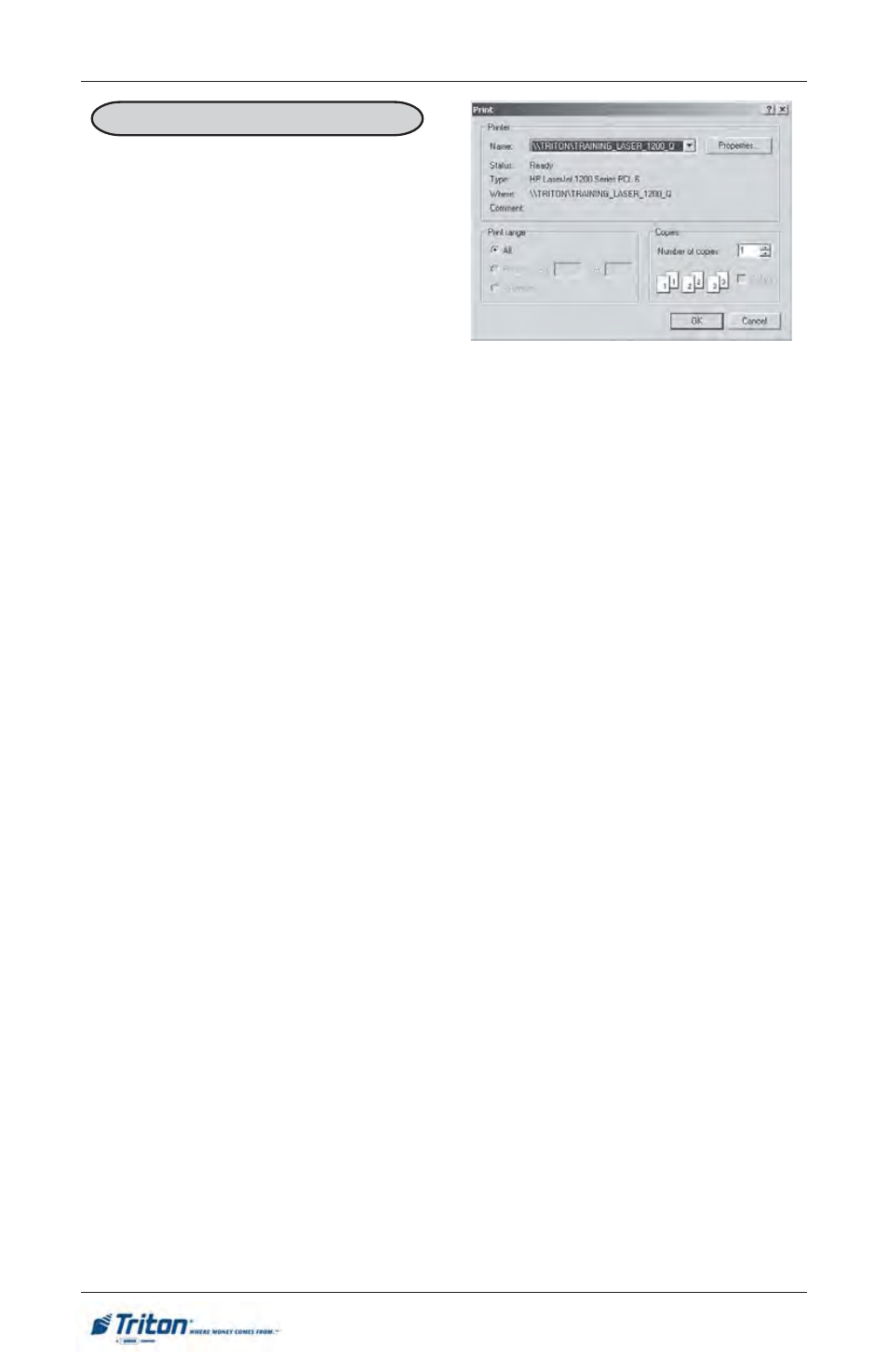
8 4
M
ODEL
RT2000 U
SER
M
ANUAL
F
ACTORY
D
EFAULT
: L
ISTED
B
ELOW
A
CCESS
I
NSTRUCTIONS
:
1.
From the MAIN MENU screen,
select the DIAGNOSTICS option
by pressing number (2) on the
keypad.
2.
Enter the PRINTER diagnostics
menu by pressing number (6) on
the keypad.
3.
To CONFIGURE PRINTER op-
erating parameters, press num-
ber (3) on the keypad.
C
ONFIGURE
P
RINTER
D
ESCRIPTION
:
The C
ONFIGURE
P
RINTER
function enables you to set-up the operating parameters
for the terminal's printer. The maintenance keyboard should be used to interact with
this dialog. When the function is first activated, a Print dialog appears. This dialog
allows the following printer settings to be configured:
(Note: * denotes service provider function)
*Printer*
By default, the installed terminal printer should be listed; if not, select it from the
drop-down list.
*Paper*
By default, the printer paper settings will reflect the size and source settings appli-
cable to the installed terminal printer.
*Orientation*
By default, the print orientation is set to portrait.
*Properties*
Select this command button to access the printer Properties dialog, which you can
use to view or change printer-specific operating parameters. In most instances the
default parameters should not be altered.
