Rt2000 u – Triton RT2000 User Manual User Manual
Page 114
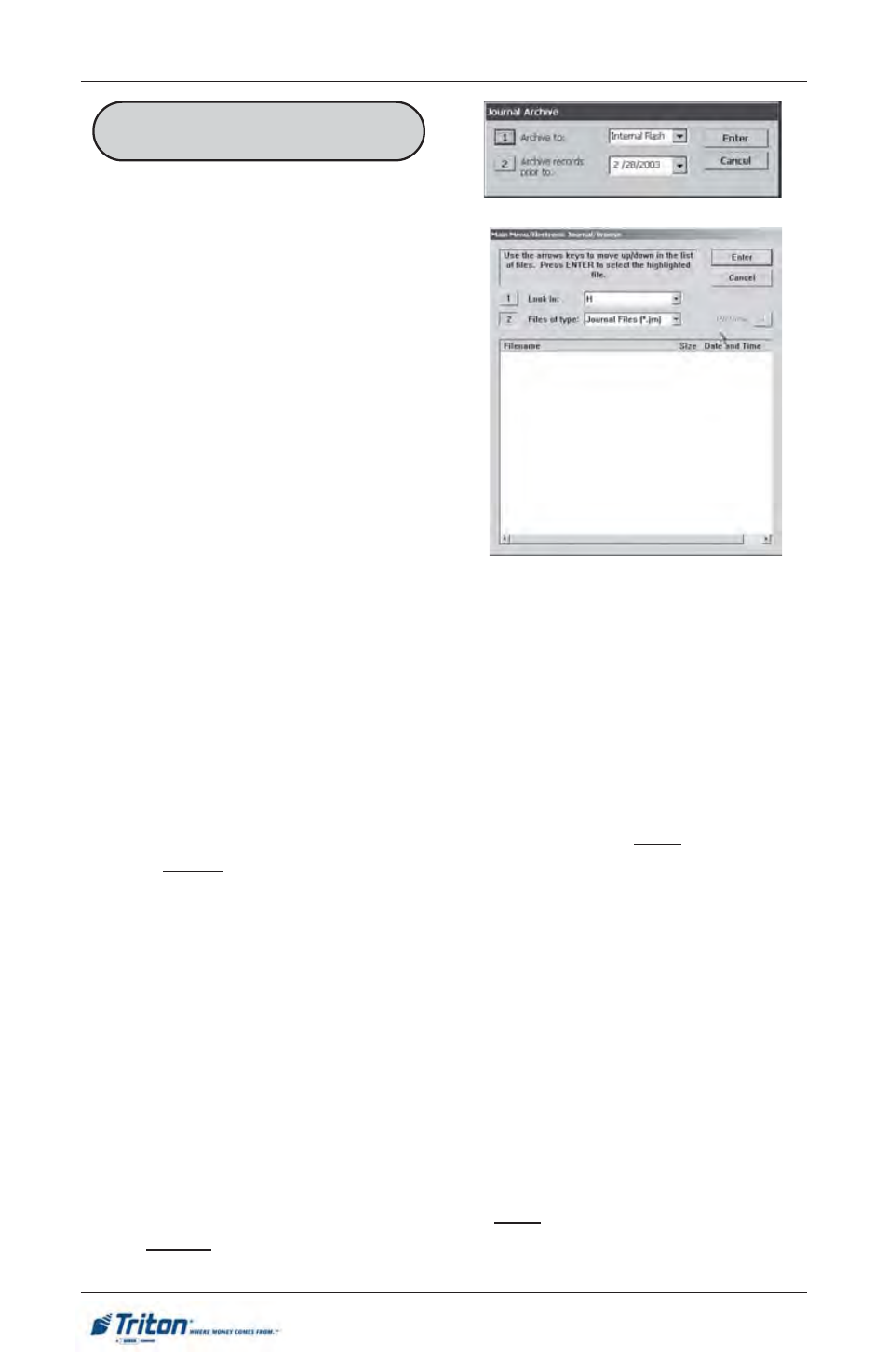
9 4
M
ODEL
RT2000 U
SER
M
ANUAL
F
ACTORY
D
EFAULT
: N/A
A
CCESS
I
NSTRUCTIONS
:
1.
From the MAIN MENU screen,
select the ELECTRONIC JOUR-
NAL option by pressing num-
ber (3) on the keypad.
2.
To ARCHIVE / DELETE JOUR-
NAL, press number (5) on the
keypad.
3.
To VIEW JOURNAL ARCHIVE,
press number (6) on the keypad.
A
RCHIVE
/D
ELETE
J
OURNAL
V
IEW
J
OURNAL
A
RCHIVE
D
ESCRIPTION
:
The A
RCHIVE
/D
ELETE
J
OURNAL
function allows you to specify the end date of the
current journal archive interval. By default, the current date appears in the data entry
field. To specify a different date, enter it in the format MMDDYYYY (Example: April
24, 2001 would be entered as 04242001). All journal entries that have been recorded
on or before the specified date can be saved to an archive file or deleted.
Note: You can retrieve archived journal records using the Restore Journal Archive
function.
Use the text entry box to enter the journal archive date. Select Enter to accept the
entry or Cancel to ignore and exit the function.
Use the V
IEW
J
OURNAL
A
RCHIVE
browse function to locate and restore a previously
archived journal. The controls on this dialog are described below:
1.
Look in. Use to select the location where archived journal files may be found.
This will typically be the terminal hard drive.
2.
Files of. Use to select the appropriate file type. The .jrn (journal) file type is
selected by default.
After selecting the appropriate Look in and Files of type settings, a list of files in the
specified location will be displayed, showing Filename, Size and Date/Time head-
ings in a column format. Use the left (<) and right (>) arrow buttons on the keypad to
move the highlight bar up and down in the list. Select a file.
Once a journal archive file is highlighted, select Enter to restore the selected archive
file or Cancel to ignore the selection and exit the function.
