Rt2000 u – Triton RT2000 User Manual User Manual
Page 122
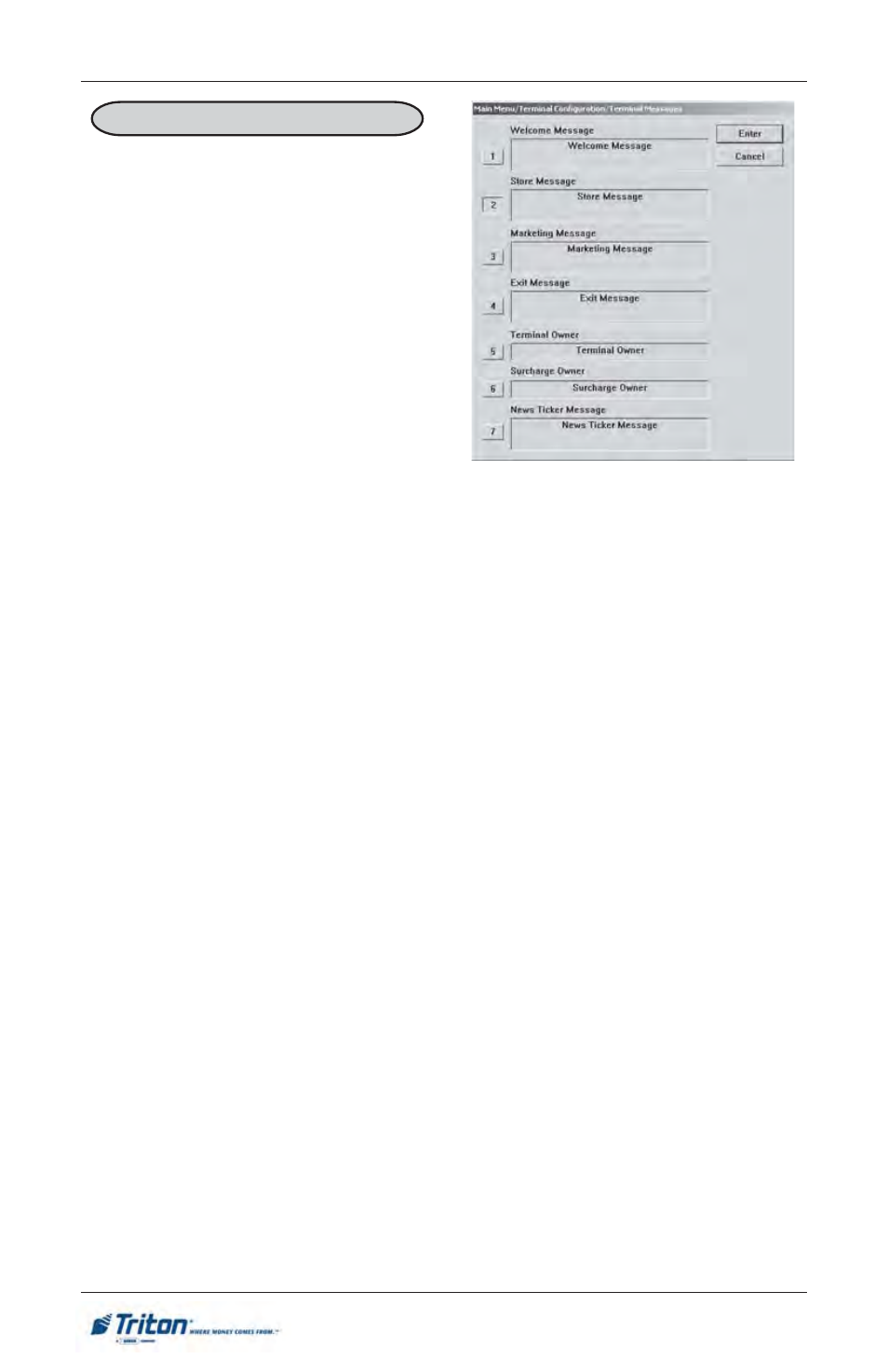
102
M
ODEL
RT2000 U
SER
M
ANUAL
F
ACTORY
D
EFAULT
: N/A
A
CCESS
I
NSTRUCTIONS
:
1.
From the MAIN MENU screen,
select the TERMINAL CON-
FIGURATION option by press-
ing number (6) on the keypad.
2.
To view the options available at
the TERMINAL MESSAGES
menu, press number (3) on the
keypad.
T
ERMINAL
M
ESSAGES
D
ESCRIPTION
:
The following options will be available from the T
ERMINAL
M
ESSAGES
screen:
Note: The number of characters that will fit is based on the average characters size
(lowercase). * Currently not activated.
1.
Welcome Message. This message will be displayed at the top of the cus-
tomer welcome screen. (3 lines, ~ 25 characters/line)
2.
Store Message. This message will appear on the customer’s receipt. (3 lines,
~ 35 characters/line)
3.
Marketing Message. This message will appear on any printed products that
include the store message (e.g. customer receipts, day closes, coupons, etc.).
(3 lines, ~ 45 characters/line)
4.
Exit Message. This message will appear on the terminal display at the con-
clusion of a transaction. (3 lines, ~25 characters/line)
5.
Terminal Owner Message. This message will appear to the customer on the
surcharge warning screen. (1 line, ~ 40 characters)
6.
Surcharge Owner Message. This message will appear to the customer on
the surcharge warning screen. (1 line, ~ 40 characters)
7.
*News Ticker Message. Enter up to 1024 characters that will scroll across
the Customer Welcome screen. ( ~ 40 characters/per line) {Note: Terminate
each displayable line with a semicolon (;)}
