Rt2000 u, Card reader problems, Communication problems – Triton RT2000 User Manual User Manual
Page 136
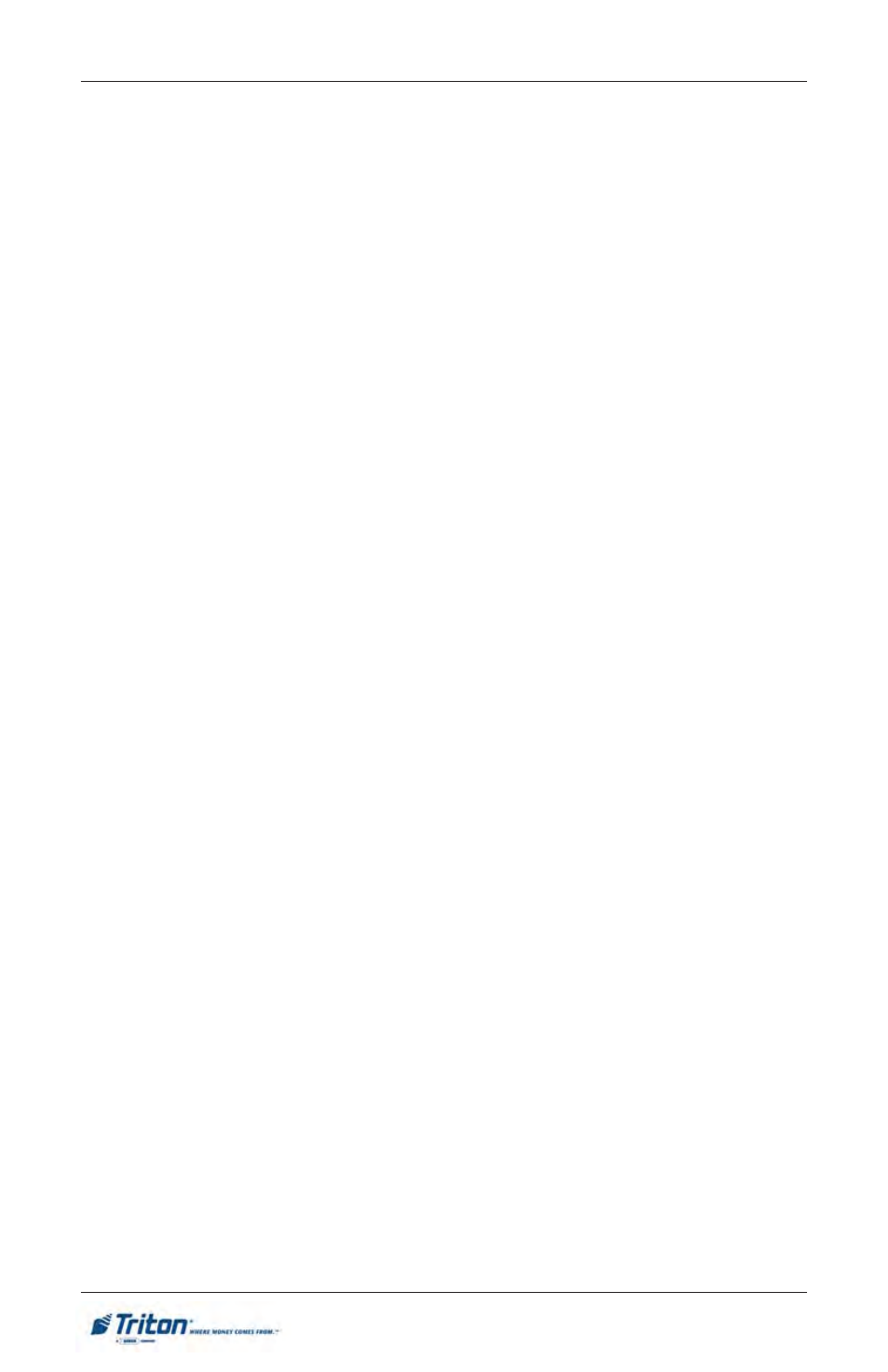
116
M
ODEL
RT2000 U
SER
M
ANUAL
4.
Insert and remove an ATM card. If
no error message is received and it
scans the card correctly (reads
Track(s)), the problem could be with
the customers card (bent,worn,
etc). .
5.
If an error message is received,
contact your service provider.
Can’t Insert Card Fully
1.
Open the ATM control panel to
allow light to shine through the card
reader slot. Examine the slot from
the rear of the card reader.
Card Reader Problems
The following procedures provide help
in recovering from card reader problems.
Can’t Read Customer Card
1.
Access Management Functions
main menu.
2.
Select the Diagnostics option.
Select the Card Reader option.
3.
Select the Scan Card option.
3.
Close the ATM control panel. Test
the card reader. If a card still cannot
be fully inserted contact your
service provider.
Communication Problems
Follow these steps to recover from “Sys-
tem Unavailable” and “Communication
Error” conditions (Dial-up only).
1.
Reset the ATM. If the problem still
exists, continue with next step.
2.
Open the ATM control panel. Plug
the base unit of a telephone (NOT
the handset) into the phone cable
connected to the modem card.
3.
Listen for a dial tone. If there is a
dial tone, unplug the telephone and
reconnect the cable to the modem
card. Close the ATM control panel.
Contact your service provider.
4.
If there is no dial tone, plug the
telephone into the wall jack for the
ATM phone line. If there is no dial
tone, there is a facility phone line
problem. Contact your telephone
service provider for assistance.
2.
If a foreign object is discovered,
try to dislodge it. Use a thin,
smooth strip of cardboard or wood
(such as a tongue depressor) to
remove the obstruction (Do not use
metal objects to remove
obstructions).
