9100 u – Triton 9100 User Manual User Manual
Page 50
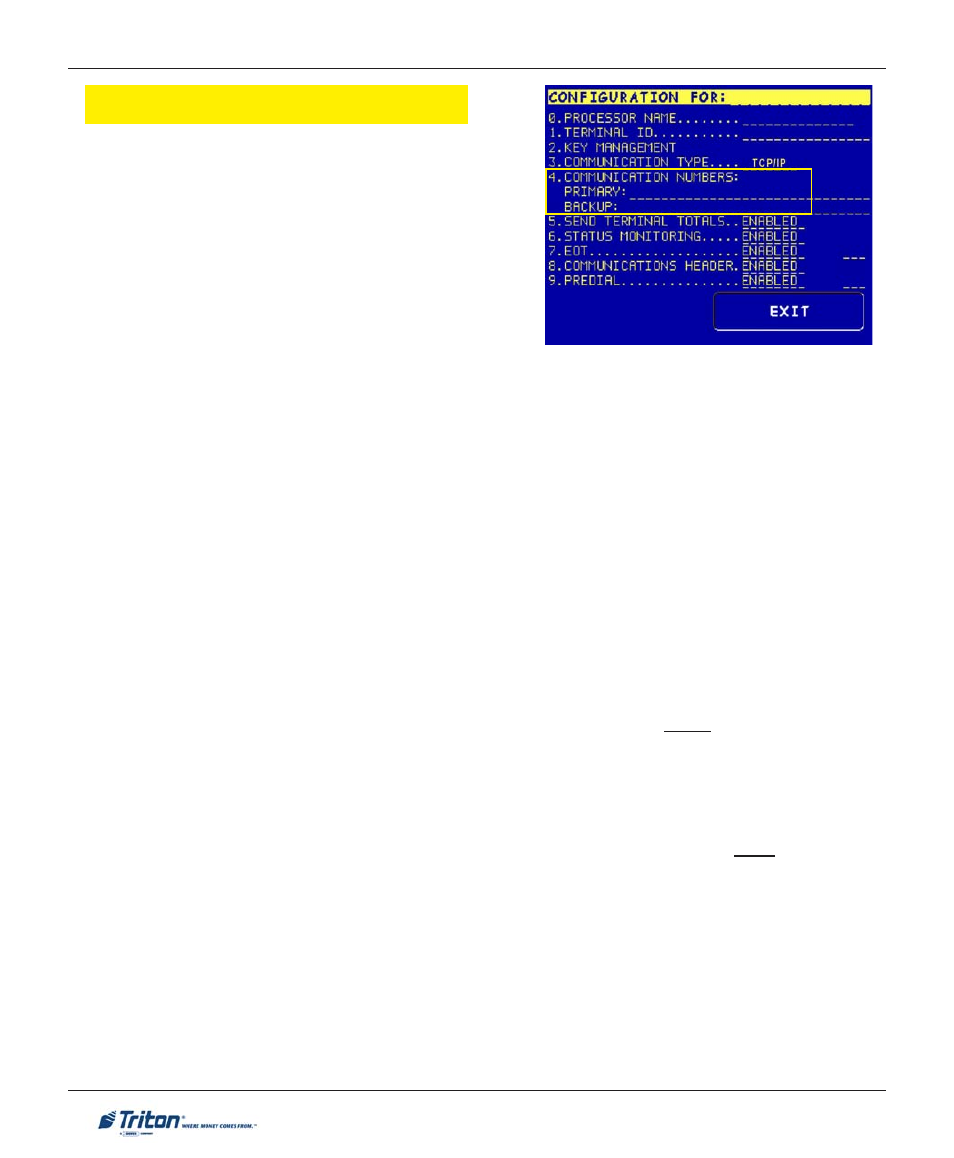
42
M
ODEL
9100 U
SER
M
ANUAL
C
OMMUNICATION
N
UMBERS
A
CCESS
I
NSTRUCTIONS
:
1.
From the M
AIN
M
ENU
screen, select C
ONFIGURE
P
ROCESSORS
.
2.
From the C
ONFIGURE
P
ROCESSORS
screen, select
option (1).
3.
From the C
ONFIGURATION
F
OR
: menu screen, select
option (4).
D
ESCRIPTION
:
The C
OMMUNICATION
Numbers function allows entry of the host processors primary and backup (if
needed) phone numbers or the Host TCP/IP Addresses if running TCP/IP communications type.
The H
OST
TCP/IP A
DDRESSES
are provided by your host Network Administrator . The first part of the
address consists of a sequence of four groups of numbers. Each group can be up to three digits long, and
each group is separated by a period (dot character), as in this example: 123.3.01.99 The second part of
the address is a P
ORT
N
UMBER
, consisting of five (5) digits or less, separated from the first part by a
comma (‘,’) character, as in this example: 123.3.01.99,23353.
Follow these steps to initially enter or change the P
RIMARY
H
OST
TCP/IP A
DDRESS
:
!
Select which host address you want to enter/change (Primary/Backup).
!
Enter the first group of numbers in the IP Address using the main keypad keys.
!
Enter a ‘dot’ character by pressing the
then the
!
Repeat Steps 2 and 3 for the second and third group of numbers in the IP Address.
!
Enter the fourth group of numbers in the IP Address.
!
Enter the comma (“,”) character by pressing the
comma. Press the
!
Enter the P
ORT
N
UMBER
. Select
the changes. Repeat steps for B
ACKUP
H
OST
TCP/IP A
DDRESS
entry.
