9100 u, Odel, Anual – Triton 9100 User Manual User Manual
Page 18
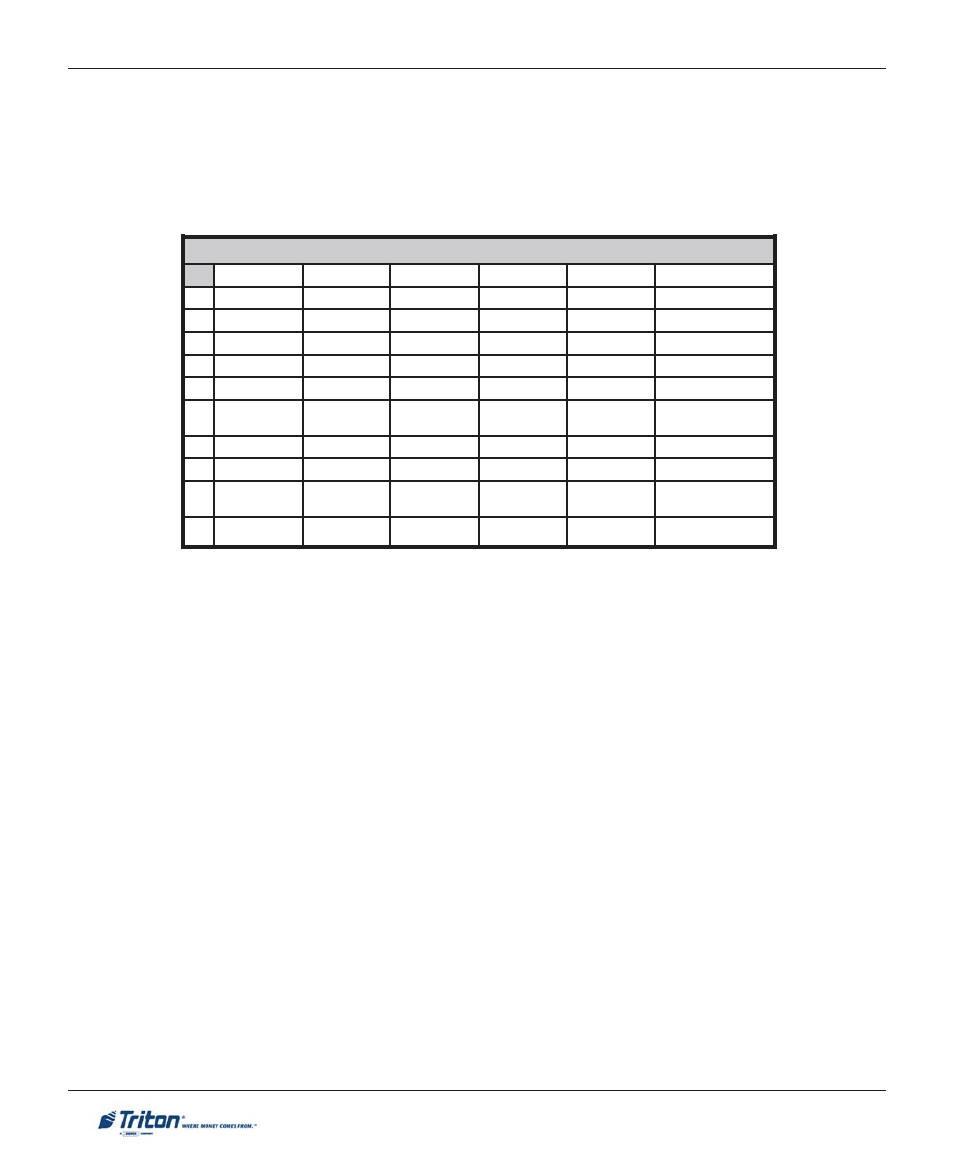
10
M
ODEL
9100 U
SER
M
ANUAL
S
R
E
T
C
A
R
A
H
C
D
A
P
Y
E
K
-
1
-
2
E
L
B
A
T
1
X
2
X
3
X
4
X
5
X
6
X
1
Q
Z
e
c
a
p
S
~
!
@
2
A
B
C
#
$
%
3
D
E
F
^
*
_
4
G
H
I
(
)
|
5
J
K
L
\
/
"
6
M
N
O
;
:
'
)
n
e
p
O
(
e
t
o
u
Q
e
l
g
n
i
S
7
P
R
S
?
<
>
8
T
U
V
[
]
ñ
9
W
X
Y
{
}
'
)
e
s
o
l
C
(
e
t
o
u
Q
e
l
g
n
i
S
0
,
.
-
&
=
+
Table 2-1. Keypad characters.
Each of the numbered keys (<0> through <9>) has six characters available. See Table 2-1, Keypad
characters. On most of these keys (<2> through <9>), the first three of the available characters are
alphabetic, and are printed on the keycap above the number character. Two keys, the <0> and <1>, are
different. The <0> key does not show any additional characters, while the <1> key shows two alphabetic
characters (‘QZ’).
The first character on the first key (0-9) you press after the
cursor position. Pressing the same key repeatedly (X1-X6) will cycle the displayed letter through the
available character choices for that key.
When the desired character is displayed, press the
cursor to the next position. Repeat these steps to enter the next character.
The
The
a character. These keys will auto-repeat if held down for more than one second.
The
transaction.
