9100 u – Triton 9100 User Manual User Manual
Page 16
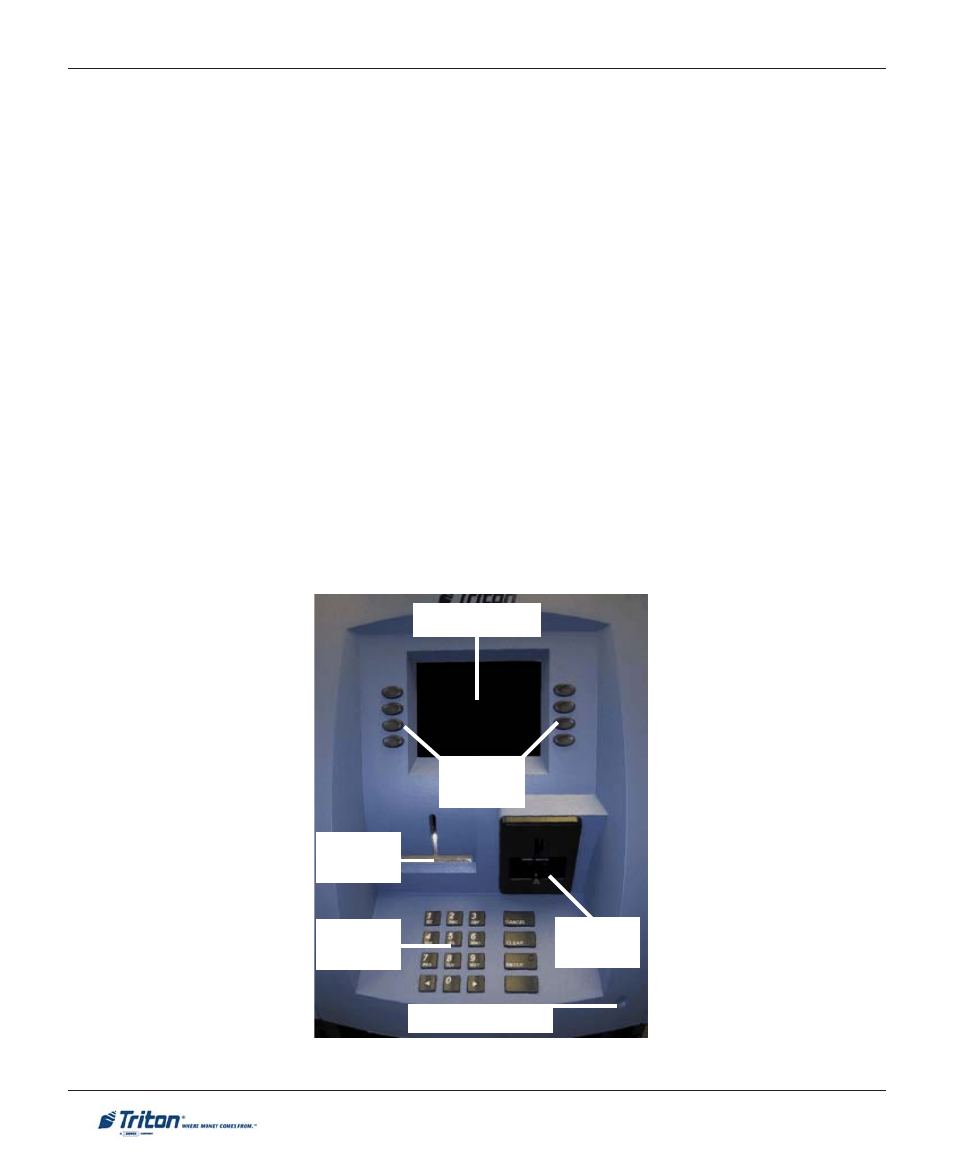
8
M
ODEL
9100 U
SER
M
ANUAL
I
NTRODUCTION
This section describes the basic operation of the terminal. The following topics are covered:
1.
C
ONTROL
P
ANEL
L
AYOUT
. Describes the layout of the terminal’s control panel.
2.
K
EYPAD
O
PERATION
. Describes the use of the alphanumeric keypads.
3.
M
ENU
-B
ASED
O
PERATION
. Gives a general overview of the terminal display interface.
4.
C
USTOMER
T
RANSACTIONS
. Summarizes the actions involved in typical customer transactions. In
addition, the voice-enabled transactions feature is described.
C
ONTROL
P
ANEL
L
AYOUT
The user interface of the terminal consists of the LCD screen, receipt chute, card reader, speaker, head-
phone jack (visually impaired), and 24 keys on three keypads. The Function keys are arranged in two
four-key groups, one group on either side of the LCD display. The main keypad consists of 10 alphanu-
meric keys, two arrow keys and four large control keys, all located in a 16-key group beneath the LCD
screen.
The main keypad and control keys have an integral raised Braille symbol to conform to the requirements
of the Americans with Disabilities Act (Figure 2-1).
Figure 2-1. Control panel layout.
LCD screen
Main
keypad
Card
reader
Function
keys
Receipt
chute
Headphone jack
