Hired-Hand Evolution 4000 Control System User Manual
Page 51
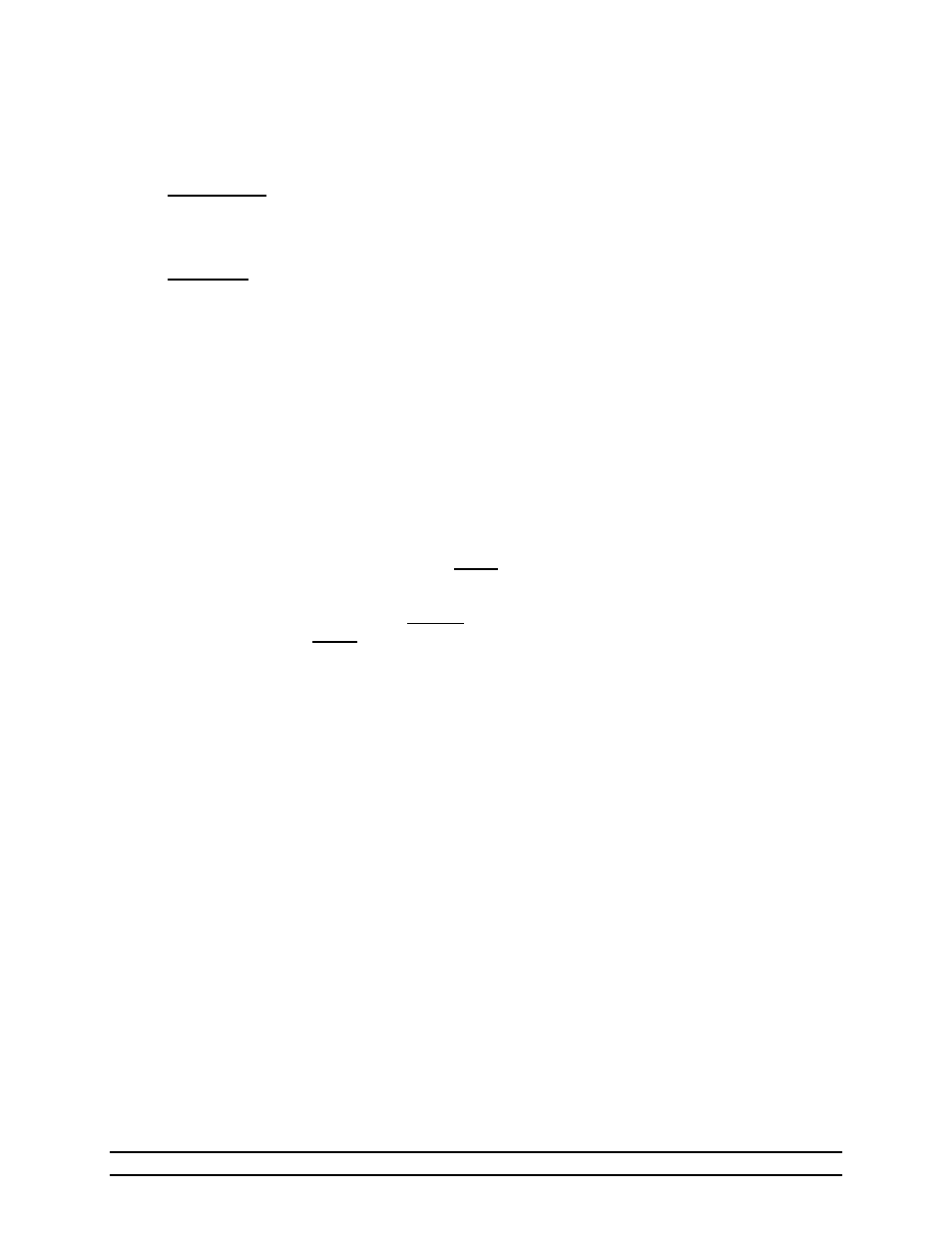
Part No. 4801-5338 Rev 01-10
Evolution 4000
51 of 86
7.16.2 Update Controller Software Version
Software upgrades to the main PCB197 control board are downloadable using a computer, SD Card
Reader, and a SD memory card. The software upgrade files may be obtained from the local dealer,
distributor, or representative.
Requirements:
The following items are required to update the EV4000 PCB197 control board software:
• SD Card (Any common/standard size; 1 Meg or larger. FAT16/32 file system.)
• PC with SD Card Read/Writer
Instructions
1. Obtain the software upgrade files from the local dealer, distributor, or representative. Two files are
required to update the PCB197 control board software; “loader.cfg” and “4000vxxx.hex”. The “xxx”
will show the current software version.
IMPORTANT:
The “loader.cfg” file and “4000vxxx.hex” files are MATCHED FILES WHICH
MUST NOT BE SEPARATED AND/OR MODIFIED.
2. Copy (or detach) the 2 files (loader.cfg and 4000vxxx.hex) to the root folder (ex. f:\) of the SD card
you are using to update.
IMPORTANT:
During the update process, control function is disabled. It is recommended to lock
ventilation equipment ON manually using override switches for duration of update
process.
3. Software upgrades to the main EV4000 PCB197 control board are downloaded from a standard SD
Card. Insert the SD card into the PCB197 Control Board SD card slot.
4. Using the EV4000 Navigator arrow buttons, go to Program Setup (Main System).
5. Using the Editor down arrow button, go to Software Updates and press the ENTER button.
6. Press the Editor down arrow button until HERE is highlighted and then press the ENTER button.
7. This locked screen requires that the unlock password “4000” be entered. Using the Editor + button,
enter the unlock password “4000” and press the ENTER button.
8. The screen will then return to the unlocked Evolution Software Update screen. Press the Editor down
arrow button until HERE is highlighted and then press the ENTER button.
9. While loading the new version software, the screen will display a progress bar graph until the software
upgrade is completed.
