Adjust set point, Calibrate pressure transducer – Davey Speedman Dual Pump Variable Speed Pump Control System User Manual
Page 5
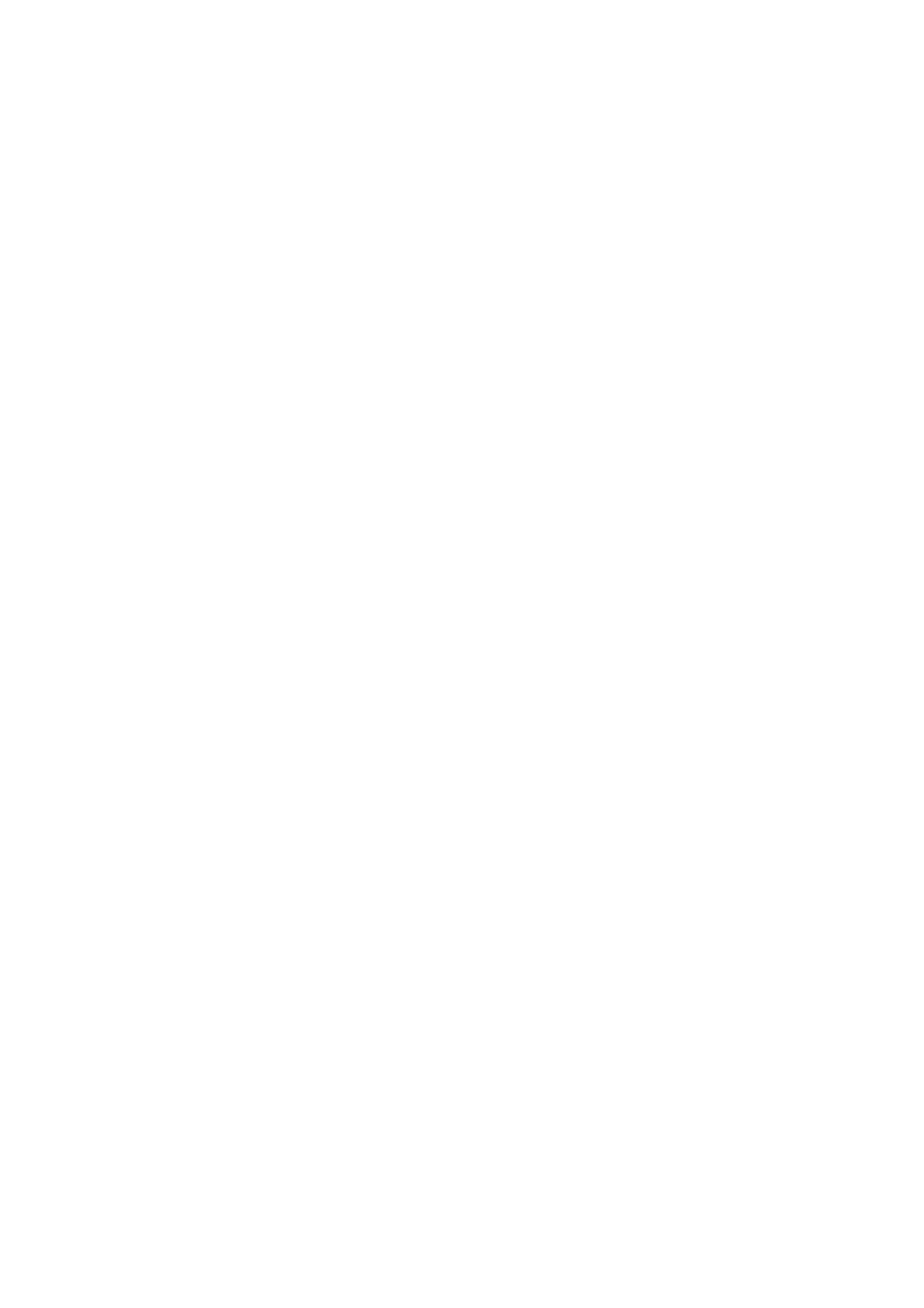
5
Adjust Set Point
(Operating Pressure of your system)
1.
Press the DOWN key until the Message “Access Code” is displayed.
2.
Press the ENTER (*) key. The top line of the display will start flashing. Then press the UP key until the
number 21 appears in the lower part of the screen.
Press the ENTER (*) key again and the top line of the display will stop flashing.
The access code is now entered.
3.
Press the DOWN key once more. A menu named SETTINGS will appear.
4.
Press the ENTER (*) key to access the SETTINGS Sub Menu.
5.
Press the DOWN key until SET POINT screen is reached.
6.
To adjust the SET POINT press the ENTER (*) key, then press the UP key to increase the setting and
the DOWN key to decrease the set point.
When the desired setting has been reached press the ENTER (*) key again.
7.
* NOTE* If the desired Set Point is not able to be selected (pressing the DOWN key does not change
the value) the “Low Pressure Shutdown” may need to be decreased. The set point value can not be set
below the Low Pressure Shutdown value . After the adjustments have been made, press the DOWN
key until the sub menu is exited and the SETTINGS main screen appears again.
8.
To return to the main System Pressure display, press the Down OR Up key.
Calibrate Pressure Transducer
Calibration is only required if the pressure transducer was fitted on site. For complete Speedman pump sets,
the pressure transducer was set during the final system testing in the Davey factory and normally would not
require re-calibration.
For a full explanation go to the section marked CALIBRATION OF ANALOGUE SENSORS.
1.
Press the DOWN key until you reach the Main Menu marked CONFIGURE.
2.
Enter the CONFIGURATION sub menu by pressing the ENTER (*) key.
3.
Go to the ZERO PRESSURE screen. To complete this step the pressure in the system must be zero.
Remove the transducer tube to be sure.
4.
“ZERO” the sensor using either AUTOMATIC or MANUAL options.
Automatic Zero.
Press ENTER (*) to begin editing the ZERO PRESSURE; then press and hold both UP and
DOWN buttons together for 1 second or until “Finding Zero” is displayed on the screen.
In 5-20 seconds zero will be displayed; press ENTER (*) to finish the operation.
Manual
Zero
Press ENTER (*) and then the DOWN key to decrease the displayed value to ZERO. If
“Value Too Low” appears, increase the value slowly by pressing the UP key until a zero value
is obtained. *NOTE* The value does not change with each press of the UP/DOWN key.
Press and hold the UP/DOWN key for rapid change and single press for small change.
When ZERO is displayed press ENTER (*) to finish the operation.
5.
Press the DOWN key until you reach “ADJUST PRESSURE”. (At this point the system must have a
stable pressure and preferably close to the desired set pressure.
6.
Adjust the value in the ADJUST PRESSURE screen until the pressure on the system gauge is the
same as the screen pressure. Press the ENTER (*) key and then the UP key to increase the dislay
pressure or the DOWN key to decrease the display pressure. *NOTE* The value does not change
with each press of the UP/DOWN key. Press and hold the UP/DOWN key for rapid change and single
press for small change.
When the displayed value is the same as the actual system pressure press ENTER (*) to finish the
operation.
7.
Press the DOWN key until the menu returns to the main CONFIGURE screen again.
The Pressure Transducer is now calibrated.
8.
To return to the main System Pressure display, press the Down OR Up key.
