Status bar, Popup menus – Boltek Lightning/2000 User Manual
Page 28
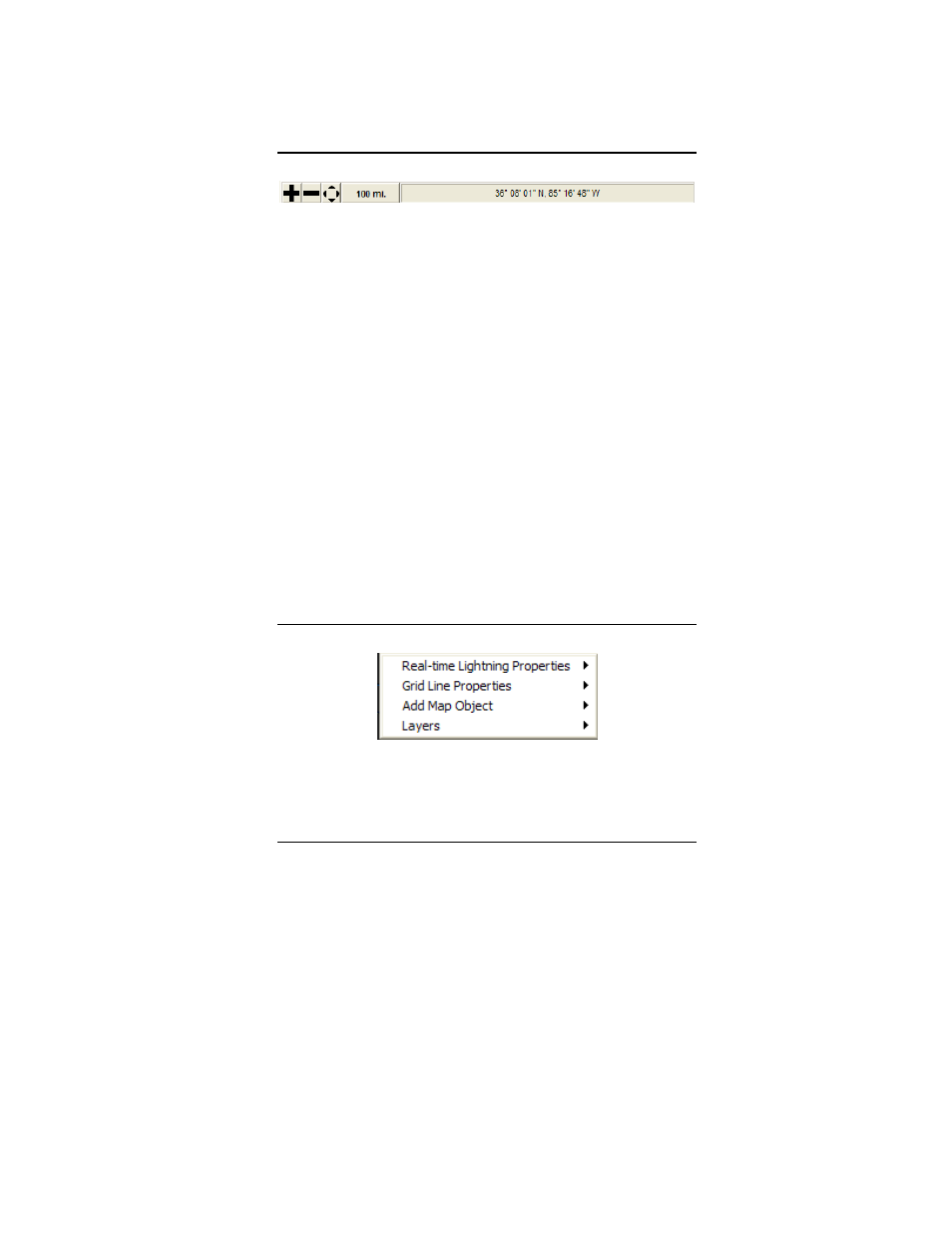
L I G H T N I N G / 2 0 0 0
28
28
28
28
Status Bar
The status bar at the top of the map window allows you to
perform various operations on the map, and to see the exact
location of the mouse cursor on the map.
Use the “+” button to enter zoom mode. When in zoom
mode, click and drag a box around the area you wish to zoom
into.
Use the “-“ button to zoom out. You will zoom out to the
previous map view, or if there is no previous view, to a view
that encompasses two times the map area.
Use the pan button to pan the map view. Click and drag on
the map to pan the map.
The map radius button shows the current radius of the map
view in miles or kilometers (change the units in the Settings
dialog). Press this button to open the Align Map dialog,
where you can specify an exact value for the map’s radius.
Popup Menus
Right-click on the background map to display the map’s
popup menu. The popup menu contains four sub-menus: (1)
the sub-menu for the window you clicked in (Real-time
Lightning, Threat Assessment, or Analysis), (2) the sub-menu
