Customizing lightning/2000’s performance – Boltek Lightning/2000 User Manual
Page 23
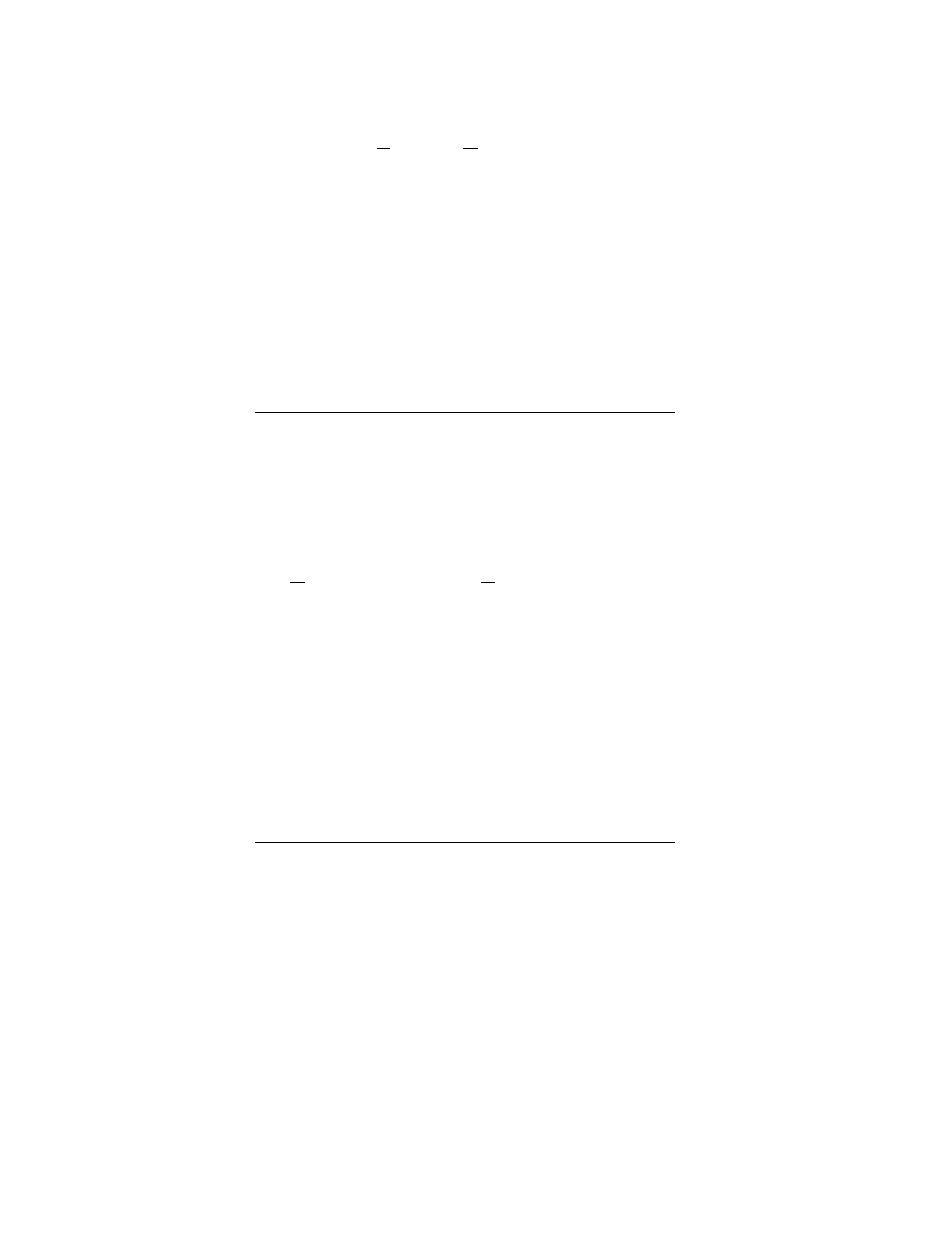
R E A L - T I M E L I G H T N I N G D E T E C T I O N
23
23
23
23
The next thing you need to do is to open the Hardware
Settings Dialog (Options | Hardware…) and enable the
lightning detection hardware. See Chapter 8 for details on
this dialog box.
You will probably want to customize the appearance of the
Lightning/2000 display to suit your needs. Basically, right-
clicking the mouse on any visible element causes a popup
menu to appear. These popup menus contain various options
that can be changed.
Customizing Lightning/2000’s
Performance
There are a few system parameters that may be dependent on
your particular installation. The placement of your antenna
and your location partly determine how your system will
perform. Since we can’t allow for the peculiarities of your
installation, there are some parameters that can be changed
that will affect how Lightning/2000 analyzes data.
The Hardware selection in the Options menu controls the
squelch. The higher the squelch is turned up, the fewer weak
strokes will be detected and processed by Lightning/2000.
Turning up the squelch will not only affect the energy ratio,
but could affect how storms are ranged. Storms may be
ranged too closely if the squelch is turned up too high. You
should generally leave the squelch at 0 or 1 to get the most
accurate analysis of the data, though a squelch setting of 4 or
5 with the LD-350 will provide an equivalent level of noise
rejection. Though setting the squelch to a higher level will
prevent many noises from being detected, those noises aren’t
included in the data analysis no matter what squelch setting
you choose.
