Boltek Lightning/2000 User Manual
Page 134
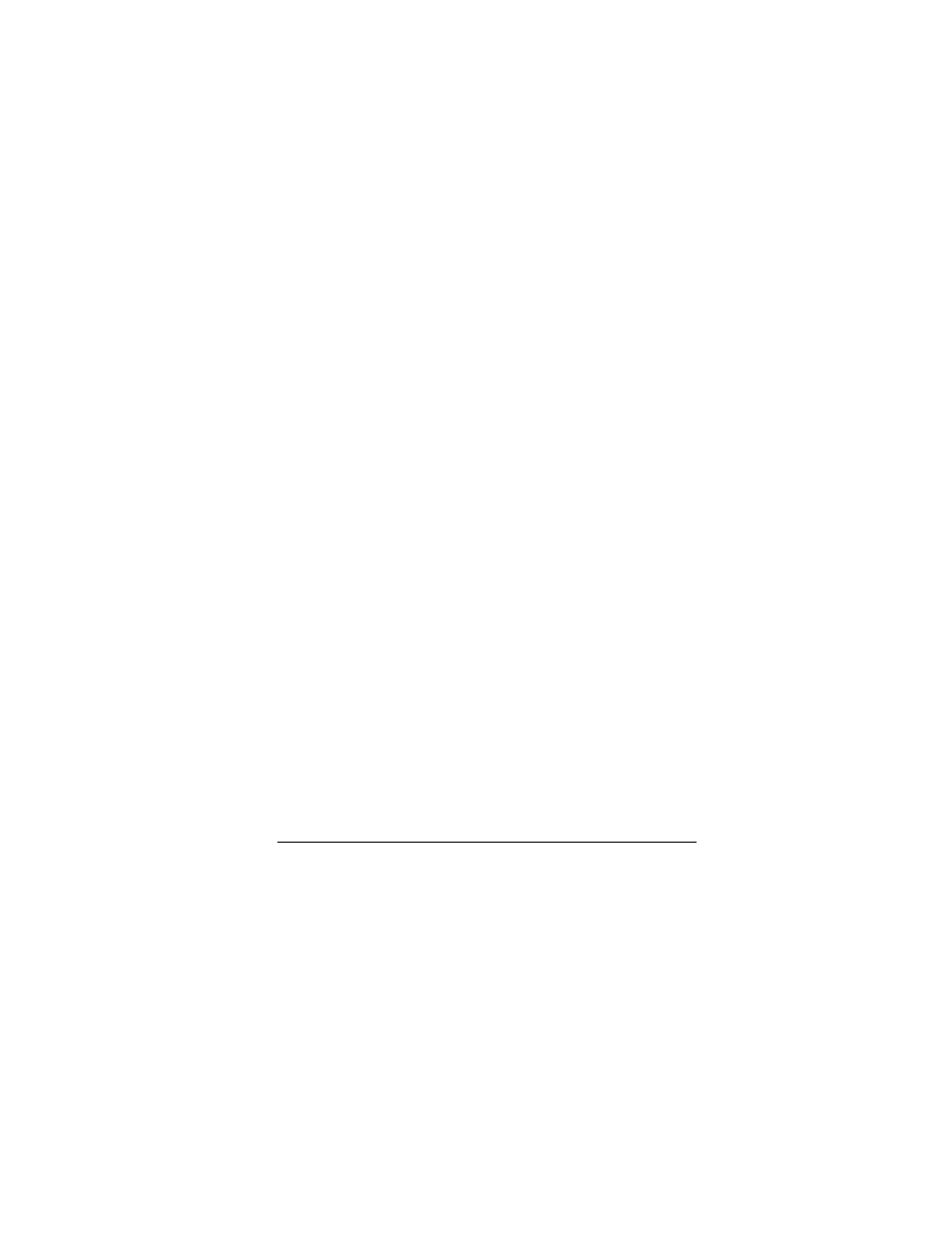
L I G H T N I N G / 2 0 0 0
134
134
134
134
Properties | Edit” from the popup menu. To add a
node to an area of Government Land, double-click on
an existing node. Click and drag a node to move the
node to a new position.
To delete a Government Land area, right-click on it
and choose “Government Land Properties |
Delete…” from the popup menu.
To change the name of a Government Land area,
right-click on it and choose "Government Land
Properties | Name..." from the popup menu.
To make the area of Government Land visible at all
zoom
levels,
right-click
on
it
and
choose
“Government Land Properties | Always Visible”
from the popup menu.
Add
Map
Object
|
Land
Feature
|
Grassland…
Right-click on the background map and choose this
menu selection to add an area of Grassland to the
background map.
Grassland areas show up on the map only if the map
is zoomed in enough.
To edit the shape of a Grassland area, right-click on it
and choose “Grassland Properties | Edit” from the
popup menu. To add a node to a Grassland area,
double-click on an existing node. Click and drag a
node to move the node to a new position.
To delete a Grassland area, right-click on it and
choose “Grassland Properties | Delete…” from the
popup menu.
