Customizing the colors, fonts, and alarms – Boltek Lightning/2000 User Manual
Page 25
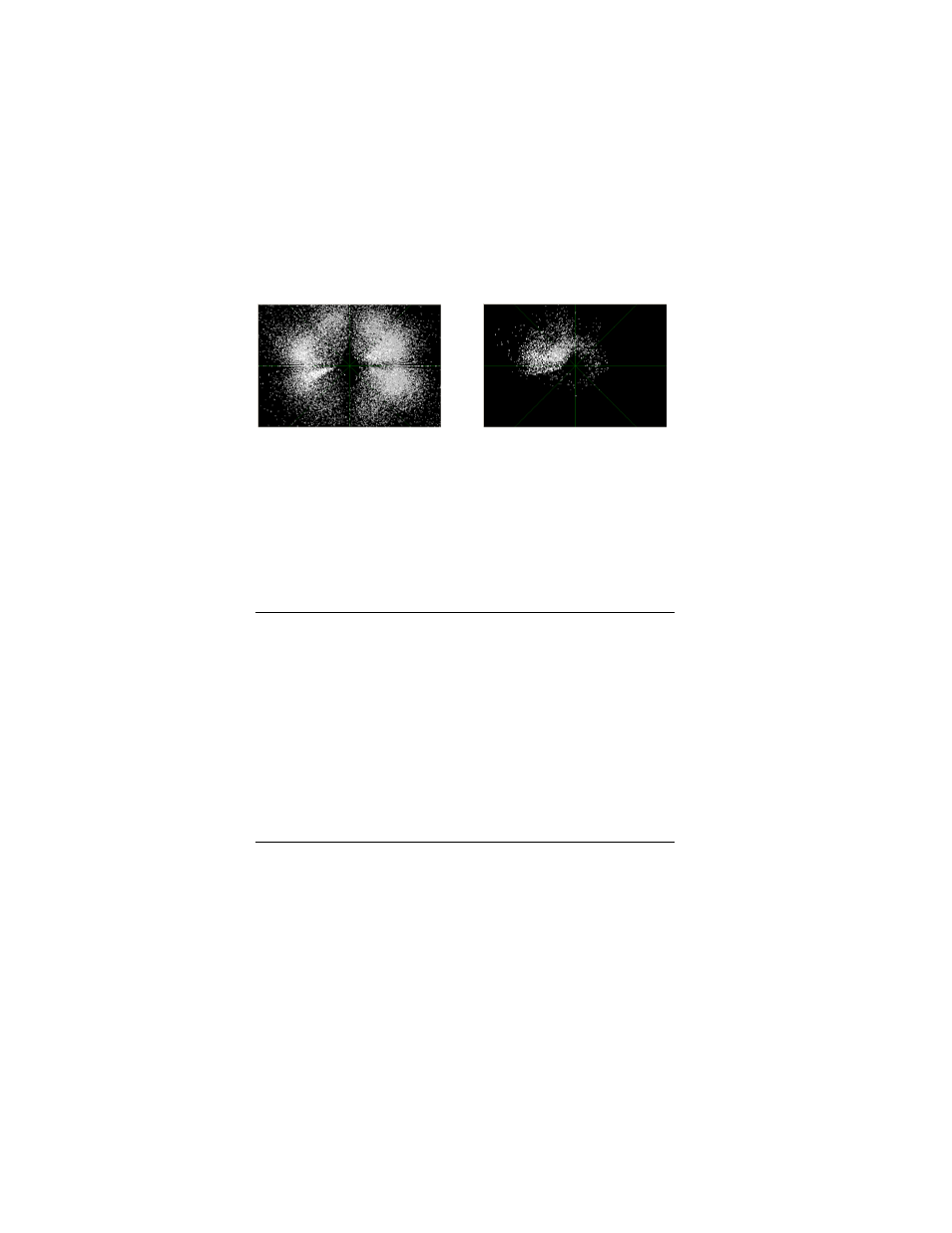
R E A L - T I M E L I G H T N I N G D E T E C T I O N
25
25
25
25
In both the simple and advanced modes, flashes are displayed
in the Real-time Lightning window; however the Raw
Lightning Data window may be switched between the display
of strokes and flashes.
In one of the “classic” modes (choose Window | Arrange |
Classic from the main menu), either flashes or strokes may
be displayed. You may change whether flash or stroke
information is presented by choosing Options | Flash mode
from the main menu.
The picture on the left shows strokes in the Raw Lightning Data window;
the picture on the right shows flashes. Whereas it is difficult or impossible
to pick out where the actual storm is when viewing strokes, it becomes
easy to do so when looking at the flashes.
Customizing the Colors, Fonts,
and Alarms
In general, right-clicking on any object on the screen will pop
up a small menu containing the properties of the object that
can be changed.
There are 64 different alarms that can sound. By default, only
the most important of the alarms are enabled. All alarms are
changed from the appropriate object’s popup menu. For
example, to change the alarm settings for the stroke rate,
right-click on the stroke rate counter; to change the alarm
