6 chassis installation, 1 airflow, 2 motherboard installation – IEI Integration KINO-HM551 User Manual
Page 68: 7 internal peripheral device connections, 1 dual rs-232 cable with slot bracket, Hassis, Nstallation, Nternal, Eripheral, Evice
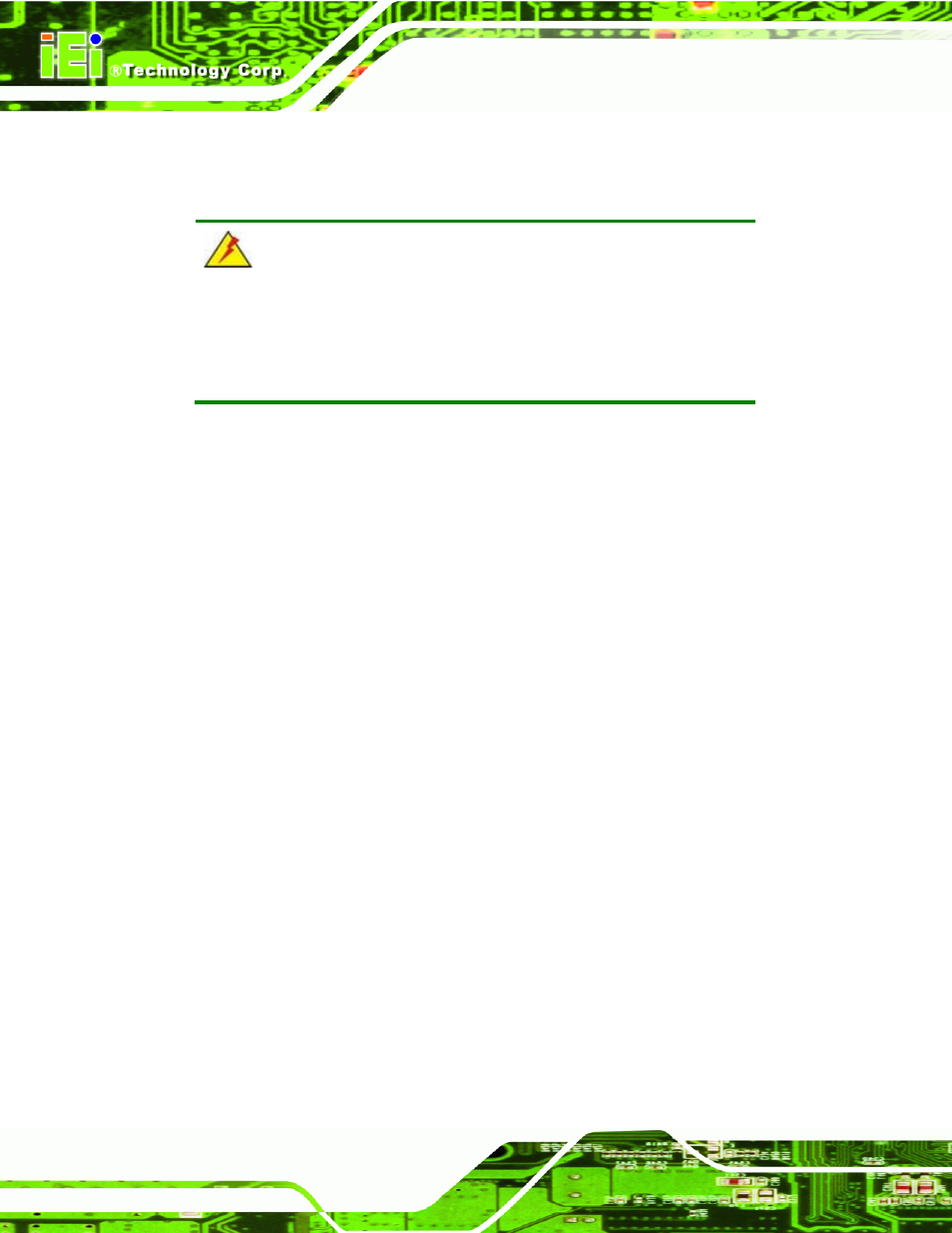
KINO-HM551
Page 54
4.6 Chassis Installation
4.6.1 Airflow
WARNING:
Airflow is critical to the cooling of the CPU and other onboard
components. The chassis in which the KINO-HM551 must have air
vents to allow cool air to move into the system and hot air to move out.
The KINO-HM551 must be installed in a chassis with ventilation holes on the sides
allowing airflow to travel through the heat sink surface. In a system with an individual
power supply unit, the cooling fan of a power supply can also help generate airflow
through the board surface.
4.6.2 Motherboard Installation
To install the KINO-HM551 motherboard into the chassis please refer to the reference
material that came with the chassis.
4.7 Internal Peripheral Device Connections
This section outlines the installation of peripheral devices to the onboard connectors
4.7.1 Dual RS-232 Cable with Slot Bracket
The dual RS-232 cable slot connector consists of two connectors attached to two
independent cables. Each cable is then attached to a D-sub 9 male connector that is
mounted onto a slot. To install the dual RS-232 cable, please follow the steps below.
Step 5:
Locate the connectors. The locations of the RS-232 connectors are shown in
Chapter 3.
Step 6:
Insert the cable connectors. Insert one connector into each serial port box
headers. See Figure 4-12. A key on the front of the cable connectors ensures
the connector can only be installed in one direction.
