2 7.1 channel audio kit installation – IEI Integration PICOe-GM45A User Manual
Page 97
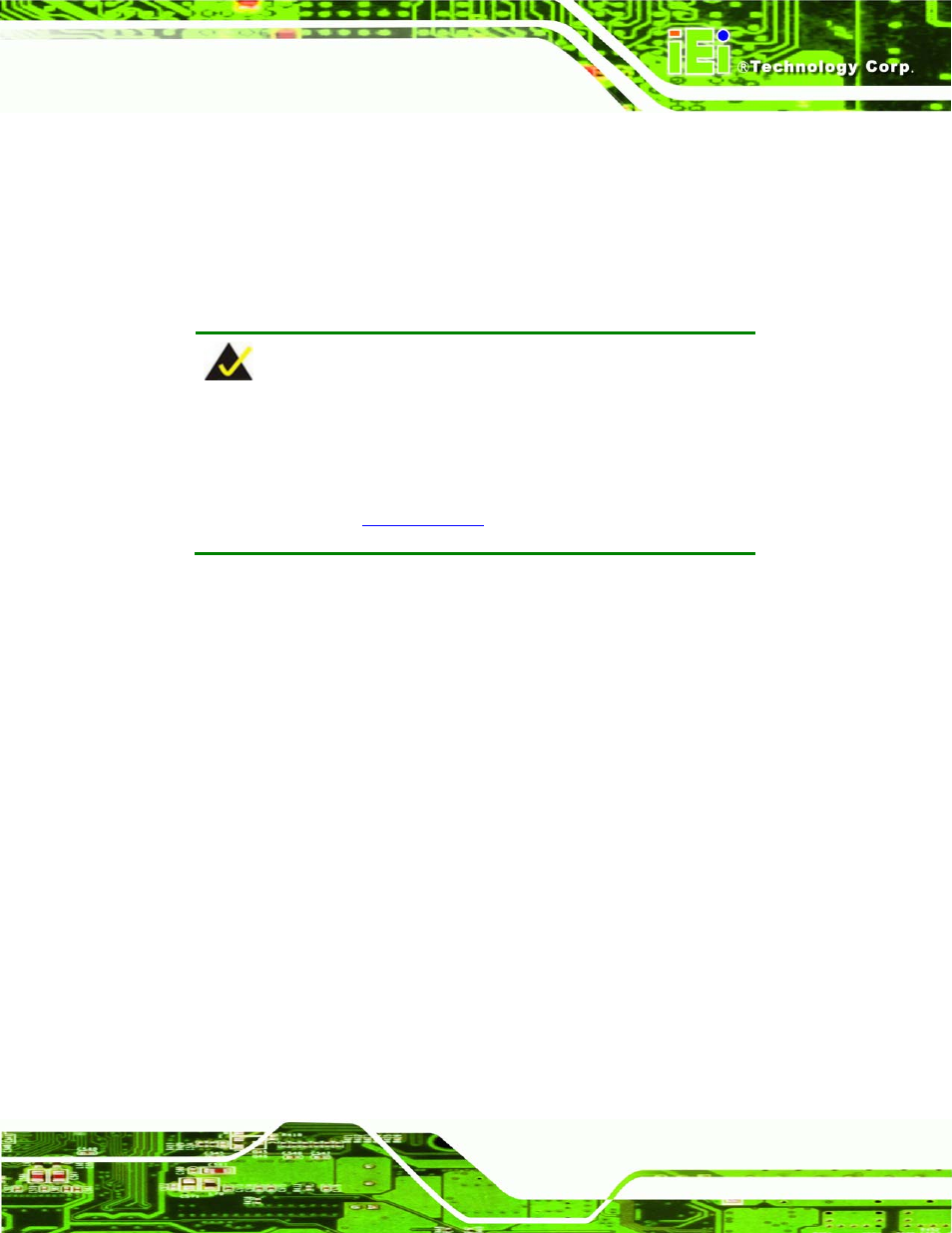
PICOe-GM45A Half-Size CPU Card
Page 97
AT 12 V cable
Parallel port cable
HDTV out cable
7.1 channel audio kit
5.7.2 7.1 Channel Audio Kit Installation
NOTE:
This is an optional item that must be ordered separately. For further
information please contact the nearest PICOe-GM45A distributor,
reseller or vendor or contact an iEi sales representative directly. Send
any queries to
320H
.
The optional 7.1 channel audio kit connects to the 10-pin audio connector on the
PICOe-GM45A. The audio kit consists of five audio jacks. One audio jack, Mic In,
connects to a microphone. The remaining four audio jacks, Line-In, Front-Out, Rear-Out,
and Center Subwoofer, connect to speakers. To install the audio kit, please refer to the
steps below:
Step 1:
Connect the audio kit cable. The audio kit is shipped with a cable that
connects the audio kit to the PICOe-GM45A. Connect the cable to the connector
on the back of the audio kit. Make sure the pins are properly aligned (i.e. pin 1
connects to pin 1).
Step 2:
Locate the audio connector. The location of the 10-pin audio connector is
shown in Chapter 3.
Step 3:
Align pin 1. Align pin 1 on the on-board connector with pin 1 on the audio kit
cable connector. Pin 1 on the audio kit cable connector is indicated with a white
dot. See
810H
Figure 5-11.
