Transferring data to a usb device, Printing treatment summary report – ZOLL Propaq MD Rev A User Manual
Page 187
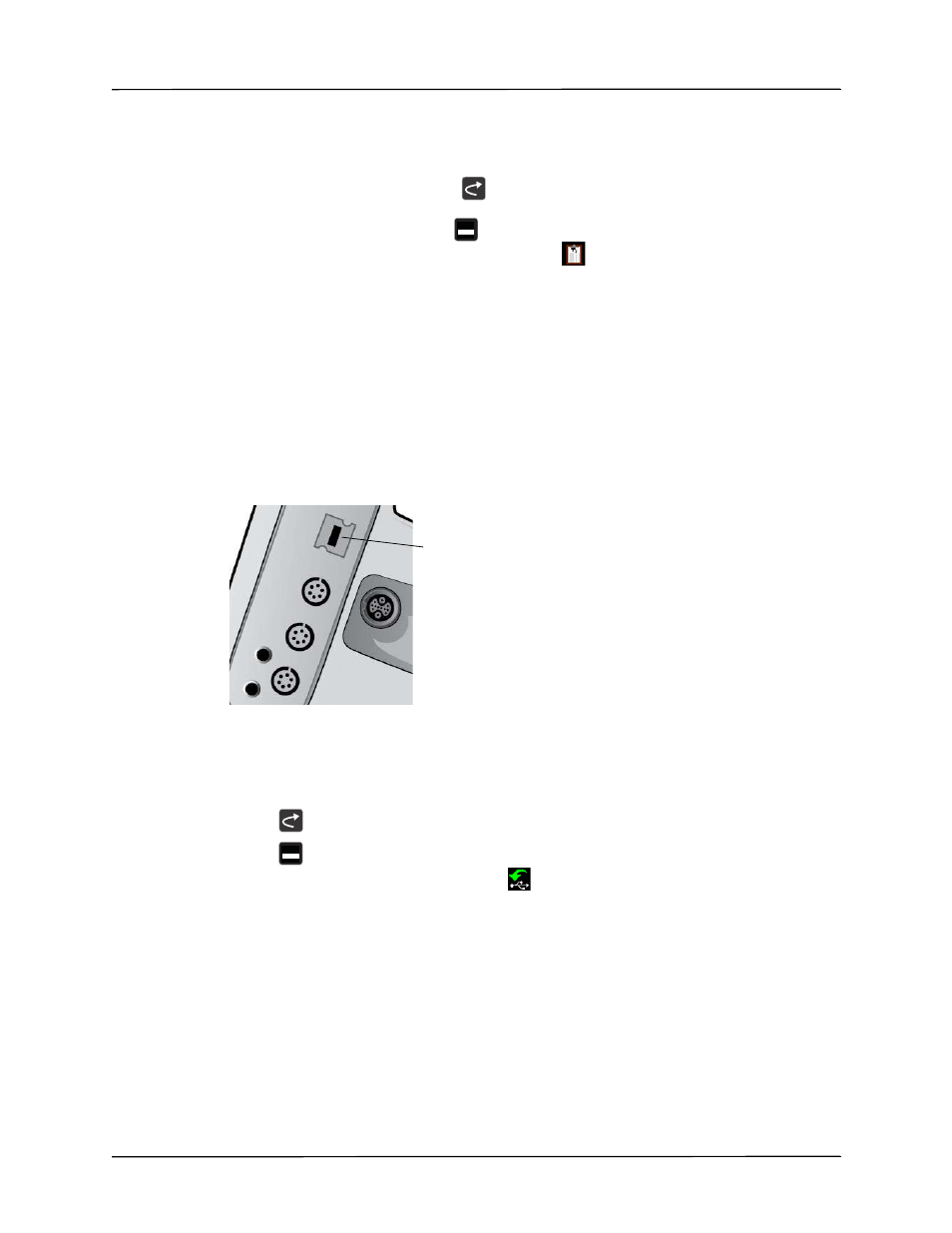
Transferring Data to a USB Device
9650-0805-01 Rev. A
Propaq MD Operator’s Guide
16–3
Printing Treatment Summary Report
To print a treatment summary report, do the following:
1. Press the More quick access key (
).
1. Press the Log quick access key (
).
2.
Press the Treatment Summary quick access key (
). The Treatment Summary window
displays.
3.
Use the navigation keys to highlight and select the treatment summary you want to print.
Note:
The Treatment Summary Report that you selected has a check mark next to it.
4.
Use the navigation keys to highlight and select Print Treatment Summary.
Transferring Data to a USB Device
You can transfer patient data from the unit using a USB transfer device.
Before you begin, insert a USB device into the Propaq MD USB device port.
Figure 16-1.
USB Port
To transfer data through the USB port:
1. Press the power switch to turn the unit on.
2.
Press .
3.
Press .
4.
Press the Transfer Log quick access key (
) (ensure that the USB drive is connected to the
device).
Note:
Do not remove the USB data drive from the Propaq MD unit during transfer.
5.
Use the navigation keys to select Transfer from the Transfer the Log menu.
6.
The green LED on the top of the device turns on while data is transferred to the USB device.
Note:
Wait for the log transfer to complete and for the green light on the top of the Propaq
MD to turn off before removing the USB drive.
Note:
Printing and logging snapshots is disabled during the log transfer.
LOG
USB Device Port
LOG
