Software overview, 1 the main display windows, Chapter 3 software overview – Teledyne LeCroy Merlin Mobile - Users Manual User Manual
Page 31: The main display windows
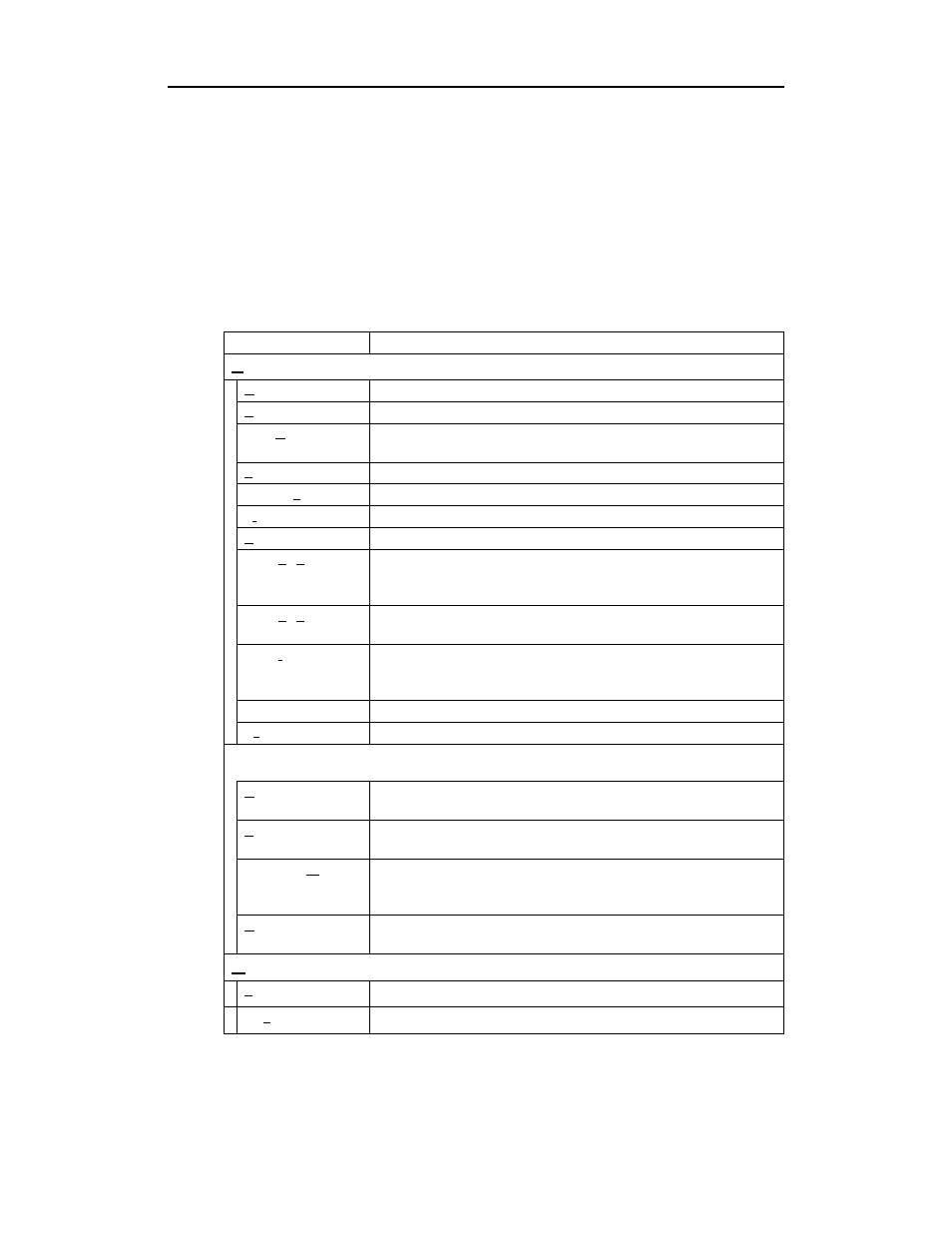
23
Merlin Mobile User’s Manual
CATC
SW Version 2.0
3. Software Overview
3.1 The Main Display Windows
While some of the analyzer’s Main Display window options are familiar,
many contain options specific to the analyzer program.
Table 1: Main Display Pull-Down Windows
Menu
Function
File
Open
…
Opens a file
Close
Closes the current file
Save As
…
Saves all or a specified range of packets from the current file with a
specified name
…
Prints part or all of the current traffic data file
Print Preview
Produces an on-screen preview before printing
Print Setup
…
Sets up your current or new printer
Edit Comment
…
Creates or edits the Trace file comment field
Export » Packets to
Text (Packet View
Format)
Saves all or part of a trace to a text file
Export » Packets to
CSV Text
Saves all or part of a trace to a Comma Separated Values (CSV) file
suitable for viewing in a spreadsheet application
Export>>Audio
Streams
Saves audio data into a file. Presents options for setting the Audio
Source format, Output File format, Stream Direction, and Output
Sampling
Last File
Lists the last files that were opened
Exit
Exits the Merlin program
Setup
Display Options
Provides the control of various display options such as color, formats,
and filters.
Recording Options
Opens a dialog box with checkboxes and drop-down menus for setting
up a recording.
Recording Wizard
Starts a sequence of interactive dialog boxes that configures Merlin for
a recording. This utility provides an alternative to the Recording
Options dialog box.
Analyzer
Allows the operator to reset the Analyzer or update the BusEngine and
Firmware.
Record
Start
Causes the Analyzer to begin recording Bluetooth activity.
Stop
Causes the Analyzer to stop recording.
