3 starting and stopping merlin mobile, Starting the application, Exiting the application – Teledyne LeCroy Merlin Mobile - Users Manual User Manual
Page 16: Starting the analyzer unit, Shutting down the analyzer unit, Starting and stopping merlin mobile
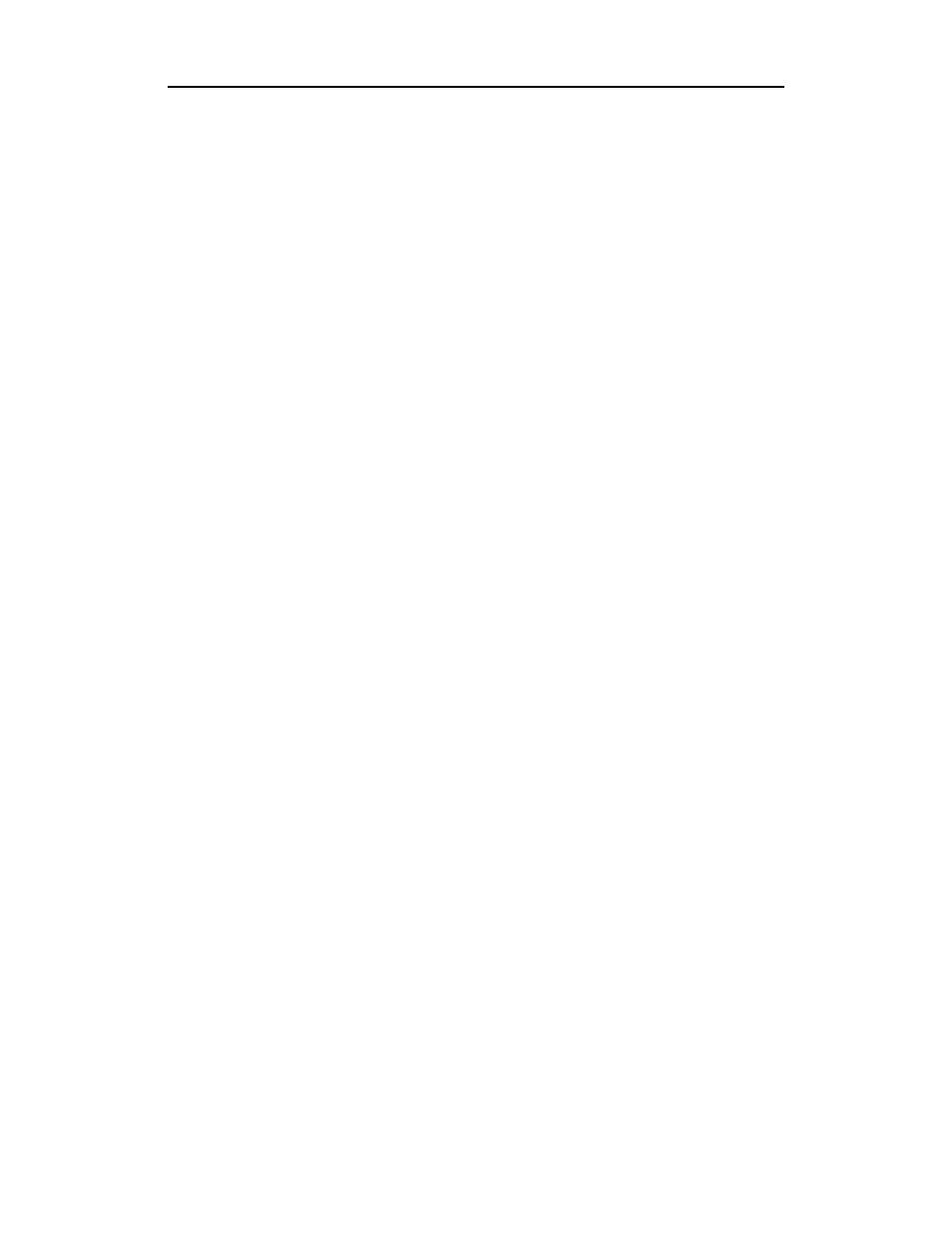
8
Merlin Mobile User’s Manual
CATC
SW Version 2.0
Step 2
The New Hardware Wizard will automatically detect Merlin
Mobile and will guide you through the rest of the installation.
2.3 Starting and Stopping Merlin Mobile
Starting the Application
Use one of the following procedures to start the Merlin Mobile application:
• Select Start > Programs > CATC > CATC Merlin Mobile from the Win-
dows taskbar.
• In Windows Explorer or My Computer, navigate to the directory that contains
Merlin Mobile, then double-click on the MerlinMobile.exe icon.
Exiting the Application
Any of the following actions will close the Merlin Mobile application:
• Click on the ‘X’ in the upper right corner of the application window.
• Select File > Exit from the menu bar.
• Press Alt + F4.
• Double-click the Merlin Mobile control icon in the upper left corner of the
application window.
• Click the Merlin Mobile control icon to access the Control menu and choose
Close.
Starting the Analyzer Unit
The Merlin Mobile analyzer unit is powered on whenever it is connected to the host
computer via the PC Card slot and the host computer is on. The analyzer will
initialize itself and perform an exhaustive self-diagnostic test that lasts about five
seconds.
Shutting Down the Analyzer Unit
On Windows 98 SE and Windows Me
• Shut down the Merlin Mobile unit by removing it from the PC Card slot or by
shutting down the host computer.
On Windows 2000 and Windows XP
• Shut down the Merlin Mobile unit by shutting down the host computer.
-OR-
• Use the Add/Remove Hardware Wizard to stop Merlin Mobile so that it may
safely be removed from the PC Card slot.
