4 displaying help, 5 updating the busengine and firmware, 6 updating the driver – Teledyne LeCroy Merlin Mobile - Users Manual User Manual
Page 17: Updating the driver on windows 2000
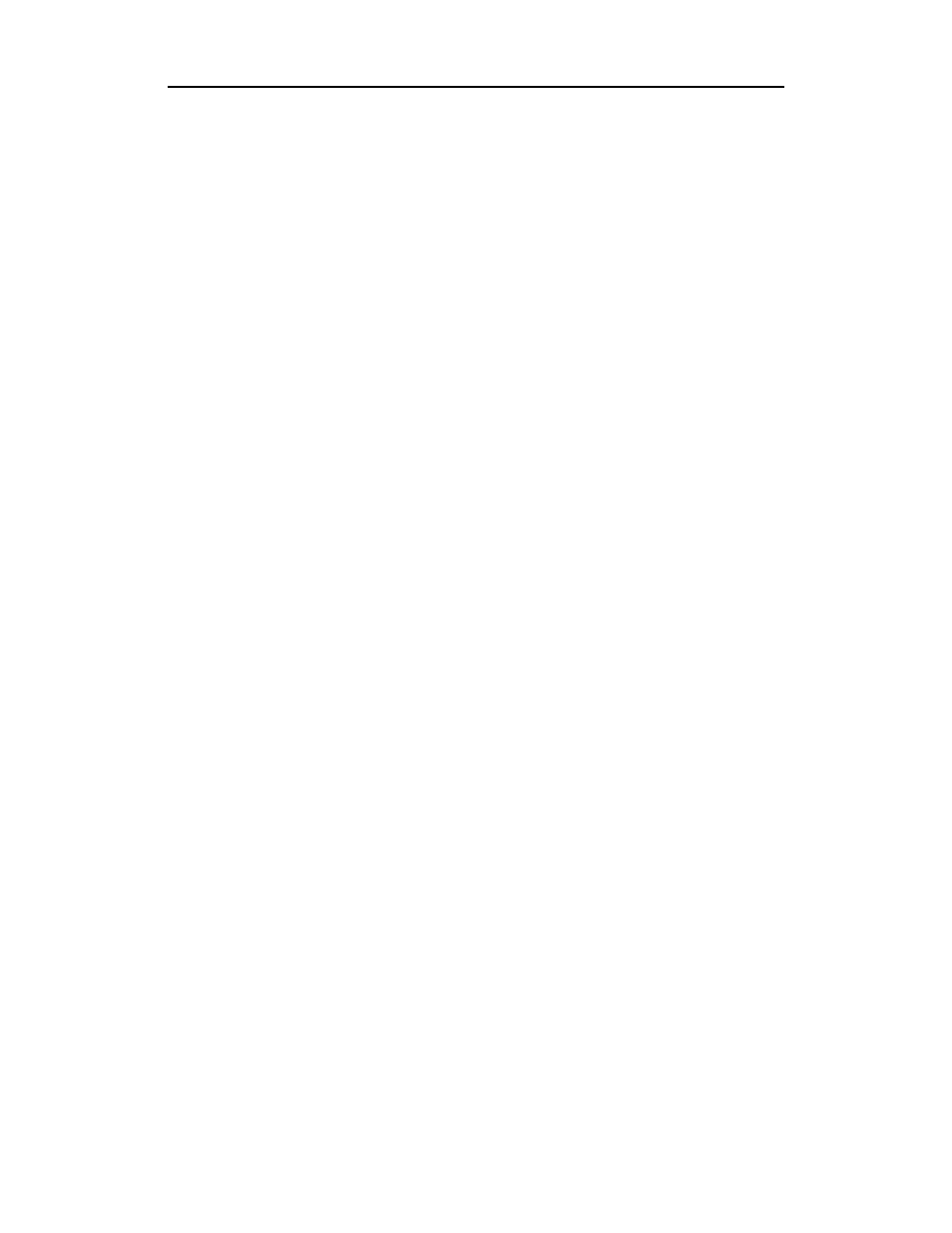
9
Merlin Mobile User’s Manual
CATC
SW Version 2.0
2.4 Displaying Help
The Merlin Mobile application has a Help file that is useful as an on-screen
reference. Access the Help file by choosing Help > Help Topics... from the menu
bar.
2.5 Updating the BusEngine and Firmware
The BusEngine core is the heart of the Merlin Mobile analyzer. Using
state-of-the-art PLD technology, it incorporates both the high speed recording
engine and the configurable building blocks that implement data/state/error
detections, triggering, capture filtering, external signal monitoring, and event
counting and sequencing. Both the BusEngine program and the firmware that
manage the internal microcontroller are fully field-upgradeable.
The most current BusEngine file and firmware file are included with the Merlin
Mobile installation software and are automatically installed with the software. They
are also updated anytime that the driver is updated.
2.6 Updating the Driver
The driver, BusEngine, and firmware are all automatically updated when the Merlin
Mobile software is installed or upgraded.
To find out the current driver version number, please consult Merlin Mobile’s
Readme file.
The driver may also be manually updated. The steps below explain how to manually
update the driver.
Note: The Merlin Mobile analyzer unit must be attached to the computer via the PC Card slot before
updating the driver.
Updating the Driver on Windows 2000
Step 1
Select Start > Settings > Control Panel from the desktop taskbar,
then double-click on Add/Remove Hardware in the Control
Panel window.
The Add/Remove Hardware Wizard will open.
Step 2
Click Next.
Step 3
Choose “Uninstall/Unplug a device” and click Next.
Step 4
Choose “Unplug/Eject a device” and click Next.
Step 5
Select CATC Merlin Mobile Bluetooth Protocol Analyzer from
the list of devices and click the Properties button.
The Properties window will open.
