Teledyne LeCroy Merlin Mobile - Users Manual User Manual
Page 158
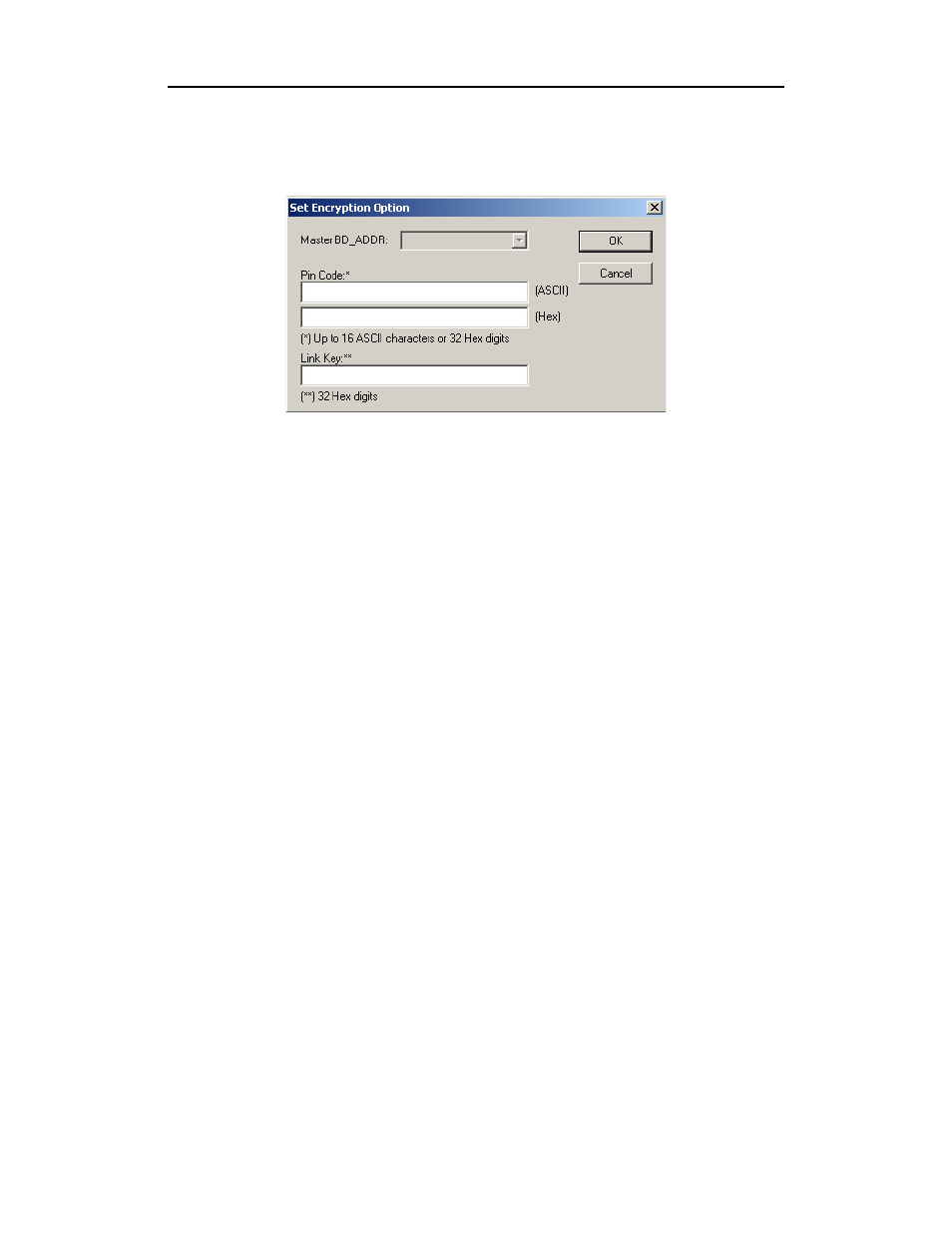
150
Merlin Mobile User’s Manual
CATC
SW Version 2.0
Step 5
Click the button marked New.
The following dialog box appears.
Step 6
Enter the appropriate Personal Identification Number (PIN)
for the selected device to the box marked PIN Code. This
PIN allows Merlin Mobile to learn the Link Key. If you do
not have the PIN, skip to Step 5.
Note
The PIN you provide should be the same used by the Slave. For example, if your
Slave device requires a PIN of "1234", then enter the same PIN in the dialog box
shown above.
Step 7
If you do not have the PIN, or if the Master and Slave have already
agreed upon the Link Key, manually enter a Link Key as a 128 bit
(sixteen byte) hex value into the box marked Current Link Key. If
you have the PIN, you can skip this step.
Note
If the Master and Slave were previously connected, they may already agree on the
Link Key. In this case, you will need to provide Merlin Mobile with the Link Key
and not simply the PIN.
Step 8
Click OK
The changes you have made are applied and the information is displayed in the
Slave Encryption Setup dialog box as shown previously.
Step 9
Click OK.
The Slave Encryption Setup dialog box closes. Within the Device List, you
should see a "Yes" in the Security field for the selected device.
