Removing user-assigned protocol assignments – Teledyne LeCroy Merlin Mobile - Users Manual User Manual
Page 129
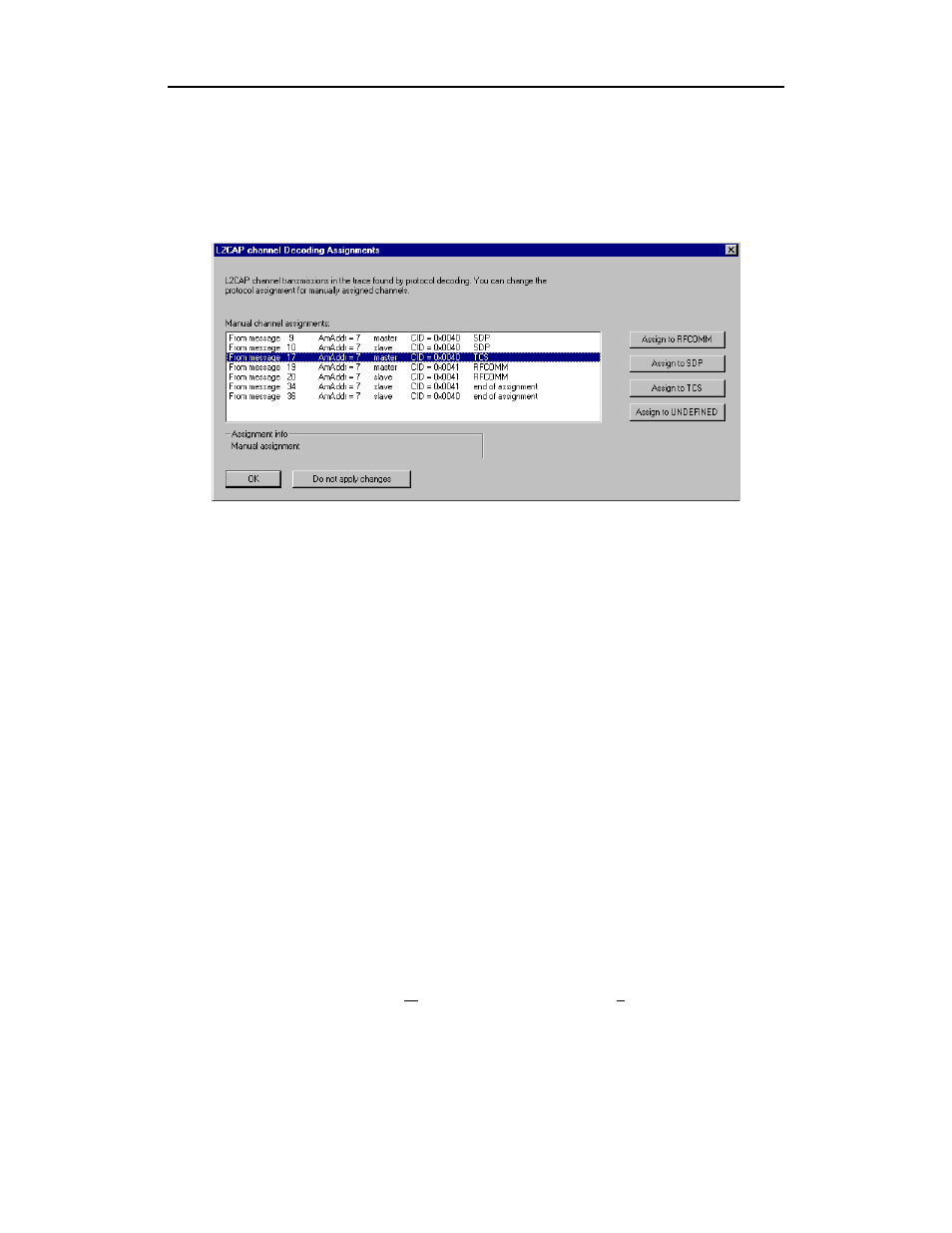
121
Merlin Mobile User’s Manual
CATC
SW Version 2.0
To open the Decoding Assignments dialog box and reassign a protocol,
Step 1
Select from the menu
View>Decoding assignments
The Decoding Assignments dialog box will open. A status message in the bottom
left corner of the dialog box will indicate who assigned the protocol.
Step 2
Click on one of the displayed assignments.
If the protocol was assigned by Merlin Mobile, the Assign buttons on the right will
be grayed out and unavailable. If you want to change these assignments, you will
have to use the pop-up menus described in the previous section. If a protocol has
been manually assigned by a user, the Assign buttons will become active and
allow you to make a change in assignment.
Step 3
If possible, click the appropriate Assign button.
Removing User-Assigned Protocol Assignments
As you practice assigning and reassigning protocols, you will find that one
of the more useful commands is "Remove All User Assignments." This
command allows you to undo all of your assignments.
To remove some or all user-assigned protocol assignments,
Step 1
Double-click any Protocol Message header to open view
L2CAP messages.
Step 2
Locate a message with a field marked "A."
Step 3
Left-click on the "A" field to open the Assignment menu.
Step 4
Select "Remove All User assignments" or "Remove this
assignment."
