Displaying qcl status, Figure 102: queueing counters, Qcl s – LevelOne GSW-4876 User Manual
Page 221
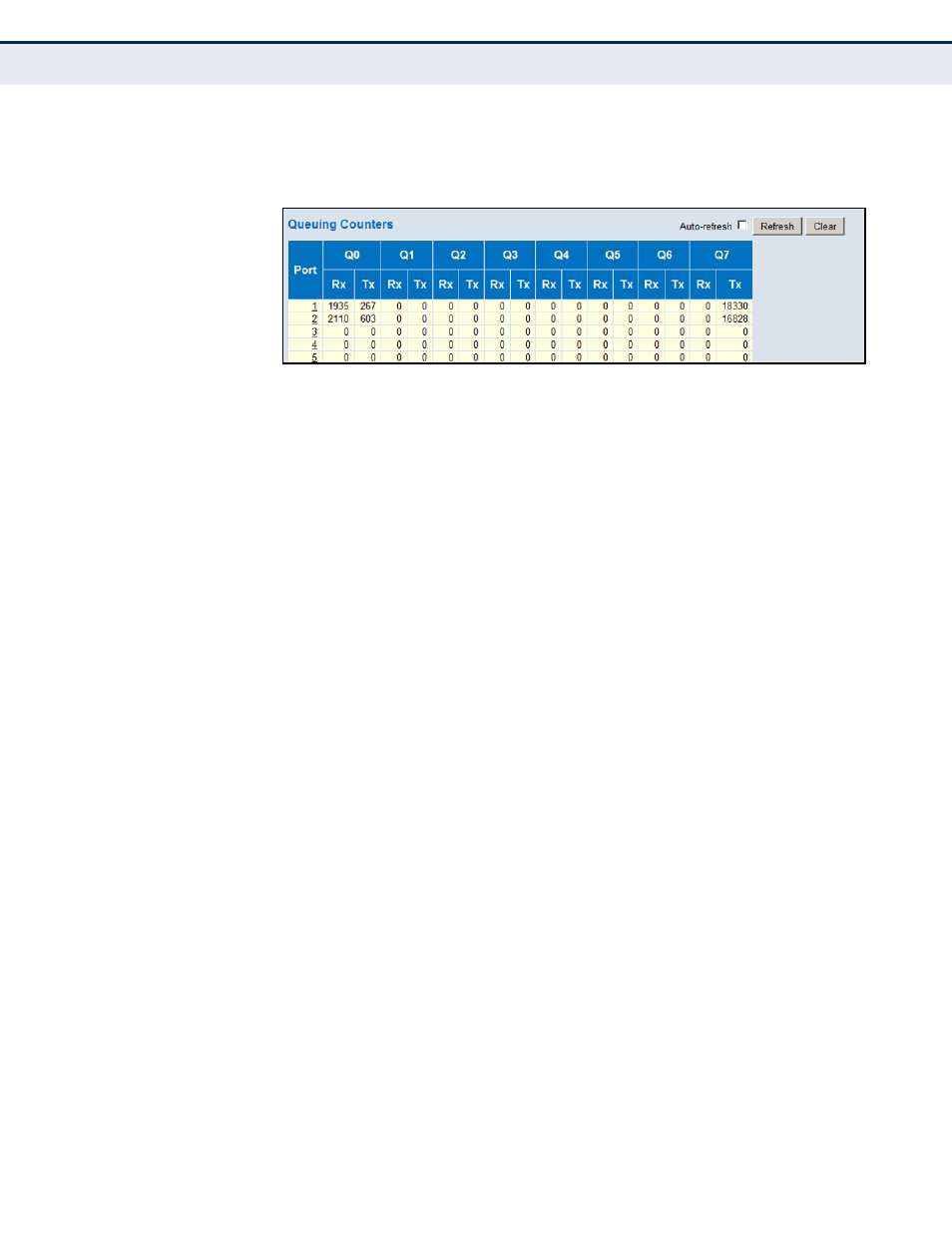
C
HAPTER
5
| Monitoring the Switch
Displaying Information About Ports
– 221 –
W
EB
I
NTERFACE
To display the queue counters, click Monitor, Ports, QoS Statistics.
Figure 102: Queueing Counters
D
ISPLAYING
QCL
S
TATUS
Use the QoS Control List Status page to show the QCE entries configured
for different users or software modules, and whether or not there is a
conflict.
P
ATH
Monitor, Ports, QCL Status
P
ARAMETERS
These parameters are displayed:
◆
User – Indicates the user (static entry, software module, or conflicting
entry) of this QCE. The information displayed in this field depends on
the option selected in the drop-down list at the top of this page
(Combined, Static, Voice VLAN, Conflict).
◆
QCE# – QoS Control Entry index.
◆
Frame Type – Indicates the type of frame to look for in incoming
frames. Possible frame types are: Any, Ethernet, LLC, SNAP, IPv4, IPv6.
◆
Port - Port identifier.
◆
Action – Indicates the classification action taken on ingress frame if
the configured parameters are matched in the frame's content. If a
frame matches the QCE, the following actions will be taken:
■
Class (Classified QoS Class) – If a frame matches the QCE, it will be
put in the queue corresponding to the specified QoS class.
■
DP – The drop precedence level will be set to the specified value.
■
DSCP – The DSCP value will be set the specified value.
◆
Conflict – Displays QCE status. It may happen that resources required
to add a QCE may not available, in that case it shows conflict status as
Yes, otherwise it is always shows No. Please note that conflict can be
resolved by releasing the resource required by the QCE and pressing
Refresh button.
