Displaying log details, Displaying information about ports, Displaying port status on the front panel – LevelOne GSW-4876 User Manual
Page 219: Figure 99: detailed system log information, Figure 100: port state overview
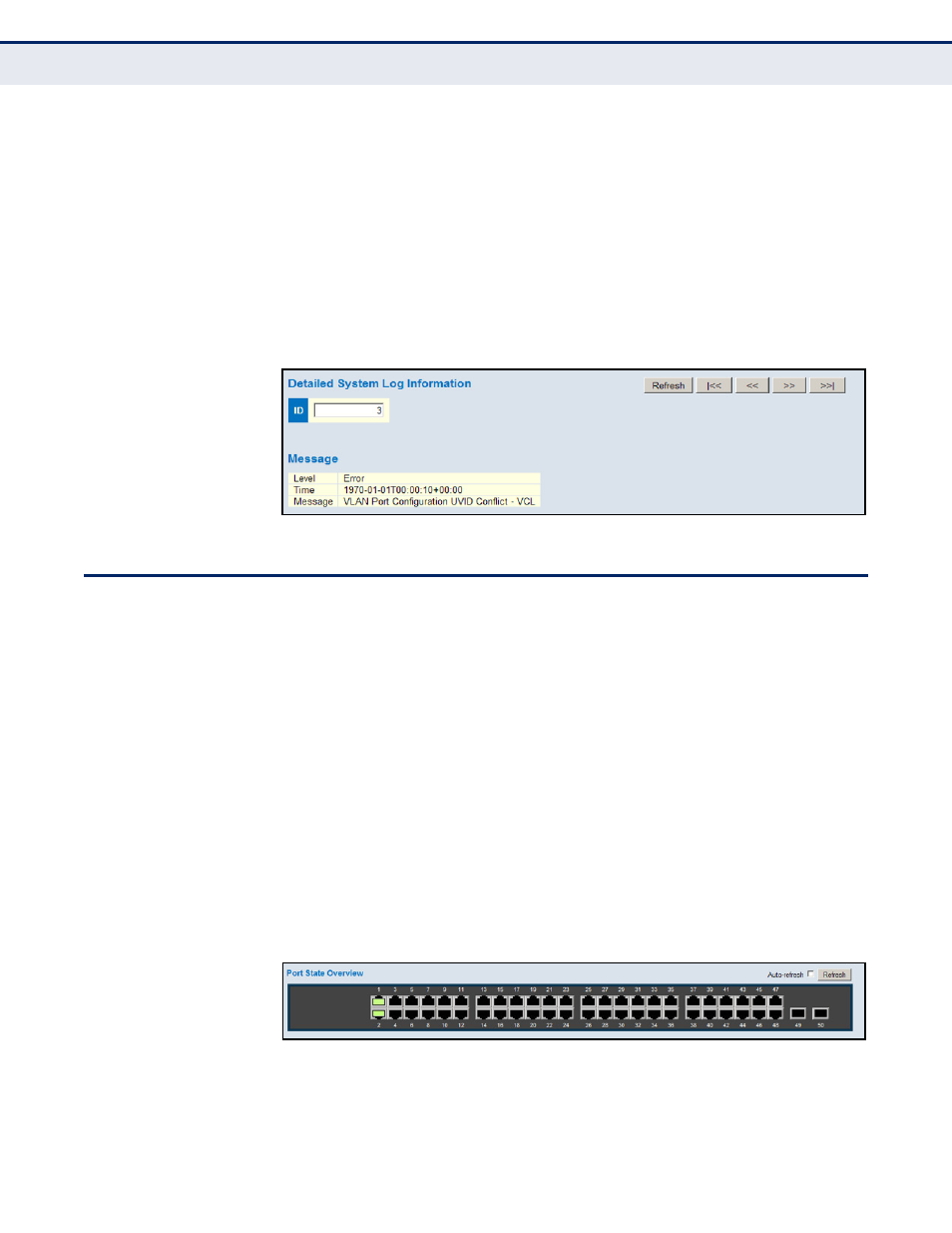
C
HAPTER
5
| Monitoring the Switch
Displaying Information About Ports
– 219 –
D
ISPLAYING
L
OG
D
ETAILS
Use the Detailed Log page to view the full text of specific log messages.
P
ATH
Monitor, System, Detailed Log
W
EB
I
NTERFACE
To display the text of a specific log message, click Monitor, System,
Detailed Log.
1.
Enter a log identifier in the ID field, and click Refresh.
Figure 99: Detailed System Log Information
D
ISPLAYING
I
NFORMATION
A
BOUT
P
ORTS
You can use the Monitor/Port menu to display a graphic image of the front
panel which indicates the connection status of each port, basic statistics on
the traffic crossing each port, the number of packets processed by each
service queue, or detailed statistics on port traffic.
D
ISPLAYING
P
ORT
S
TATUS
O
N
THE
F
RONT
P
ANEL
Use the Port State Overview page to display an image of the switch's ports.
Clicking on the image of a port opens the Detailed Port Statistics page as
described on
.
P
ATH
Monitor, Ports, State
W
EB
I
NTERFACE
To display an image of the switch's ports, click Monitor, Ports, State.
Figure 100: Port State Overview
