To configure a matrix grid layout, To add cameras / grid tours to a matrix, To remove a camera from a matrix – LevelOne FCS-9900 User Manual
Page 91: To reset matrix
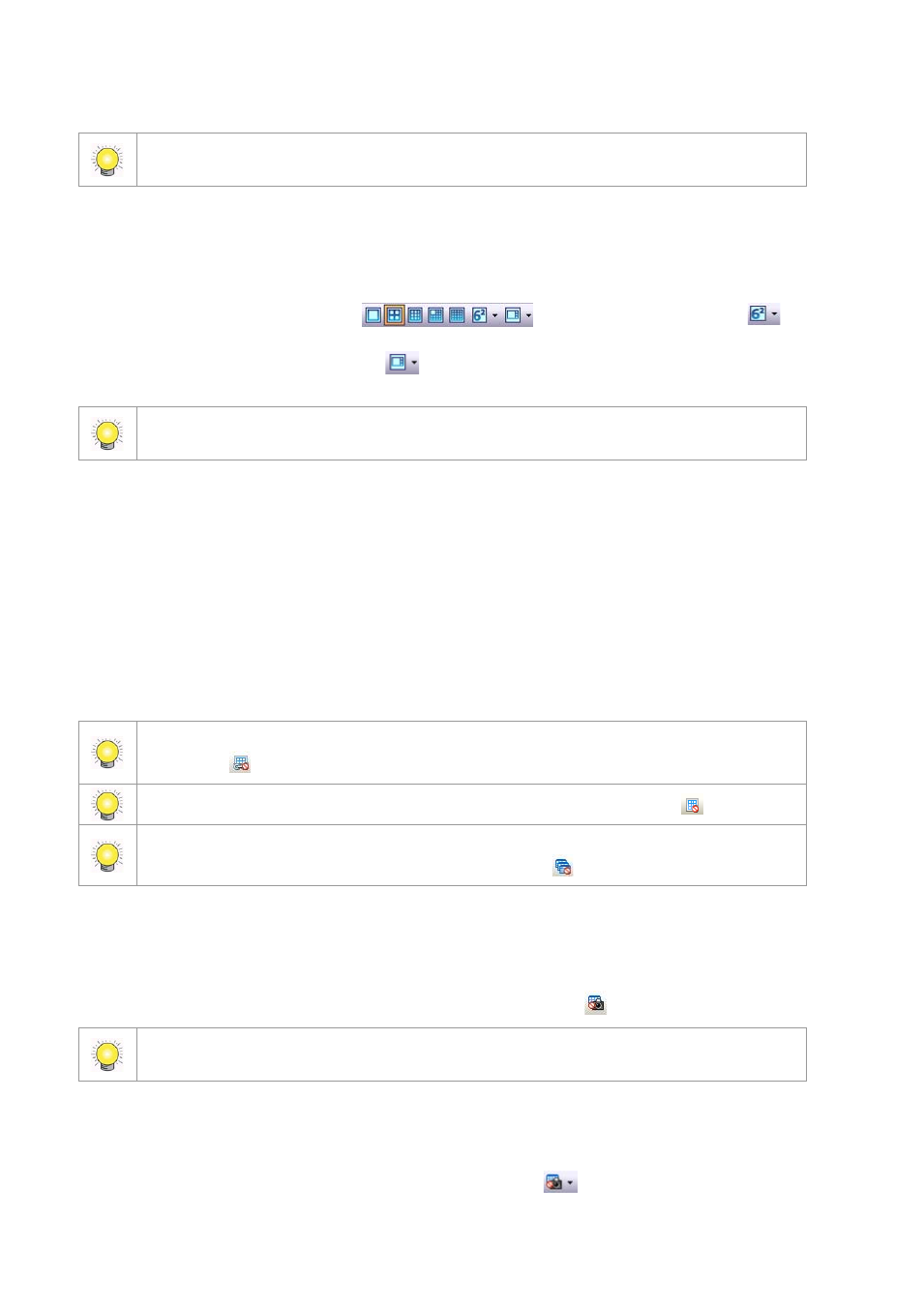
91
Alternatively, drag View Groups, Views and View Tours from the View Group list directly into the matrix list
to load them. To do this, the CMS Client must be in Operate mode.
To configure a matrix grid layout:
1. Ensure that the CMS Client is logged in to the matrix as described above.
2. Select the matrix you want to configure.
3. Click one of the Matrix grid buttons
. The second button from the right
is the
Matrix Grid NxN button. Clicking the arrow next to this displays a menu, from which you can select more display
grid options. The button on the far right
Matrix Grid 16:9 is a new set of grids dedicated to wide-screen
displays.
Double click on any channel under multiple channel view to switch to a dedicated single channel view.
Double click again to switch back.
To add cameras / Grid Tours to a matrix:
1. Ensure that the CMS Client is logged in to the matrix as described above.
2. Select the matrix you want to configure.
3. Drag cameras or Grid Tours directly from the Server List, View Group List or Map to the desired matrix grid.
4. The camera icons appear on the matrix. You can drag them to different positions on the matrix. To see which
camera a particular icon represents, point to the icon. A text bubble appears showing the camera name, type, and
server.
5. Select Stream Profile of the camera. Choose As CMS Client, Original/Main, Recorded, High, Normal, Low or
Minimum.
You can disable the Link between the Map and Matrix by clicking the Disable Link between Map and
Matrix button
.
You can disable send video on event to Matrix by clicking the Disable to Matrix button
.
Video of new alarm events cannot replace old events on the Matrix if the Matrix is full and users do not
close old events when you click the Disable Matrix Popup button
.
To remove a camera from a matrix:
1. Ensure that the CMS Client is logged in to the matrix as described above.
2. Select the matrix you want to configure.
3. Select the camera icon and click the Remove camera on matrix button
.
The setting of Matrix can only save on CMS client PC. The same user account login server with different
PC can’t load the original Matrix setting.
To reset matrix:
1. Ensure that the CMS Client is logged in to the matrix as described above.
2. Select the matrix you want to configure.
3. Click on the arrow next to the Remove Camera on Matrix button
and click Reset matrix.
