Matrix system, Adding/editing/removing matrixes, To add a matrix – LevelOne FCS-9900 User Manual
Page 47: Age 47)
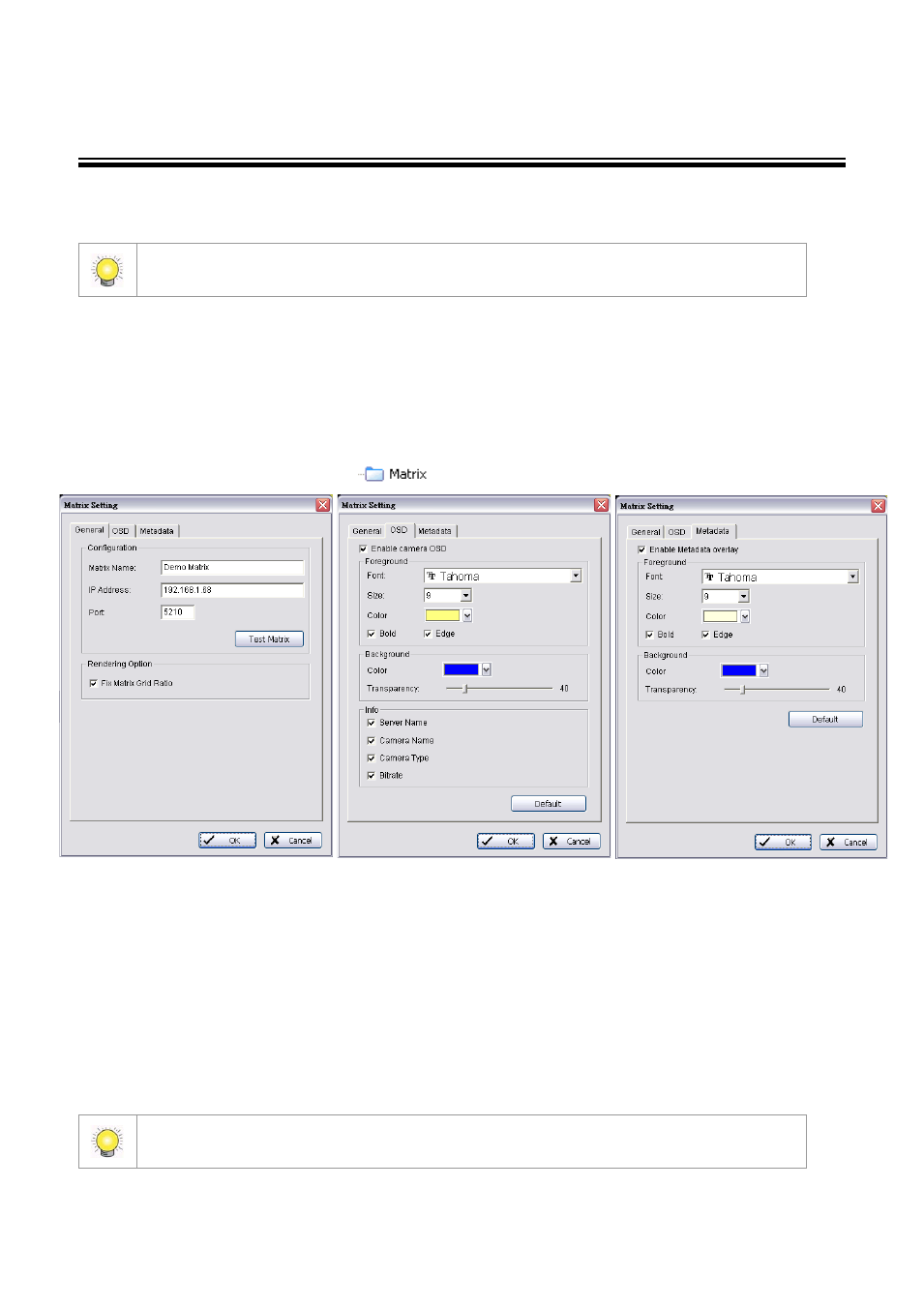
47
Matrix System
The CMS Client provides feeds over the Internet to multiple video matrixes. Each matrix can display images from up to 64
cameras, along with text above each image including information about the camera and server.
To carry out the functions described below, you need to be in Edit Mode and Commit after setup (see
Adding/Editing/Removing Matrixes
To add a matrix:
1. Ensure that the CMS Matrix system is running, either on the same computer as the CMS Client, or on another
computer.
2. Ensure that the client is in Edit Mode and the Configuration window is selected.
3. Right-click on the Matrix folder icon
, then click Add Matrix.
4. Under General in the Matrix
Setting window, enter a
matrix name and an IP
address.
Enter a port. This port must
be the one configured for
the matrix itself. For multiple
matrix systems, enter the
same IP, and the port for
each matrix as described on
To test the matrix server,
click Test Matrix.
To fix the screen aspect at
4:3, check the box.
To choose the rate at which camera images are updated on the matrix, enter a camera tour interval.
5. Under OSD in the Matrix Setting window
For text displayed on the matrix, select a font, a font size, and font styles.
Choose what information is included in on-matrix text, by checking Info: Server Name, Camera Name, Camera
Type and Bitrate boxes as required.
6. Under Metadata in the Matrix Setting window
Select enable or disable Metadata overlay
For Metadata information displayed on the matrix, select a font, a font size, and font color.
You can also add a matrix from the Edit menu by pointing to New Object, clicking on Matrix then following
steps 4–7 above.
