Alarm log settings, To configure alarm log settings, Alarm management window and batch alarm management – LevelOne FCS-9900 User Manual
Page 68
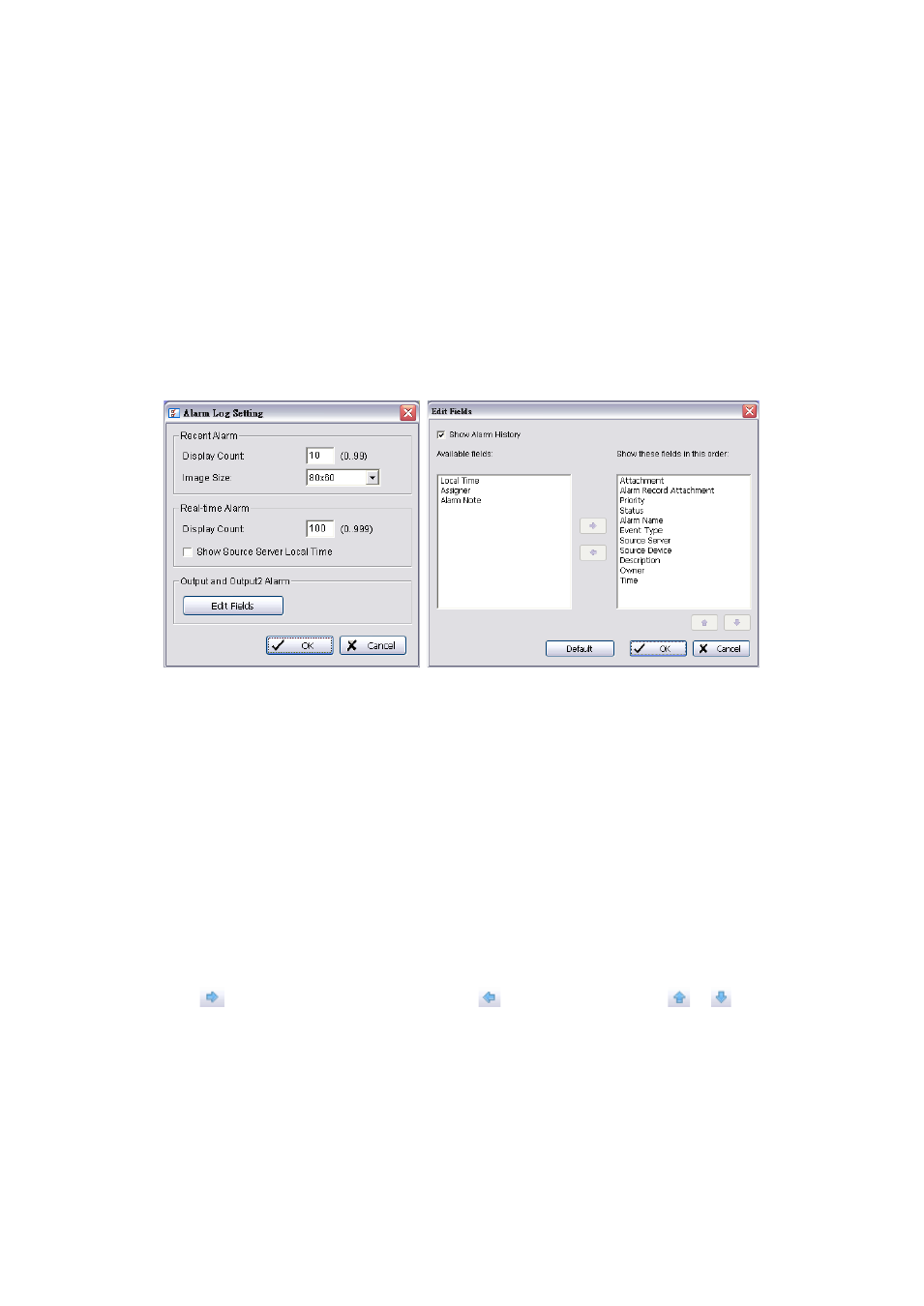
68
CMS server failed to execute SQL command
The disk space of CMS server is low
The license of CMS server is missing
Failed to connect to matrix [matrix name]
Failed to connect live video on matrix [matrix name]
Alarm Log Settings
The Alarm Log Setting window features controls for the Recent and the Real-Time displays. It also includes the option to
display the local time of the source Main Console server for alarm events.
To configure alarm log settings:
1. In the Edit menu, click Alarm Log Setting.
2. In the Alarm Log Setting window, configure the following options:
In the Recent Alarm area, enter a display count in the range 0 to 99. This controls how many icons can be
viewed at one time when the Recent tab is selected.
In the Recent Alarm area, select the Image Size from drop-down list. This controls the size of icons viewed
when the Recent tab is selected. There are four image size, 80x60,160x120, 240x180, 320x240.
In the Real-Time Alarm area, enter a display count in the range 0 to 999. This controls how many alarm events
can be viewed at one time when the Real-Time tab is selected.
If you want to view alarm event times in the local time at the source server, check Show Source Server Local
Time.
To customize desired output fields in the Output and Output2 windows, click Edit Fields.
3. In the Edit Fields window you may customize on which fields to display in the Output and Output2 windows.
Check Show Alarm History to include Alarm Note in available fields.
Click on
to add new fields into display or click on
to remove them. Click on
or
to adjust order.
Click on Default to reset to default settings.
Alarm Management Window and Batch Alarm Management
For any alarm displayed in the Alarm Overview window, an Alarm Management window can be opened. This gives
detailed information about the alarm. Depending on the privileges assigned to users, it can also include basic information
options to view live or recorded video feeds, to trigger digital output devices (for example an audible alarm signal), and to
print alarm details. You may also update or reset the state, priority, and owner of the alarm under this window.
