To send video to matrix, To view metadata display, To trigger a digital output device – LevelOne FCS-9900 User Manual
Page 73: To report/print alarm details, To set the alarm state, priority, owner and note
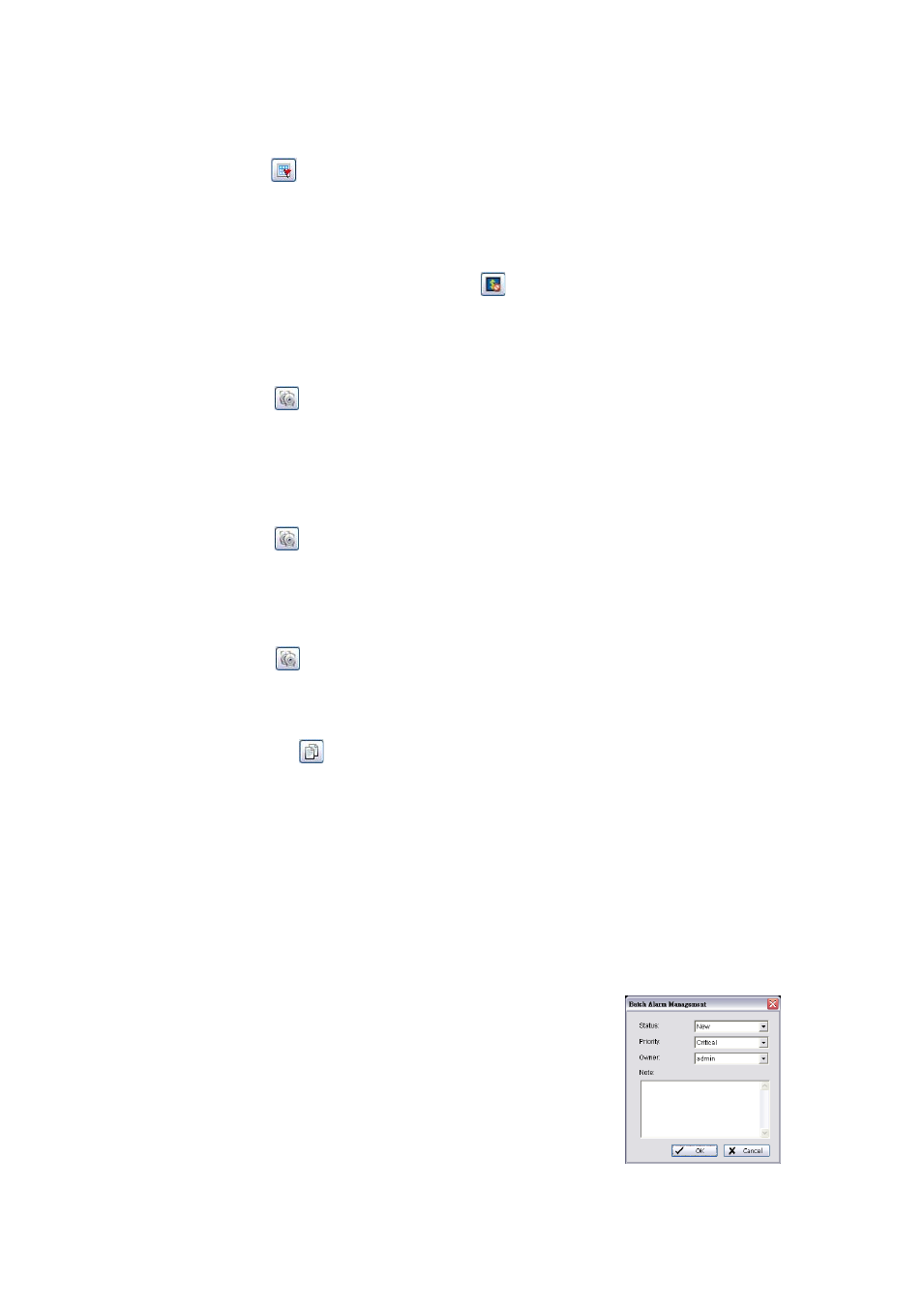
73
To send Video to Matrix:
1. Right-click on any alarm event in the Alarm Overview window, then click Alarm Management.
2. Click Send to Matrix
and select previously set Matrix / Group (see Matrix System, page 47). The video is
sent to Matrix.
To view Metadata display:
1. Right-click on any alarm event in the Alarm Overview window, then click Alarm Management.
2. If the alarm has Metadata display, the Metadata button
will appear. Click to disable/enable display. The
Metadata transaction data is displayed on the right.
To view live video from a camera related to the alarm source I/O device or metadata device:
1. Right-click on any alarm event in the Alarm Overview window, then click Alarm Management.
2. Click Related Device
, then point to Open Live Window, and click the camera you want. The Live Video
Window for the camera is displayed.
3. If you want to fix the window size at the original resolution, check Fix original video resolution.
To view recorded video from a camera related to the alarm source I/O device or metadata device:
1. Right-click on any alarm event in the Alarm Overview window, then click Alarm Management.
2. Click Related Device
, then point to Open Playback Window.
3. If you want to fix the window size at the original resolution, check Fix original video resolution.
To trigger a digital output device:
1. Right-click on any alarm event in the Alarm Overview window, then click Alarm Management.
2. Click Related Device
, then point to Trigger Digital Output, and choose the output device you want to trigger.
To report/print alarm details:
1. Right-click on any alarm event in the Alarm Overview window, then click Alarm Management.
2. Click Report/Print Alarm
, then select the printer options you want and click OK.
To set the alarm state, priority, owner and Note:
There are two ways to manage alarm state, priority, and owner. One is in the Alarm Management Window, and the other is
in the Batch Alarm Management Window, which is opened directly from the alarm event in the Alarm Overview window.
In the Alarm Detail window
1. Right-click on any alarm event in the Alarm Overview window, then click Alarm Management.
2. In the Alarm Status area, select the State, Priority, owner and Note from the drop-down lists. If you want to
reset these options to the settings when you opened the window, click Reset.
3. Click Update to manage this alarm.
In the Batch Alarm Management window:
1. Right-click on any alarm event in the Alarm Overview window, then click
Batch
Alarm Management.
2. In the Batch Alarm Management window, select the State, Priority, owner
and
Note from the drop-down lists. Click OK.
