To open a recorded playback window – LevelOne FCS-9900 User Manual
Page 86
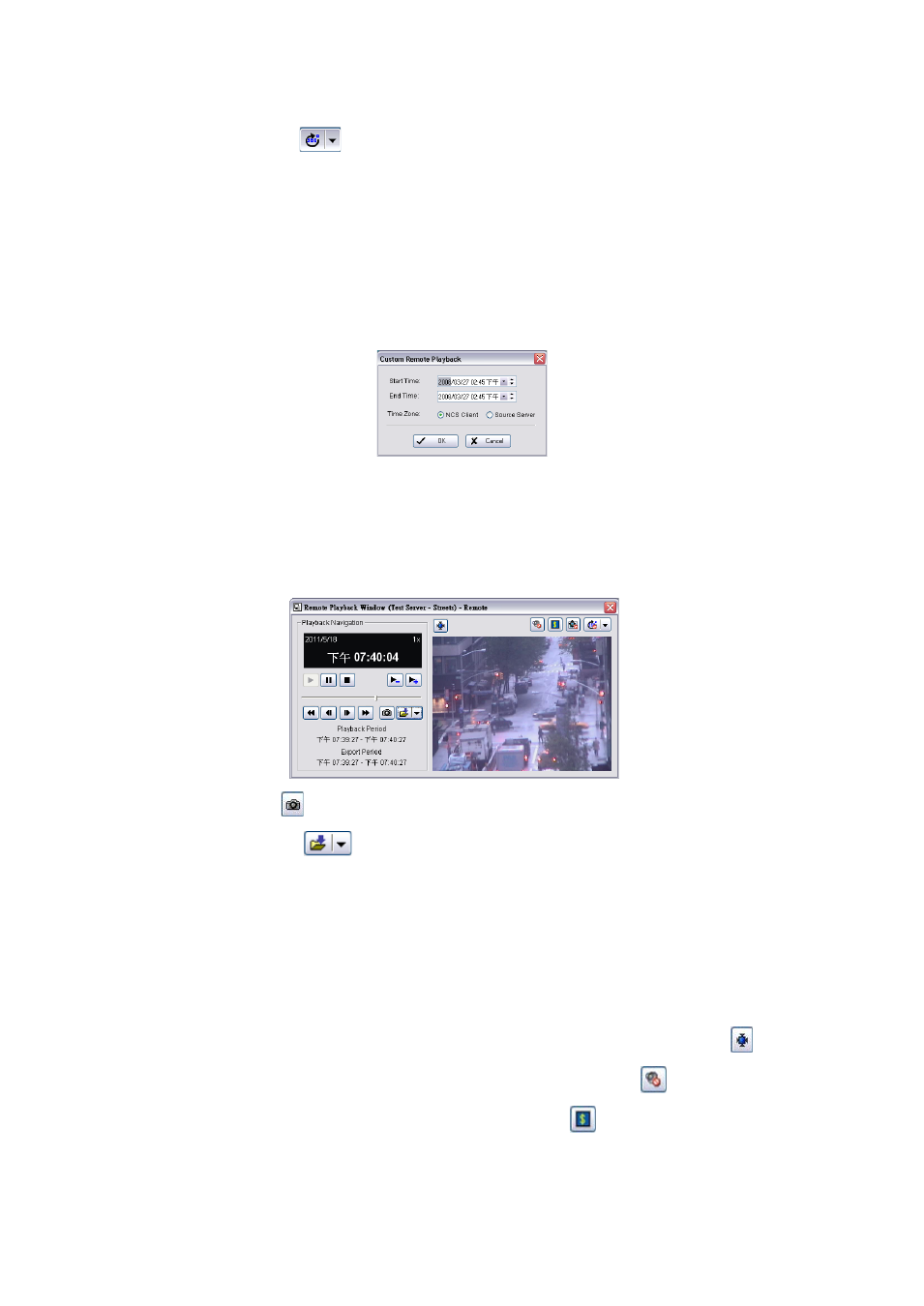
86
If the camera supports ImmerVision Lens and was correctly configured in Main Console, an additional button
Switch to ImmerVision
will appear above the PTZ Control panel. Click on the arrow to select between
Original / Quad Mode / PTZ Mode / Parameter Mode.
To open a recorded playback window:
1. Right-click on the metadata indicator, or on the metadata icon in the MapView display.
2. Point to Open Playback Window.
3. Select the period you want to display.
Last Open Alarm- this opens one minute of recording video before the last open alarm.
Custom Time- this sets the Start/End time to define the period of recording video.
One Minute Before- open one minute before.
Ten Minutes Before- open ten minutes before.
One Hour Before- open one hour before.
4. The Remote Playback Window has full playback controls.
5. Click Snapshot button
. The snapshot is displayed and users can save the image or copy it to the clipboard.
6. Click Export Video button
to save recorded video.
Set up the cue in and cue out points; the cue in and cue out time will show on the information window.
Click Export Video button, choose the folder where you want to save the file at, enter the file name and click
SAVE.
Set the Export Format as ASF or AVI (ASF recommend) and set the Use Profile.
Select to export (i.e. save) the record video with Audio, OSD and metadata display, or export video only.
Click OK to save the video.
7. If you want to fix the window size at the original resolution, check Fix original video resolution
.
8. If the camera is equipped with Audio function, the Audio button will appear. Click
to enable audio stream.
9. If the camera is associated to metadata devices, the Metadata button
will appear. Click the button to disable
metadata display.
