To start up cms client automatically, Cms matrix, To execute a single matrix display – LevelOne FCS-9900 User Manual
Page 20
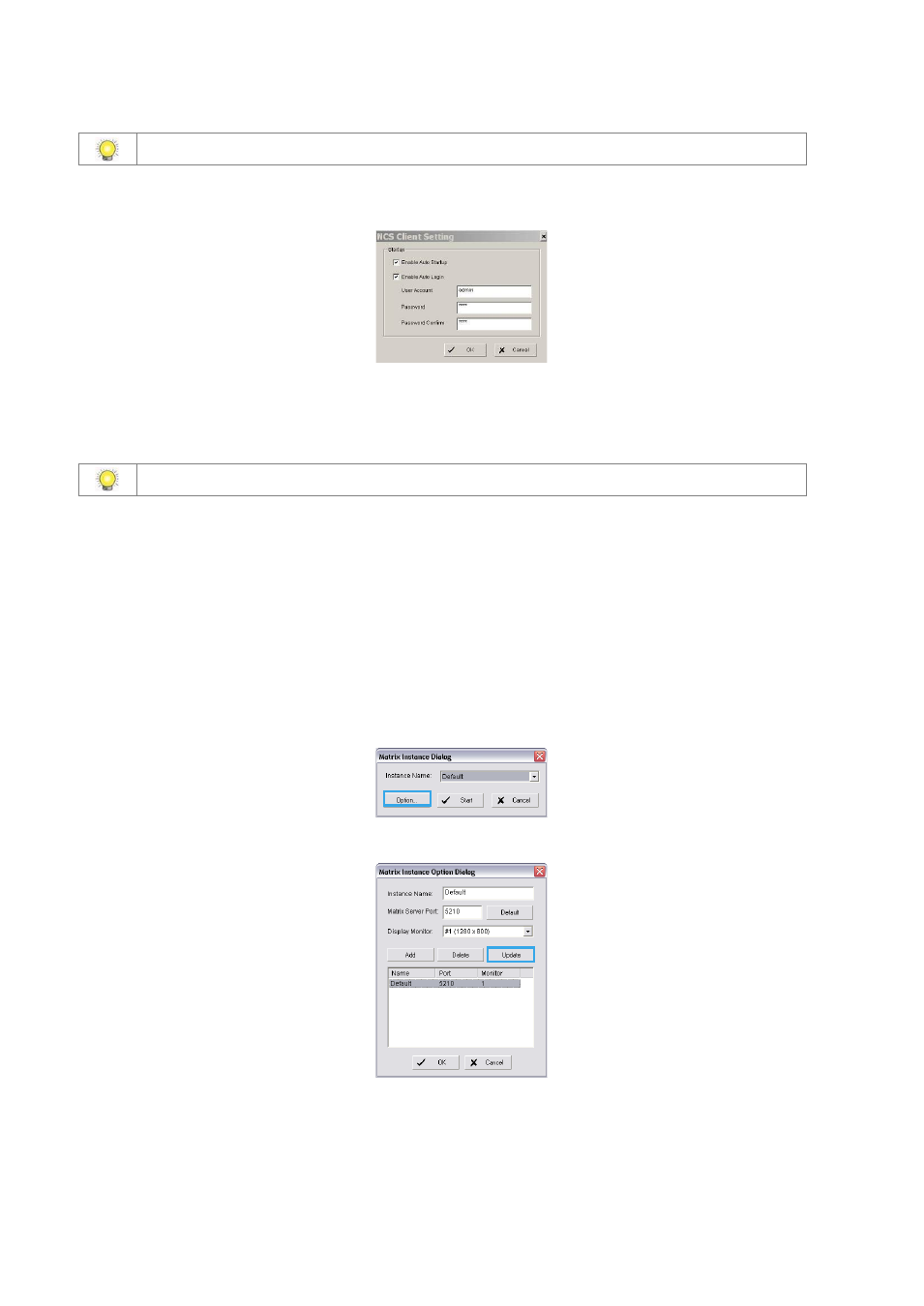
20
4. After software license is activated successfully, please restart CMS Client.
Please refer to page 59 for advanced settings.
To start up CMS Client automatically:
1. In the Edit menu, select CMS Client Setting.
2. In the CMS Client Setting window, select Enable Auto Startup and Enable Auto Login
3. Enter a user account and, if required, a password.
4. Click OK.
Please refer to page 26 for advanced settings.
CMS Matrix
To execute a single matrix display:
1. In the Start menu, point to All Programs, then point to Central Management Client or Central Management Matrix,
and click CMS Matrix.
To configure the first matrix in a multiple matrix system:
2. Ensure that the PC is configured to use multiple monitors.
3. In the Start menu, point to All Programs, then point to Central Management Client or Central Management
Matrix, and click CMS Matrix.
4. Click on Option to open Matrix Instance Dialog.
5. In the Matrix Instance Option Dialog window, select Default from list table.
6. Enter a matrix name, for example Monitor 1, in the Instance Name text box, leave the port at the default setting of
5210, select the #1 monitor from drop-down list, and then click Update to update modification.
