To navigate with indicators, Searching for devices on the server list or on map, To use the search function – LevelOne FCS-9900 User Manual
Page 76
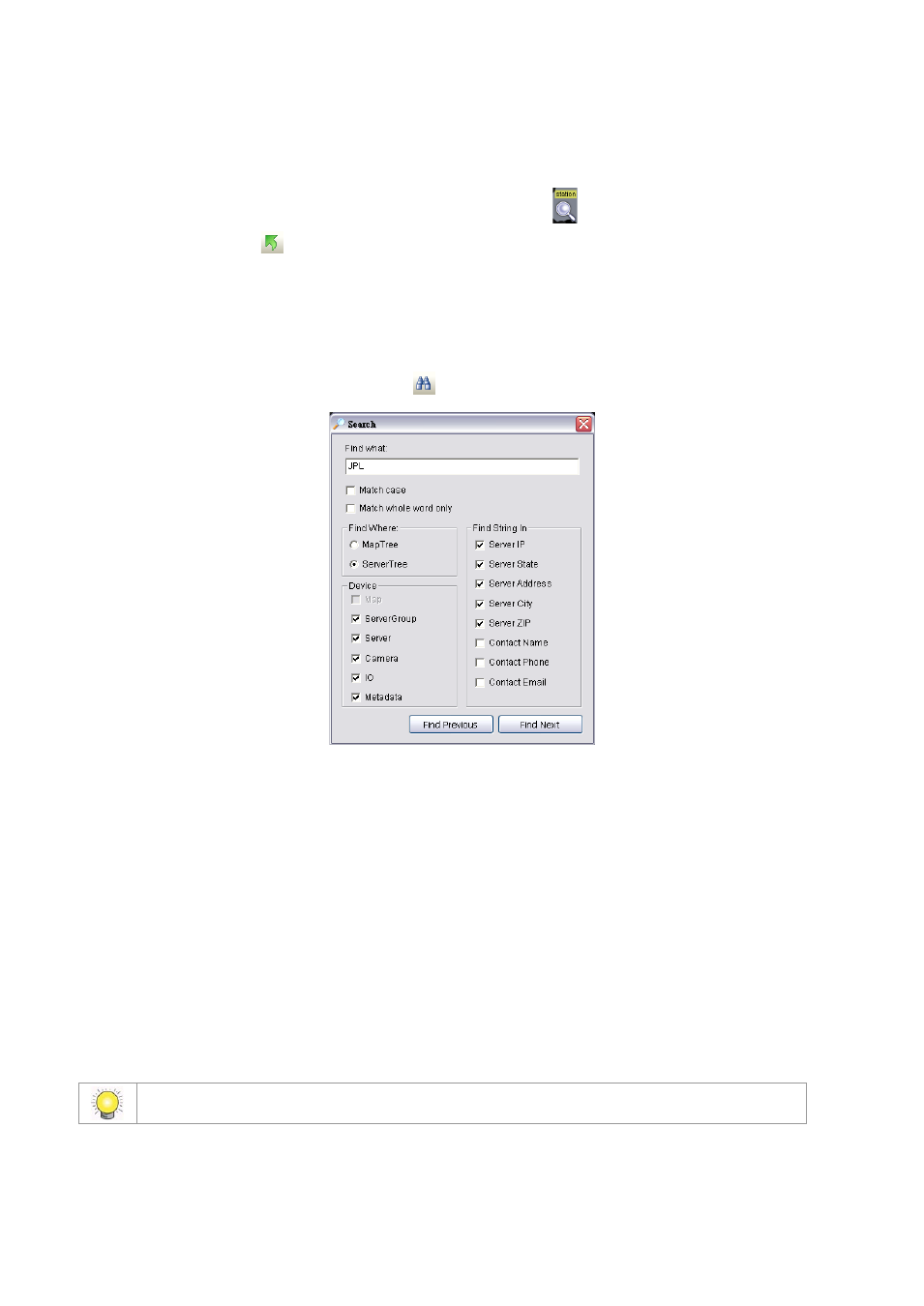
76
or
Click a device icon. The map which the device indicator is on will display.
To navigate with indicators:
Ensure that the MapView window is selected. Then click on a map indicator
to see the underlying (child) map. Click
the Go to Parent Map button
to go to the parent map.
Searching for devices on the server list or on map
Users can search for devices, servers or map indicators on the server list or on maps by using the Search function.
To use the search function:
1. On the Search toolbar, click the Search icon
.
2. In the Search window, enter the full name or part of the name of the indicator you want to search for.
3. Select from the following options:
Match case – searches for names where the case matches the letters you entered.
Match whole word only – searches for the term you entered as a whole word. If the term you entered forms
only part of an indicator’s name, that indicator will not be found.
Device – check to select which kinds of devices you want to include in the search.
Find Where – MapTree / ServerTree – Click to define search range, either from the MapTree or ServerTree.
Fing String In – Specify string location for more accurate results.
4. Click Find Next to search for the indicator name. If an indicator is found, the map it is on will be displayed and the
indicator will be highlighted. The corresponding icon in the MapView window will also be highlighted.
5. If you want to search through multiple indicator names which include the same term, click Find Next until the
indicator you want is found. Click Find Previous to go back to the previous found indicator.
You can also search for indicators by entering a string in the Search box and pressing Enter.
