Matrix view, Matrix view toolbar, Showing video on a matrix – LevelOne FCS-9900 User Manual
Page 90: To login to a matrix, To load a matrix view group / view / view tour, E 90)
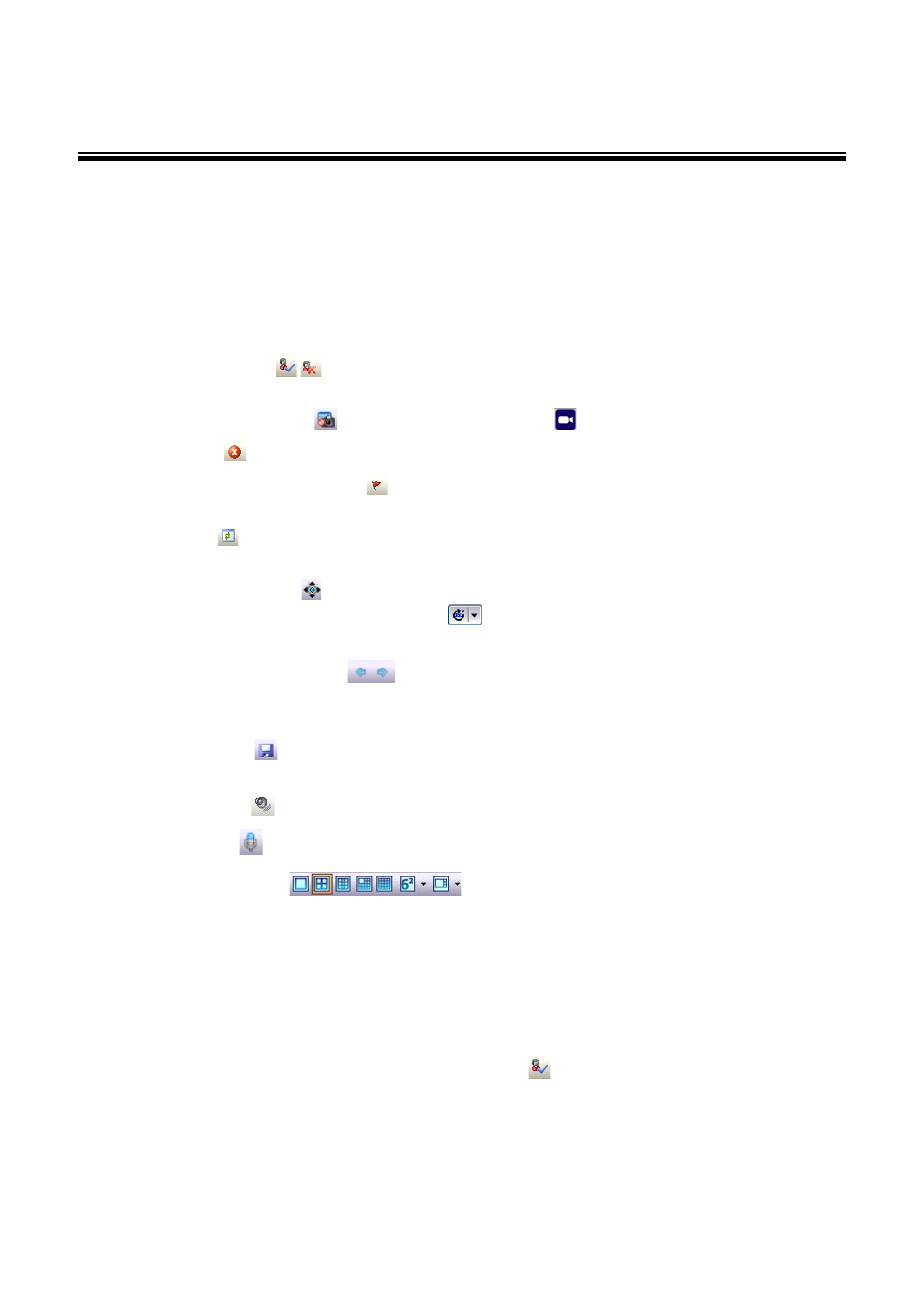
90
Matrix View
The CMS Client provides feeds over the Internet to multiple video matrixes. Each matrix can display images from up to 64
cameras, along with text above each image including information about the camera and server. Matrixes can also be
configured to show video from a camera when an alarm event occurs. To display video on a matrix, the CMS client must be
logged in to that matrix. Once logged in, the matrix display can be configured and cameras chosen.
Matrix View Toolbar
The Matrix View Toolbar has the following buttons:
Login/Logout matrix
– the CMS Client must be logged in to a matrix in order for most of the Matrix
Toolbar commands to be used.
Remove camera on matrix
– when a camera icon on a matrix
is selected, clicking this button removes it.
Reset matrix
– this button removes all cameras from the selected matrix.
Toggle allow show video on event
– When selected, you can define matrix grids to display video from
cameras when alarms are triggered. Only available under Edit mode.
Toggle tour
– Enable Camera tour when focused on Views, View Tours when focused on View Tours and
Grid Tour when focused on grids. Only available under Operate mode.
Open PTZ Control Panel
– this opens a window for PTZ controls. When using a camera with ImmerVision
support, another button Switch to ImmerVision
will appear under the PTZ Control panel. Click to switch
between Original / Quad Mode / PTZ Mode / Parameter Mode. Only available under Operate mode.
Go to previous view / next view
– Switch between Camera Tour views when focused on Views,
between views when focused on View Tours, or between cameras when focused on Grid Tours. Only
available under Operate mode.
Save View Group
– this saves the current matrix view group into the View Group List. Only available under
Edit mode.
The Audio button
– this enables camera audio.
The Talk button
– this enables two-way audio, or talking directly to the chosen camera.
The Matrix grid buttons
– these control the layout of the matrix grid.
Showing Video on a Matrix
Showing video on a matrix requires that a matrix system be executed, either on the same computer as the one running the
CMS Client, or another one. For information on how to execute a matrix system, see page 47. For the CMS Client to show
video on a matrix, it must be logged in to that matrix.
To login to a matrix:
Select the matrix you want to log in to and click the Login matrix button
.
To load a matrix View Group / View / View Tour:
1. After logging in, go to the View Group List under Operate mode.
2. To load a View Group, right click on the icon and choose Load on Matrixes.
3. To load a View or View Tour, right click on the icon on a specific view and choose Show on Matrix.
