Maps, Map hierarchy, Adding/editing/removing maps – LevelOne FCS-9900 User Manual
Page 32: To add a child map to a parent map, To edit map settings, To remove a map, Ge 32
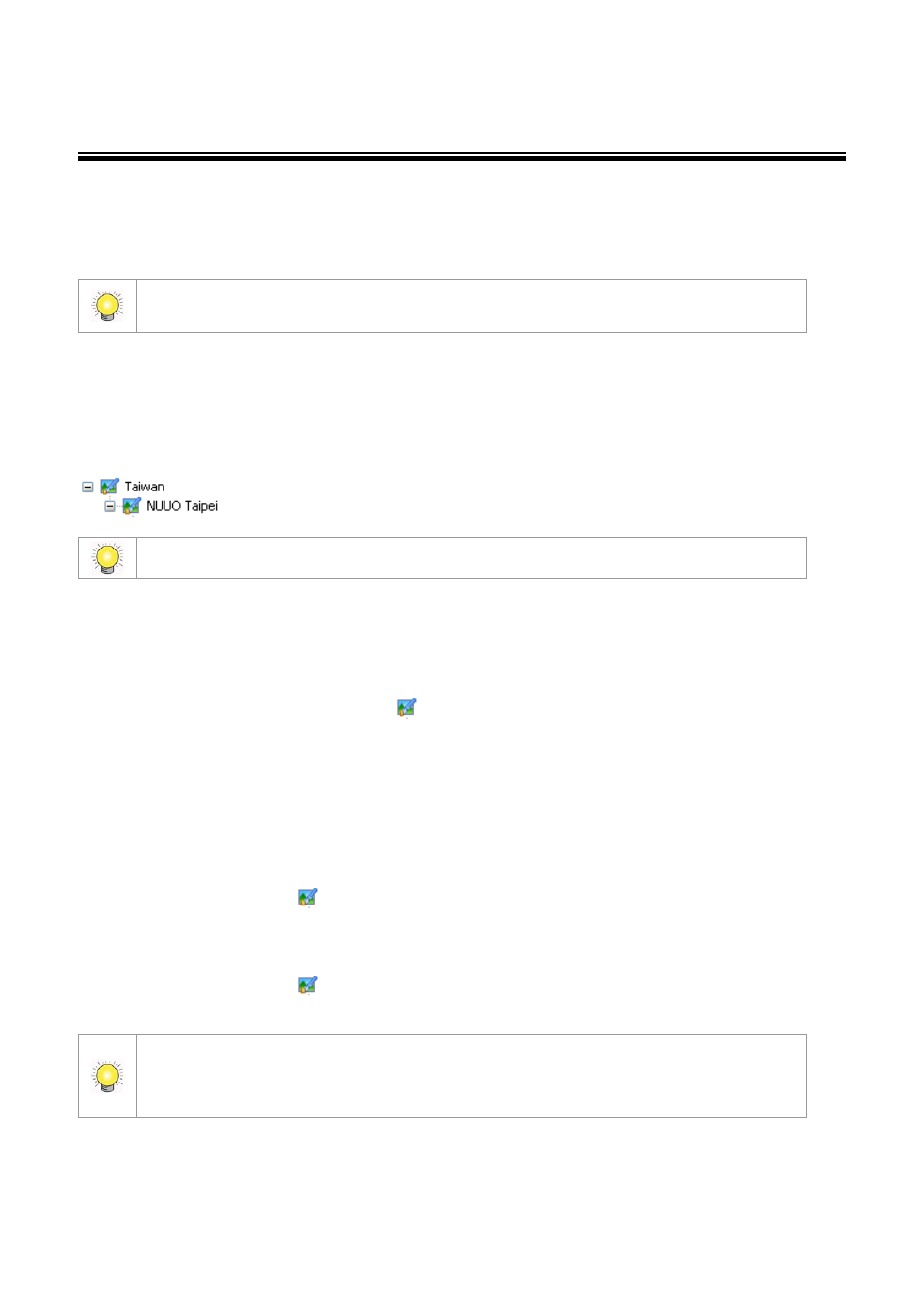
32
Maps
The Map window displays indicator icons representing the devices and servers that the CMS client monitors. They are
shown against map backgrounds. This enables quick and easy control and monitoring of devices according to their location.
Multiple maps of different locations and at different scales can be used, as described below. To change the size, pan
settings and brightness of map graphics, see page 75.
To carry out the functions described below, you need to be in Edit Mode and Commit after setup (see
Map Hierarchy
Maps can be layered in a hierarchical structure. Typically, the top–level (parent) map is at a large enough scale to cover the
geographical areas of all the lower-level (child) maps. Each child map is assigned an icon on the parent map. Clicking a
child map icon shows the child map in the Map window. Multiple levels of child maps can be defined.
The default top level map is provided by . To change this, see the section To edit map settings below.
Adding/Editing/Removing Maps
To add a child map to a parent map:
1. Ensure that the client is in Edit Mode and that the MapView window is selected.
2. Right-click on the icon for the parent map
, then click Add Map.
3. Enter the required details.
4. If you do not want to use the default indicator image, please manual import another image and set to default (For
information on importing indicator images, see page 33.).
5. Click OK. The map you added appears in the tree structure of the MapView window.
6. The map indicator appears on the parent map. Drag it to the position you want.
To edit map settings:
1. Right-click on a map icon
, then click Settings.
2. Enter the required settings, then click OK.
To remove a map:
1. Right-click on a map icon
.
2. Select Delete and click Yes at the confirmation prompt.
You may sort maps and devices on the map list according to name or type. To do this right click on any
map under Edit mode and choose Sort by… Name or Type. You may also drag and drop icons to
rearrange order manually.
