To open a live video window – LevelOne FCS-9900 User Manual
Page 85
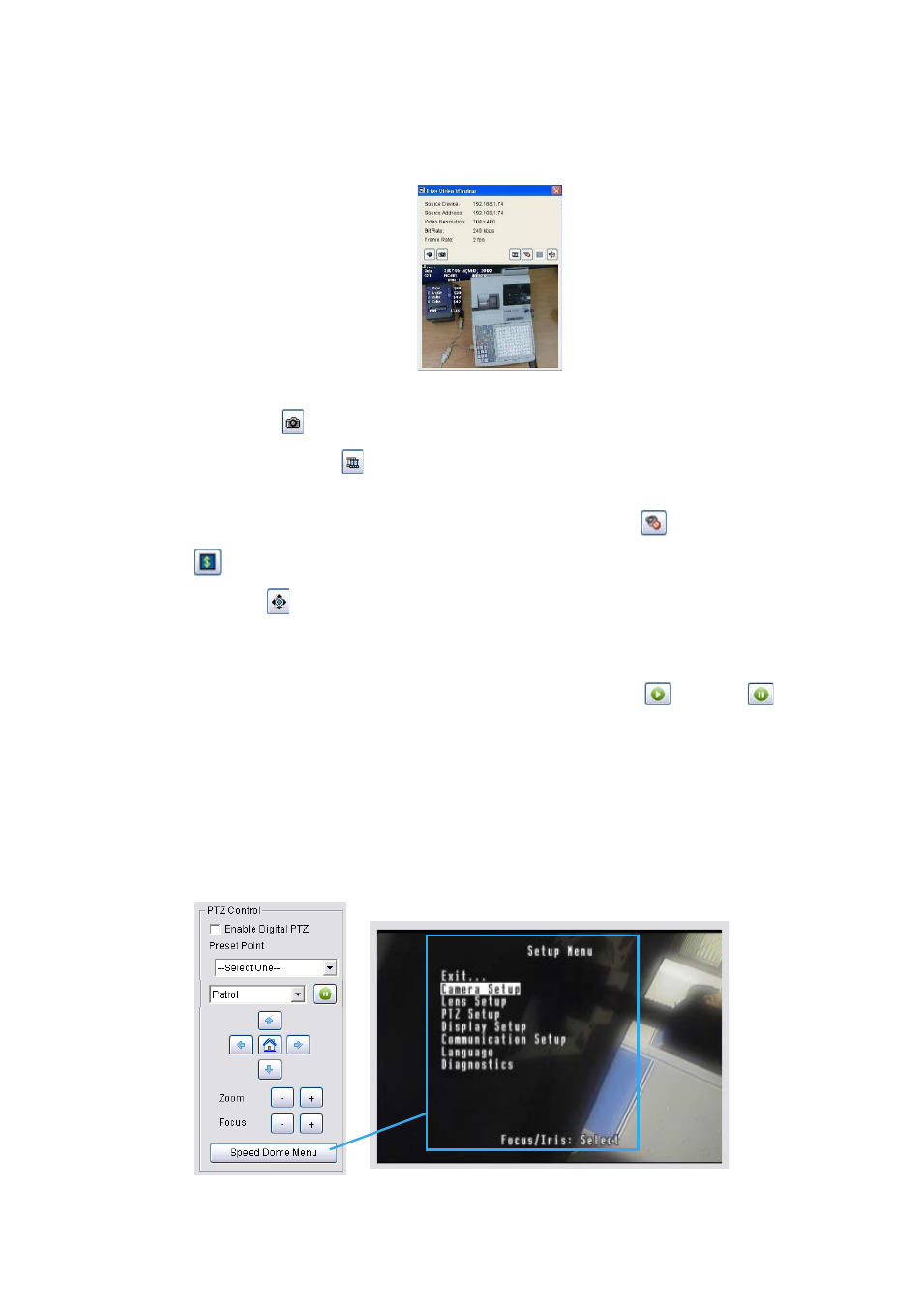
85
To open a live video window:
1. Right-click on the metadata indicator, or on the metadata icon in the MapView display.
2. Click Open Live Video Window. The Live Video Window for the metadata device is displayed.
3. If you want to adjust the video to the original video resolution, check Adjust to original video resolution.
4. Click Snapshot button
. The snapshot is displayed and users can save the image or copy it to the clipboard.
5. Select Streaming profile button
to choose different video quality. Options include Original/Main, Recorded,
High, Normal, Low and Minimum.
6. If the camera is equipped with Audio function, the Audio button will appear. Click
to enable audio stream.
7. Click the
button to disable metadata display.
8. Click the PTZ button
for the following PTZ controls:
Enable Digital PTZ: Check to switch between digital / physical PTZ
Preset Point: Choose if available from the drop-down list
Patrol or AutoPan: Choose if available from the drop-down list, click
to start and
to stop
Direction controls: Up, Down, Left, Right and Home
Zoom out (-) and zoom in (+) controls
Focus far (-) and focus near (+) controls
Speed Dome Menu: If supported, this button enables the Setup Menu of Speed Dome cameras.
The menu will be displayed directly on the video channel. Use the PTZ controls to navigate down
the menu. Other assigned keys with functions will be displayed on the screen, for example the
Focus button for “Select”.
