To backup recorded video, To set up stream profile – LevelOne FCS-9900 User Manual
Page 83
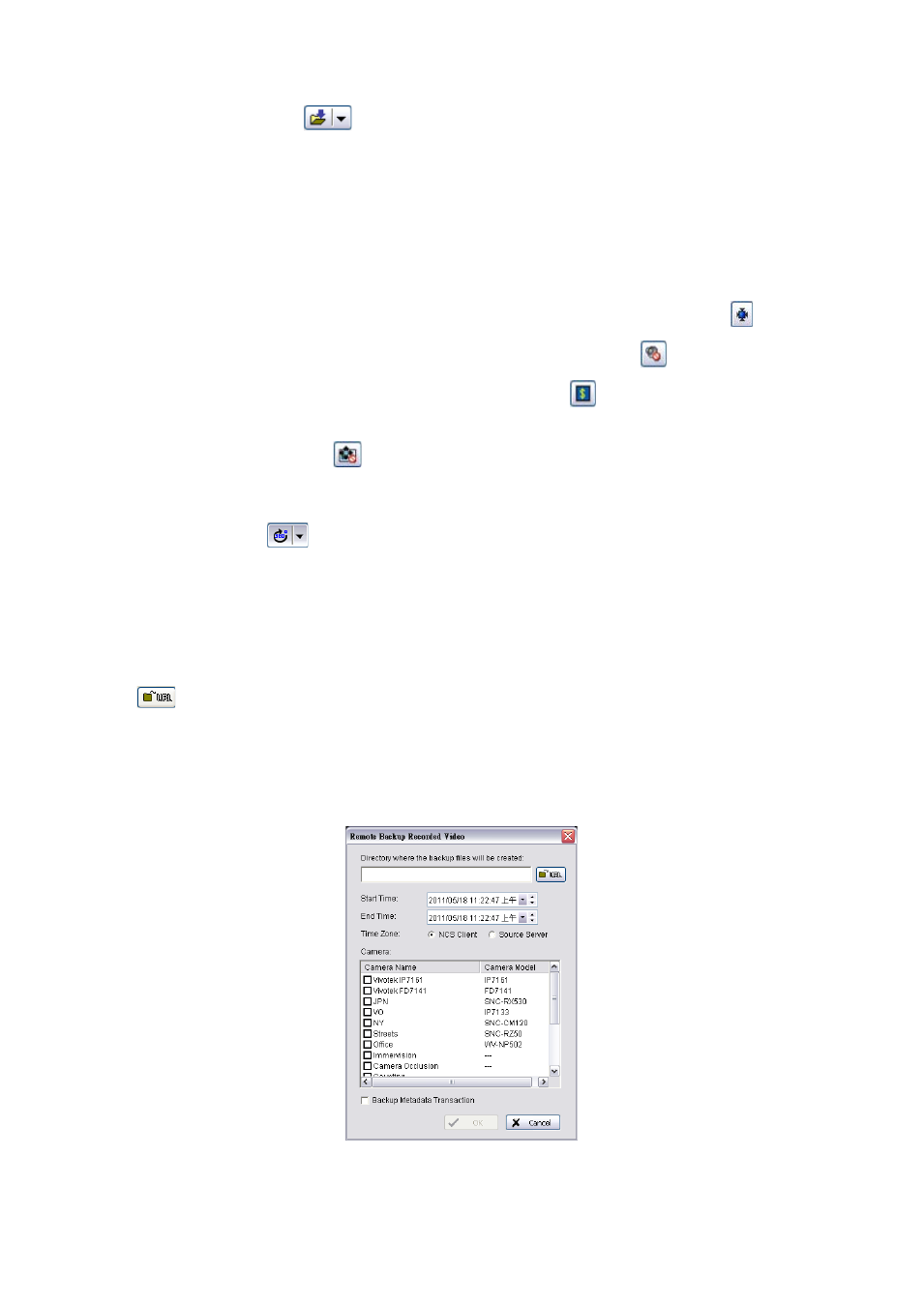
83
6. Click Export Video button
to save recorded video.
Set up the cue in and cue out points; the cue in and cue out time will show on the information window.
Click Export Video button, choose the folder where you want to save the file at, enter the file name and click
SAVE.
Set the Export Format as ASF or AVI (ASF recommend) and set the Use Profile.
Select to export (i.e. save) the record video with Audio, OSD and metadata display, or export video only.
Click OK to save the video.
7. If you want to fix the window size at the original resolution, check Fix original video resolution
.
8. If the camera is equipped with Audio function, the Audio button will appear. Click
to enable audio stream.
9. If the camera is associated to metadata devices, the Metadata button
will appear. Click the button to disable
metadata display.
10. Click on the Digital PTZ button
to enable Digital PTZ. Zoom in and out with your mouse wheel and drag to
Pan / Tilt.
11. If the camera supports ImmerVision Lens and was correctly configured in Main Console, the Switch to
ImmerVision button
will appear. Click on the arrow to select between Original / Quad Mode / PTZ Mode
/ Parameter Mode.
To Backup recorded video:
1. Right-click on the indicator for the camera, or on the camera’s icon in the MapView display.
2. Click Backup recorded video.
3. In the Remote Backup Recorded Video window, choose a directory for the backup by pressing the URL button
and browsing to the directory you want.
4. Setup the Time Zone and use setting Start/End Time to select a period.
5. Use the checkboxes to select which cameras to back up video for.
6. Check Backup Metadata Transaction to include metadata information in the backup.
7. Click on OK to start backup.
To Set up Stream Profile:
1. Right-click on the indicator for the camera, or on the camera’s icon in the MapView display.
