To add / remove / synchronize a windows user – LevelOne FCS-9900 User Manual
Page 40
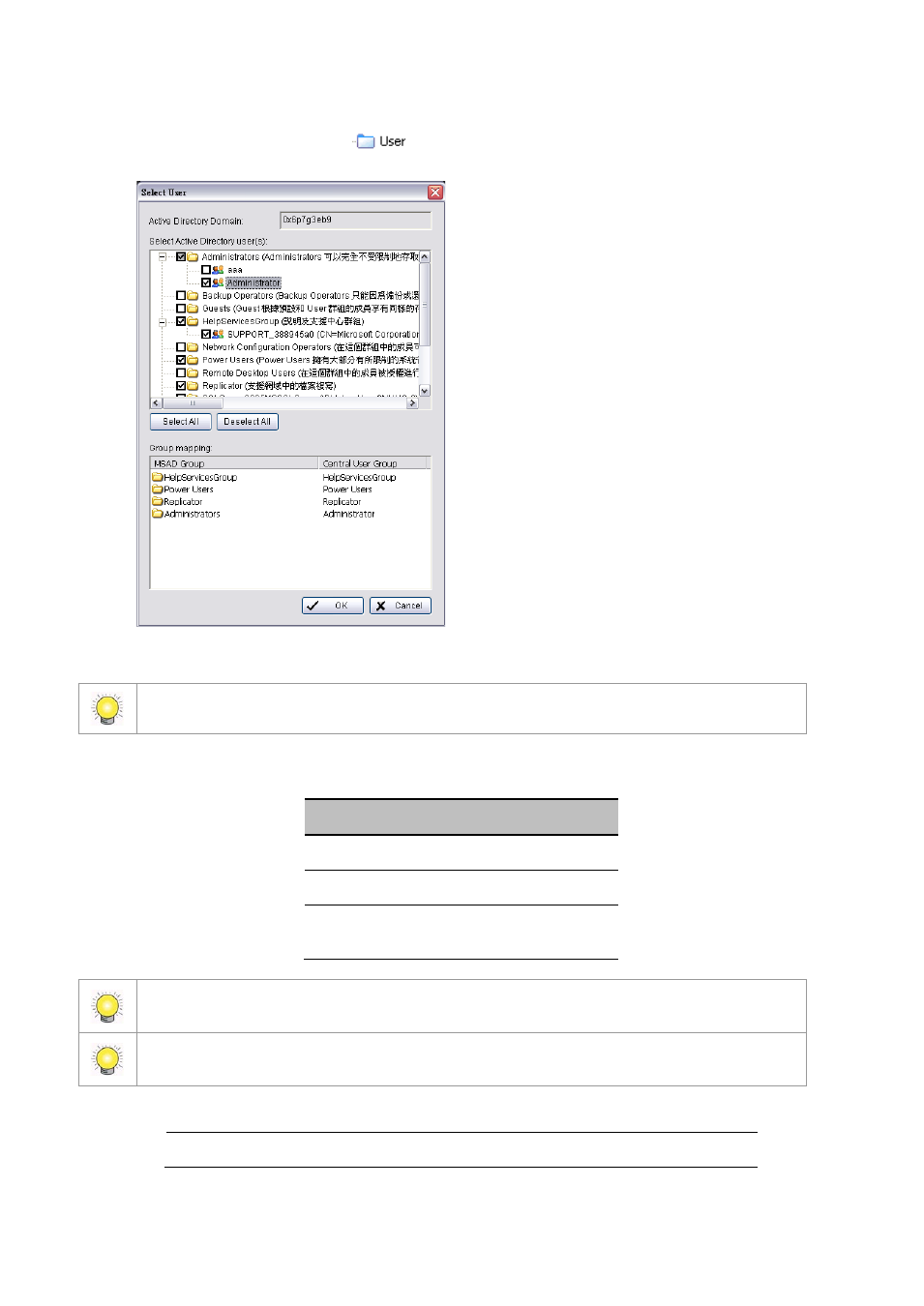
40
To add / remove / synchronize a Windows User:
1. Right-click on the User folder icon
, then click Add/Remove/Sync. Windows User. The Select Group /
Select User window appears.
2. Check users or folders under Select Active Directory user(s) and click OK to add Windows Users.
Click Select All to check all available users and folders, or click Deselect All to uncheck all users.
Group Mapping:
Selected Windows users will be grouped according to default mapping:
MSAD Group
Central User Group
Administrator
Administrator
No Group
Default User
Other Groups
Automatically add a new user
group with the same name
You may further modify group setting for each user manually. Please refer to edit a Central User on page
39 for details.
Editable columns for Windows Users include Email, Phone Number, User Group, Coverage, Initial
View Group and Disable User Account.
3. Synchronization results will be displayed for confirmation. Please refer to the default solution for all conflicts:
New accounts added from AD domain
Add to Central System
