Exporting alarm data to an excel file, To export a single alarm event to excel, Clearing alarms – LevelOne FCS-9900 User Manual
Page 74: To clear all alarm events
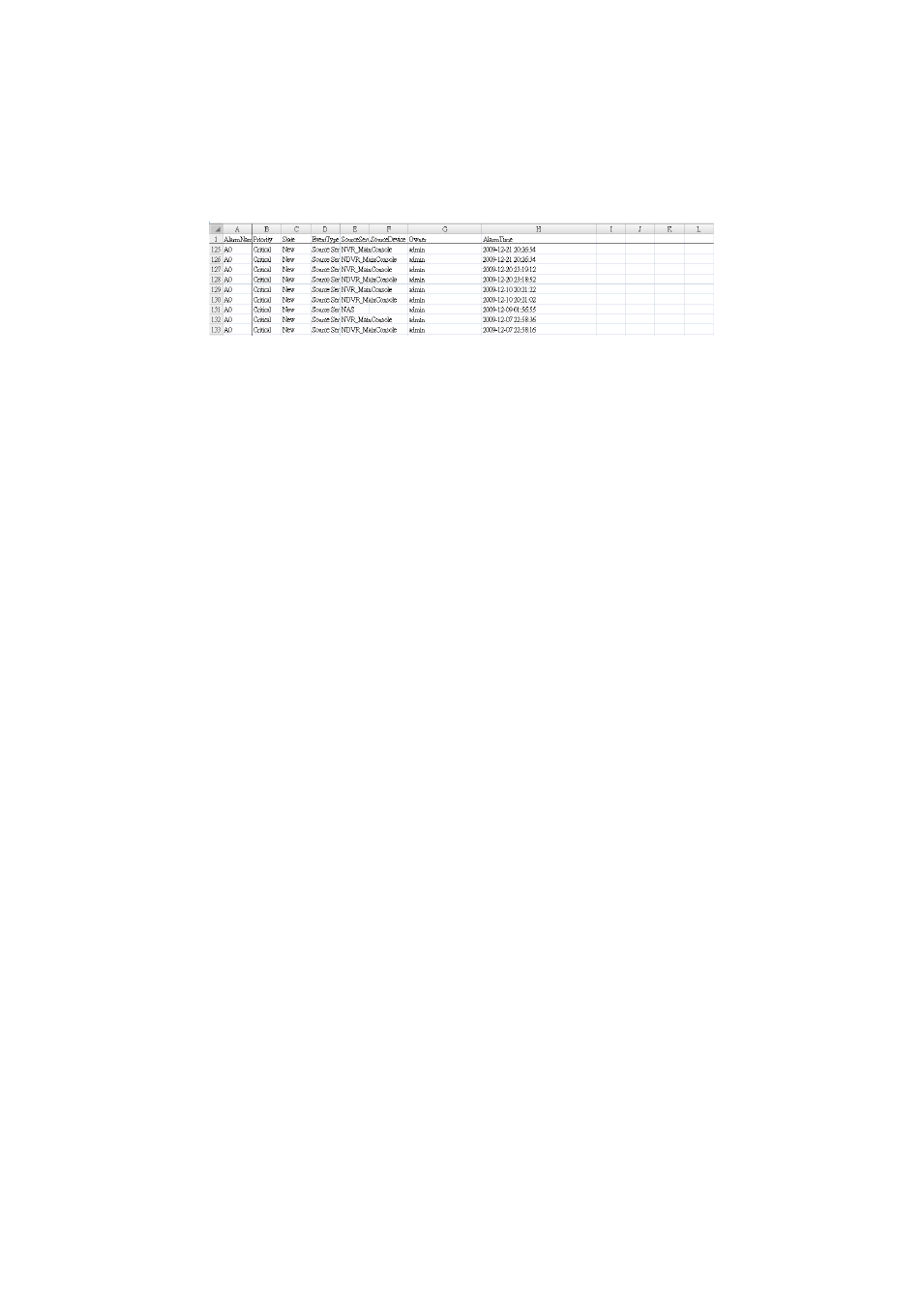
74
Exporting Alarm Data to an Excel File
Alarm data can be exported to an Excel file. You can do this for a single selected alarm, or for all alarms in the Alarm
Overview window. The columns in the exported file are including AlarmName, Priority, State, EventType, SourceDevice,
Owner, AlarmTime.
To export a single alarm event to Excel:
Right-click on any alarm event in the Alarm Overview window, then click Export Selected to Excel.
To export all alarm events in the Alarm Overview window to Excel:
Right-click on any alarm event in the Alarm Overview window, then click Export All to Excel.
Clearing Alarms
All alarm events can be cleared from the Alarm Overview window.
To clear all alarm events:
Right-click on any alarm event in the Alarm Overview window, and then click Clear All.
