LevelOne FCS-9900 User Manual
Page 70
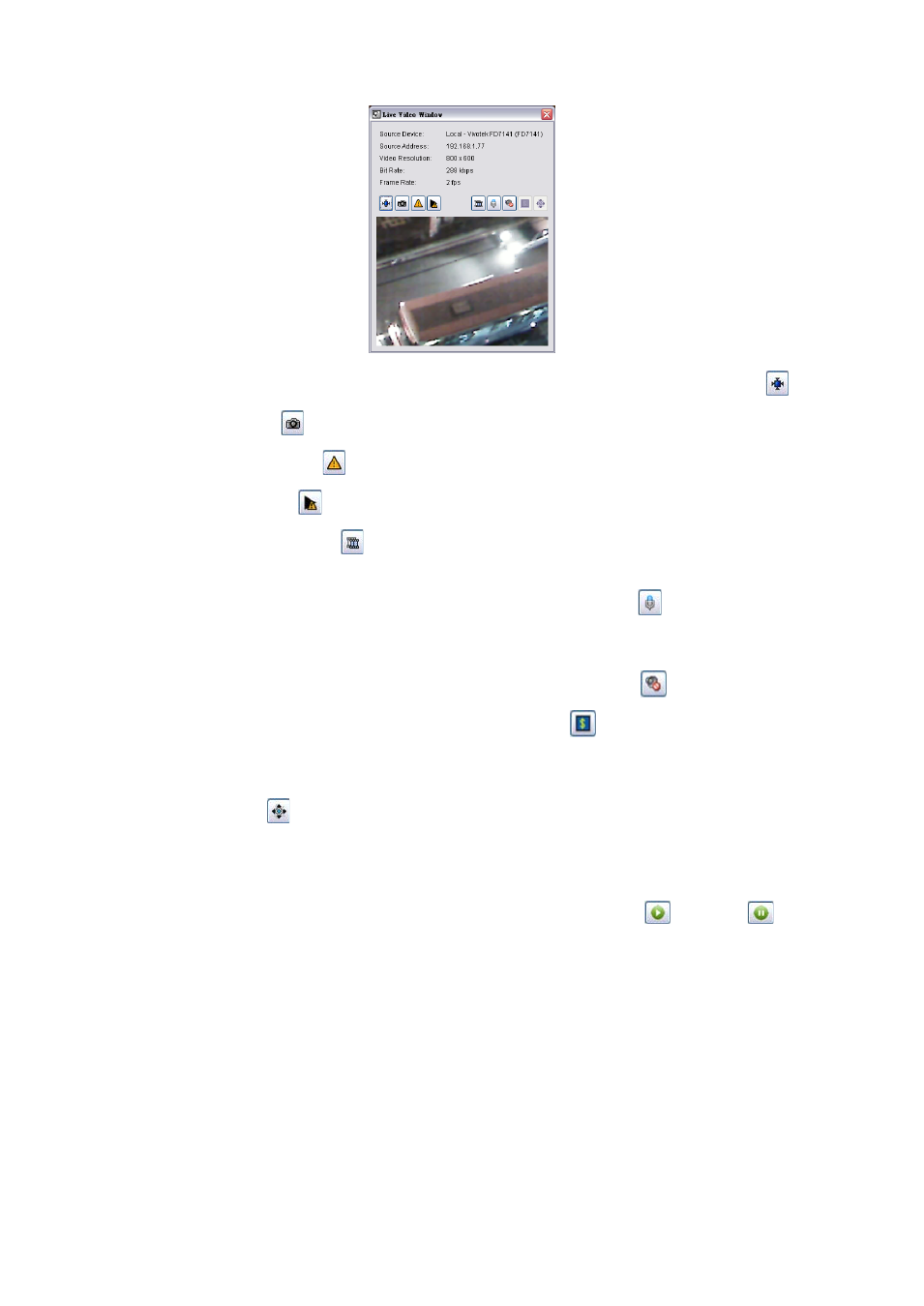
70
3. If you want to adjust the video to original video resolution, check Adjust to original video resolution
.
4. Click Snapshot button
. The snapshot is displayed and users can save the image or copy it to the clipboard.
5. Click on Alarm Management
to go to the alarm management window.
6. Click on Alarm Playback
to view alarm playback video if available.
7. Select Streaming profile button
to choose different video quality. Options include Original/Main, Recorded,
High, Normal, Low and Minimum.
8. For cameras with two-way audio support, you may click and hold the Talk button
for this function. Talking will
end when you release the button. Please note alarm live view pop-ups will be temporarily disabled when using
the Talk function.
9. If the camera is equipped with Audio function, the Audio button will appear. Click
to enable audio stream.
10. If the camera is associated to metadata devices, the Metadata button
will appear. Click the button to disable
metadata display.
11. To use PTZ control in a live video window:
Click the PTZ button
for the following PTZ controls:
Enable Digital PTZ: Check to switch between digital / physical PTZ
Preset Point: Choose if available from the drop-down list
Patrol or AutoPan: Choose if available from the drop-down list, click
to start and
to stop
Direction controls: Up, Down, Left, Right and Home
Zoom out (-) and zoom in (+) controls
Focus far (-) and focus near (+) controls
Speed Dome Menu: If supported, this button enables the Setup Menu of Speed Dome cameras.
The menu will be displayed directly on the video channel. Use the PTZ controls to navigate down
the menu. Other assigned keys with functions will be displayed on the screen, for example the
Focus button for “Select”.
