To edit a user group, To remove a user group, Adding/editing/removing users – LevelOne FCS-9900 User Manual
Page 38: To add a central user
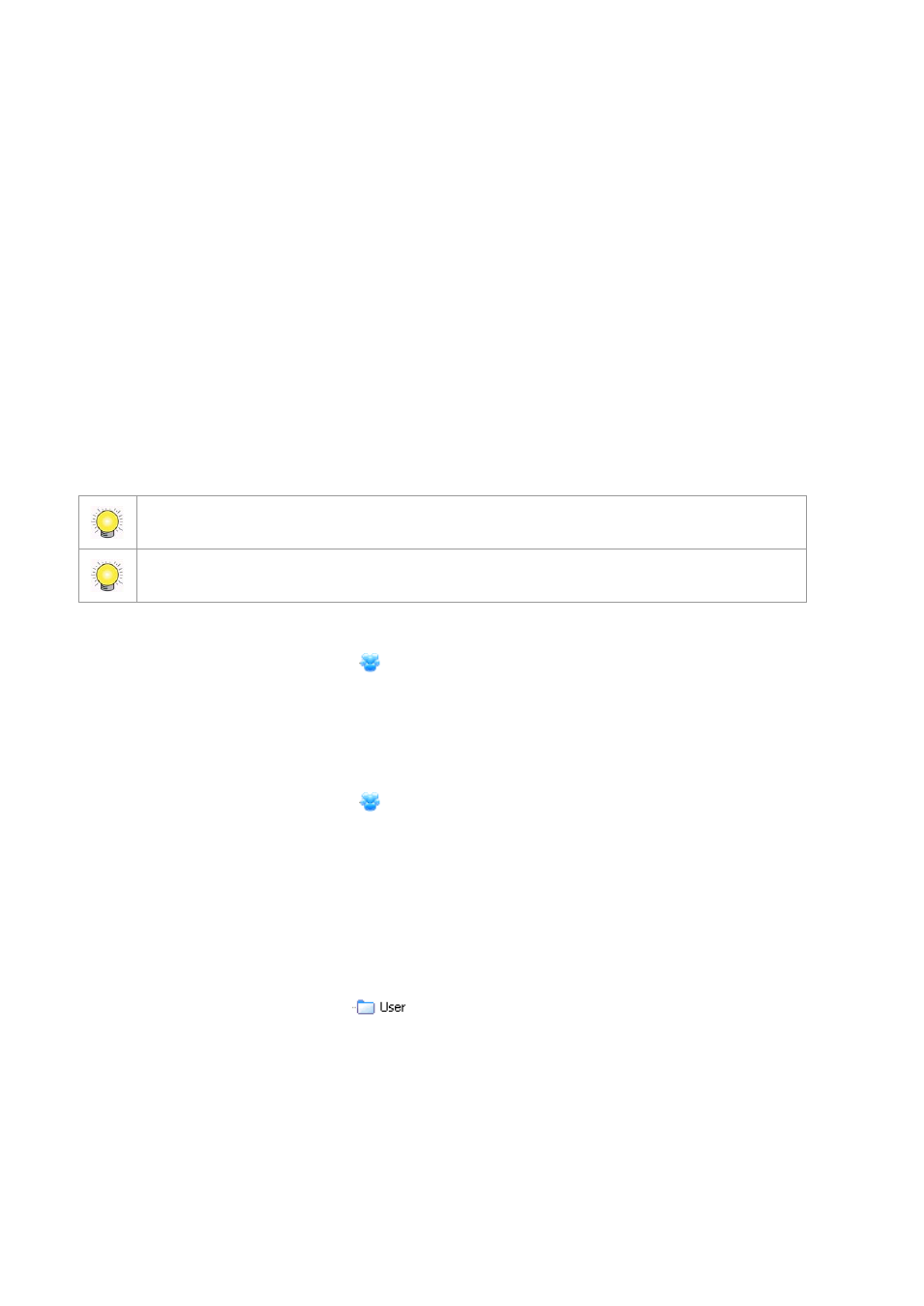
38
View Alarm Image – allows users to see a snapshot from the camera as an icon in the Recent display (see
page 65) and view snapshot on Alarm detail Window.
Open Live Video – allows users to open a live video window to view image of the camera and related devices
from the Alarm Detail window or by right-clicking on a camera indicator.
Open/Backup Recorded Video – allows users to open or back up recorded video of the camera and related
devices from the Alarm Detail Window or by right-clicking on a camera indicator.
PTZ Control – allows users to control the PTZ (pan, tilt, zoom) settings of compatible cameras. This option only
works when users also have Open Live Video authority. Priority of PTZ control of the user group is defined by
numbers 1-10, with 1 for the highest priority. Users with higher priority can obtain PTZ control from other users.
Control Digital Output – allows users to control digital outputs such as alarms. This option only works when
setting IO devices as related devices in Alarm setting (see page 42 ).
View and Search Metadata transaction – allows users with authorization to search metadata transactions.
Remote Desktop – allows users to open a remote desktop.
5. In the Device Access area, choose the devices which members of this User Group will be able to access. If the
devices have not been enabled in Device Access table, users still don’t have allow to use above functions.
6. Click OK. The user group you added appears in the tree structure of the Configuration window.
You can also add a user group from the Edit menu by pointing to New Object, clicking on User Group
then following steps 4 – 6 above.
For quick add a new User Group, please use Insert Copy option by right-click on the User Group which
you want to copy.
To edit a user group:
1. Right-click on the User Group icon
for the user group you want to edit.
2. Select Edit User Group.
3. Edit the settings as required.
4. Click OK.
To remove a user group:
1. Right-click on the User Group icon
for the user group you want to remove.
2. Select Delete Group and click Yes at the confirmation prompt.
Adding/Editing/Removing Users
Add new users and modify or remove existing users. You may choose to add Central Users directly in the system or
import users from MS Active Directory (MSAD) as Windows Users.
To add a Central User:
1. Ensure that the client is in Edit Mode and the Configuration window is selected.
2. Right-click on the User folder icon
, then click Add Central User. The User Configuration window
appears.
