Controller update, Download details – Darex XPS-16 Operating Instructions User Manual
Page 45
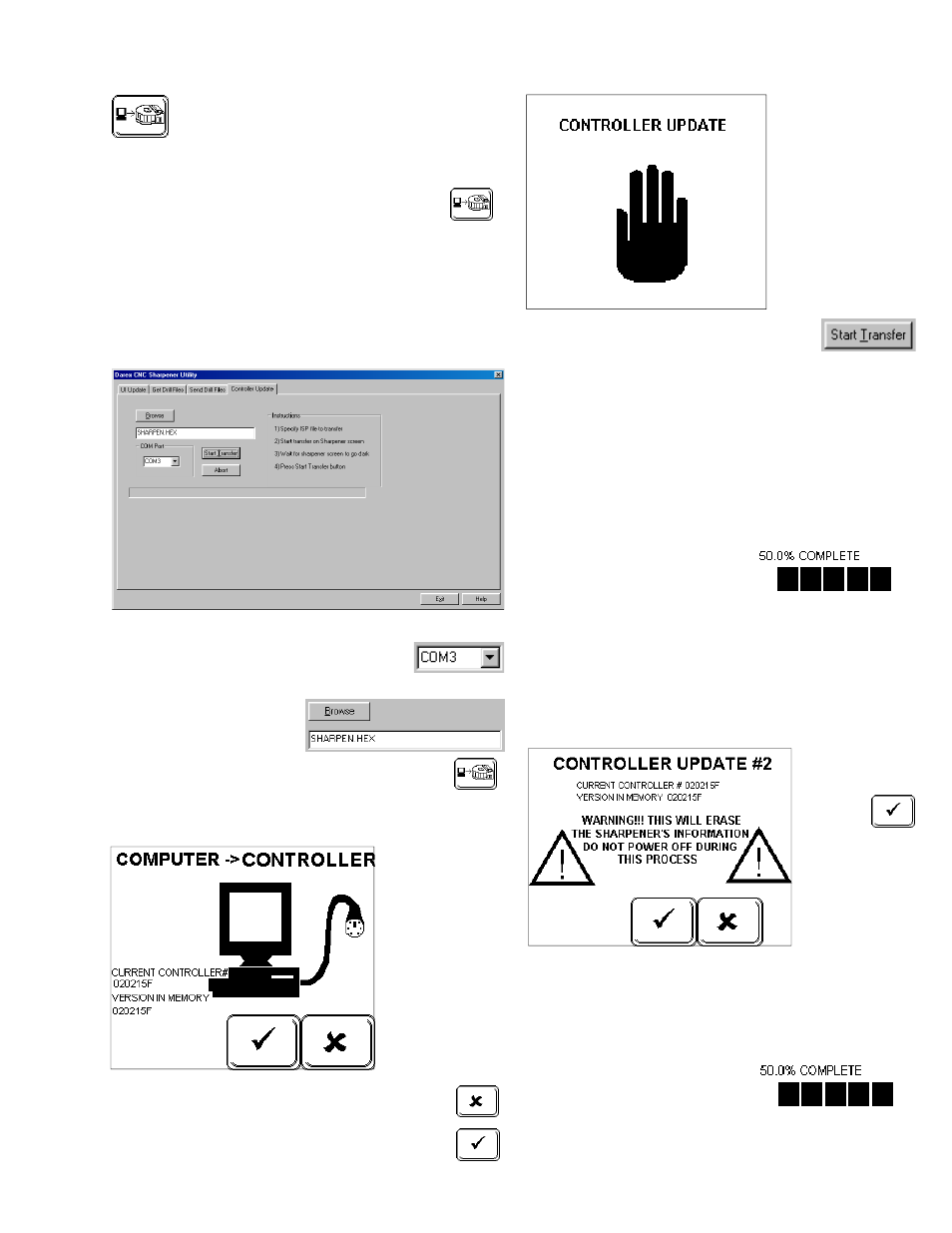
45
Controller Update Button - From PC
to XPS-16
•
Connect the serial cable from PC to sharpener.
•
Update your Controller software by
touching the Controller Update button.
•
On your PC, call up the Darex Software
Loader program.
•
Click on “Controller Update” tab
Darex Software Loader Screen –
Controller Update
•
Click on “Serial Port Settings”
dropdown and select the correct
COM Port for your computer.
•
Locate file name in
Browse field or type
in file name.
•
Touch the Controller
Update button on your XPS-16.
Controller Update Screen
The “Controller
Update” screen
will come up.
Your current
Controller ver-
sion will be dis-
played on this
screen.
•
Touch the “X” to cancel the Controller
Update process.
•
Touch the “check” to start the Controller
Update.
The Controller Up-
date screen will
flash on the
screen and then
the LCD screen
will go dark.
•
Click “Start Transfer” on com-
puter. You have approximately 25
seconds between clicking on the “Controller
Update” button and clicking the “Start Trans-
fer” button. If time exceeds 25 seconds an
error will appear and you must start over.
Warning: Do not exit Software Loader Pro-
gram or power down machine until the
download process is complete.
•
The LCD screen will come back up and the
download progress will
be displayed on the LCD.
•
Once the LCD displays
100% complete, the 2
nd
part of the Controller Update must be com-
pleted.
•
The screen to complete the Controller Update
will come up.
Controller Update Screen Part 2
•
Touch the
“check”
to com-
plete the
Controller Up-
date.
Warning: Do not power down machine until
the download process is complete.
•
The LCD screen will dis-
play the download pro-
gress. Once the LCD dis-
plays 100% complete
this download is com-
plete, your controller has been updated
Controller Update
Download Details
