Lockable drill files, Touch screen details – Darex XPS-16 Operating Instructions User Manual
Page 24
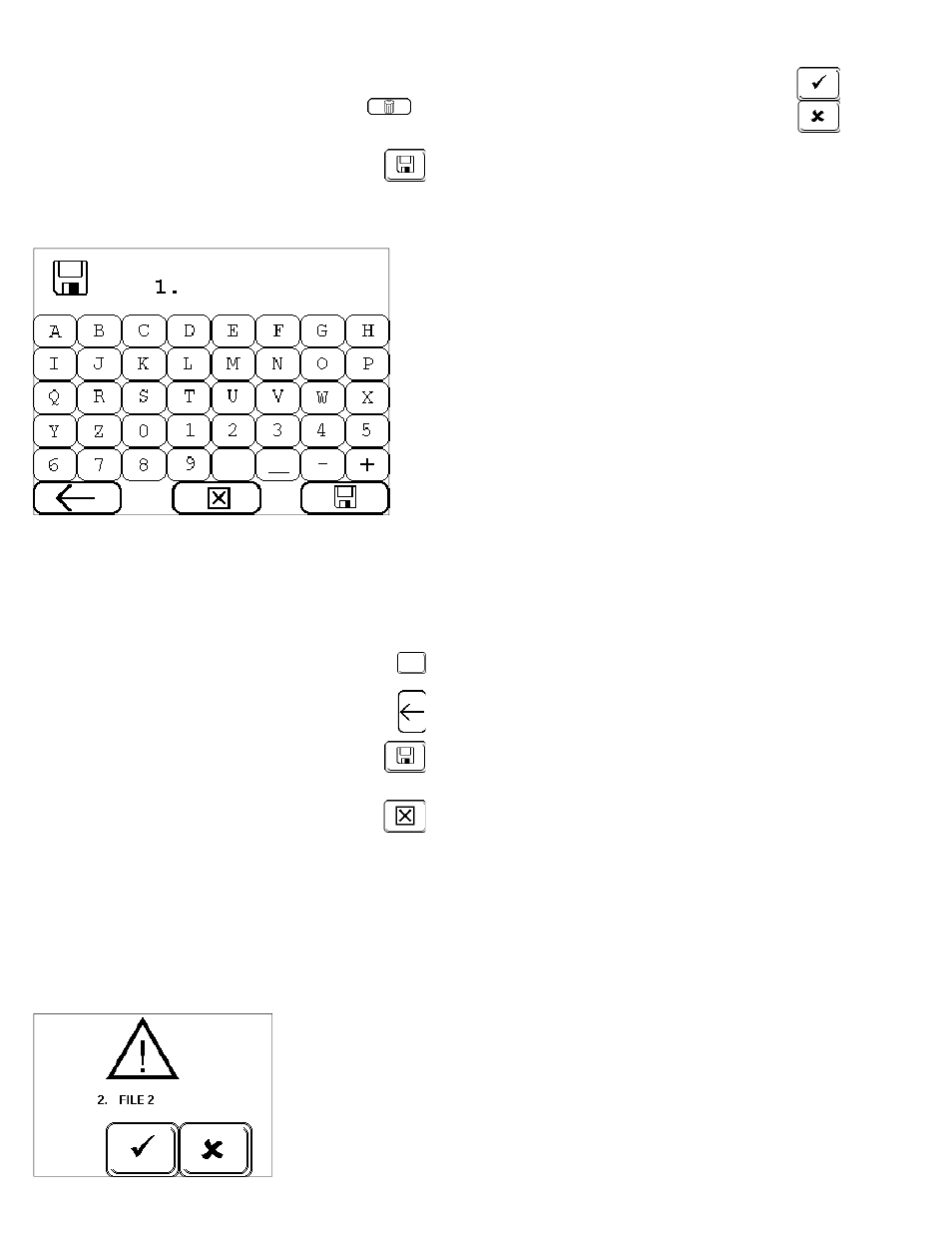
24
•
To delete a previously saved file, place cursor
beside file and touch the “DELETE”
button .
•
To save a new file, touch the “SAVE”
button , the “FILE SAVE” screen will be
brought up.
“File Save” Screen
In this screen, you are able to name or rename
and save multiple files for future use.
Note: It is a good idea to make a hard copy
using the Drill File Form.
Refer to page 75
•
Type in your new file name.
•
Use the “SPACE” button to space between
text.
•
Use the “BACKSPACE” button to erase in-
formation incorrectly entered.
•
Type file name and touch the “SAVE” but-
ton . Your custom drill point style set-
tings will be saved in Ram Memory.
•
Selecting “CANCEL” will delete any
unsaved data, retrieving the most re-
cently saved information, transferring
you back to the Main Set-up Screen.
NOTE: To save over a custom file, move
cursor beside the file you wish to overwrite.
Touch the save button. The keypad to
rename the file will come up, if it is not
necessary to rename the file, touch the save
button. The SAVE OVER warning will come
up,
Save Over File
Warning
Screen
Touch the “CHECK” to complete the
save over or the “X” to cancel, taking
you back to the main setup screen.
Lockable Drill Files
The XPS-16 Drill Files can be locked so that they
are secure from change or accidental deletion.
The method to lock the Drill File is to precede the
filename with a “+” sign.
Example: +135FACET
The filename can have up to nine characters in-
cluding the “+” sign.
The steps to save the locked file are the same.
Refer to “File Save” Screen section located on this
page.
To delete or modify (re-save) the locked Drill File,
users will be asked to enter the a User Password.
Without the correct password, the file will remain
unchanged.
To receive your User Password contact Darex at
800-547-0222.
Touch Screen Details
