Drill material selector, File management save/open screen selector, Touch screen details – Darex XPS-16 Operating Instructions User Manual
Page 23
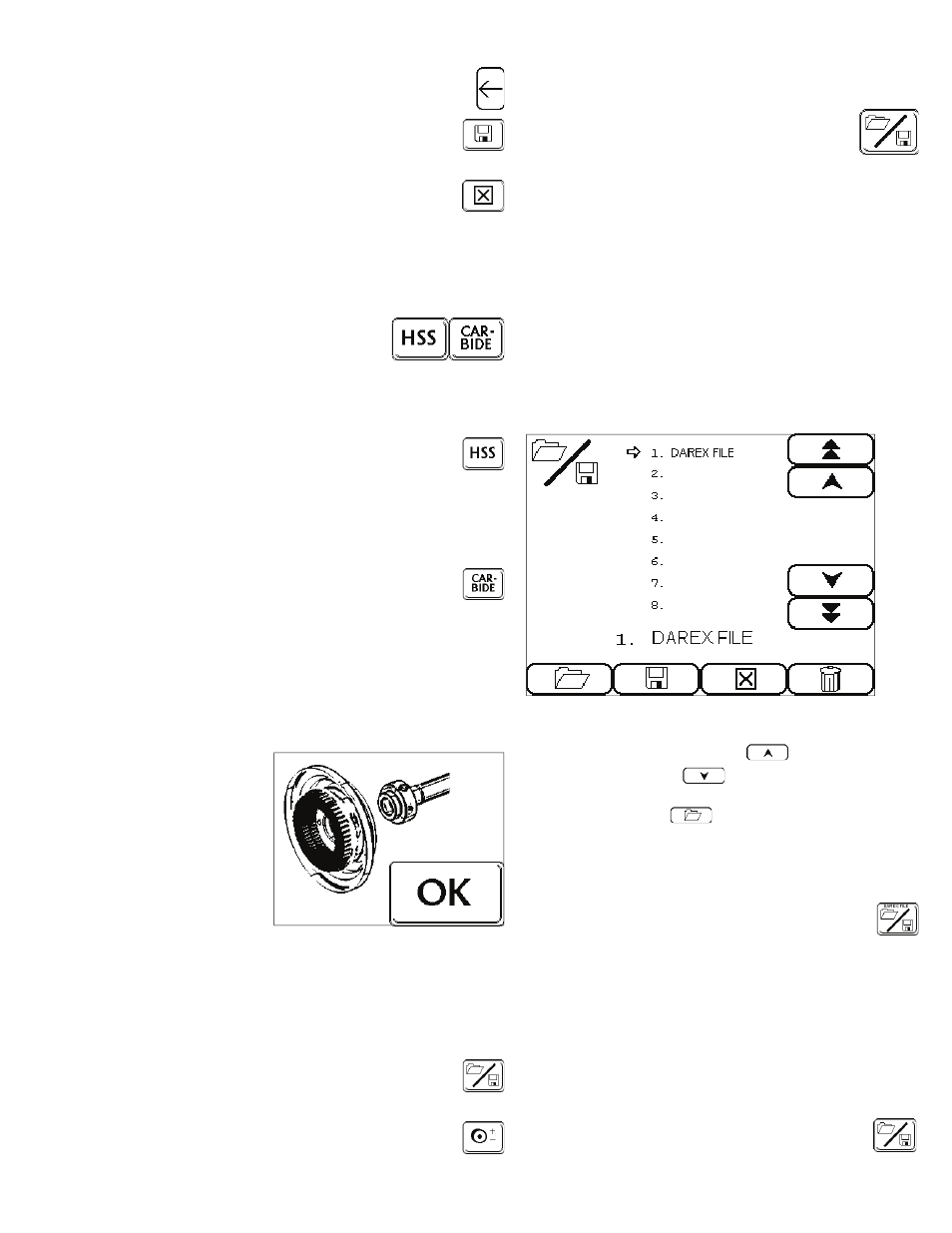
23
•
Use the “BACKSPACE” button to erase in-
formation incorrectly entered.
•
Touch the “SAVE” button to store and
transfer the “New” information to the
Main Set-up Screen.
•
Selecting “CANCEL” will delete any
unsaved data, retrieving the most re-
cently saved information, transferring you
back to the Main Set-up Screen.
Drill Material Selector
•
With each touch of the icon you
will bring up the next drill mate-
rial option. You have two mate-
rial options: HSS (High Speed Steel) or Car-
bide.
NOTE: Factory default is “HSS”.
•
“HSS” button is selected when sharpen-
ing drills made of High Speed Steel or
Cobalt. A screen prompting you to
change the wheel will appear, after changing
to a CBN wheel, touch “OK”, you are ready to
sharpen HSS & Cobalt drills.
•
“CARBIDE” button is selected when
sharpening drills made of Carbide. The
grinding speeds will be automatically re-
duced. A screen prompting you to change the
wheel will appear, after changing to a dia-
mond wheel, touch “OK”, you are ready to
sharpen carbide drills.
Wheel Change prompt
•
After changing
to the appropri-
ate wheel,
touch “OK” to
continue. Main
Set-up Screen
will be brought
back up.
Refer
to page 58
for
wheel change
information.
•
This screen is just a prompt. The XPS-16 does
not know what wheel is mounted. Therefore, if
you do not change the wheel as prompted,
you risk damage to your wheel.
NOTE: After a wheel change, go to the
File Management screen and open the
#1. Darex File. Sharpen a drill and if
necessary, adjust material removal and
the split point center, using the Grind-
ing Wheel Adjustment screen .
File Management
Save/Open Screen
Selector
•
You can create a file to save specific drill point
style settings or open an existing file. This will
provide custom one touch setup and storage
for your most frequently sharpened drills.
Memory stores up to 25 user-defined drill
point files.
•
File 1. is the Darex Factory Standard default
file. Use this file to restore offsets to factory
parameters. This file cannot be altered or de-
leted, and will reload its parameters and offset
values each time the sharpener is powered up.
File “Open” Screen
Saved files are re-opened in this screen.
•
Using the “CURSOR UP”
or “CURSOR
DOWN” button,
move the cursor beside
the file you wish to open, touch the “OPEN
FILE” button .
•
The information previously stored in that file
will be loaded and the Main Setup Screen will
be brought up.
•
The file name will appear at the top of
the “FILE SAVE/OPEN” button , identify-
ing the file name that has been called
up. All drills will be sharpened to the parame-
ters of this file as long as the file name re-
mains at the top of the icon.
NOTE: Any changes made while in a previ-
ously saved file, will immediately exit you
from that file. The file name displayed will
disappear, indicating you are no longer
sharpening from a saved file. To implement the
changes made, go back into the file save/
open screen and save over the existing file.
Refer to information on page 28
Touch Screen Details
