Send drill files (file restoration ), Download details – Darex XPS-16 Operating Instructions User Manual
Page 44
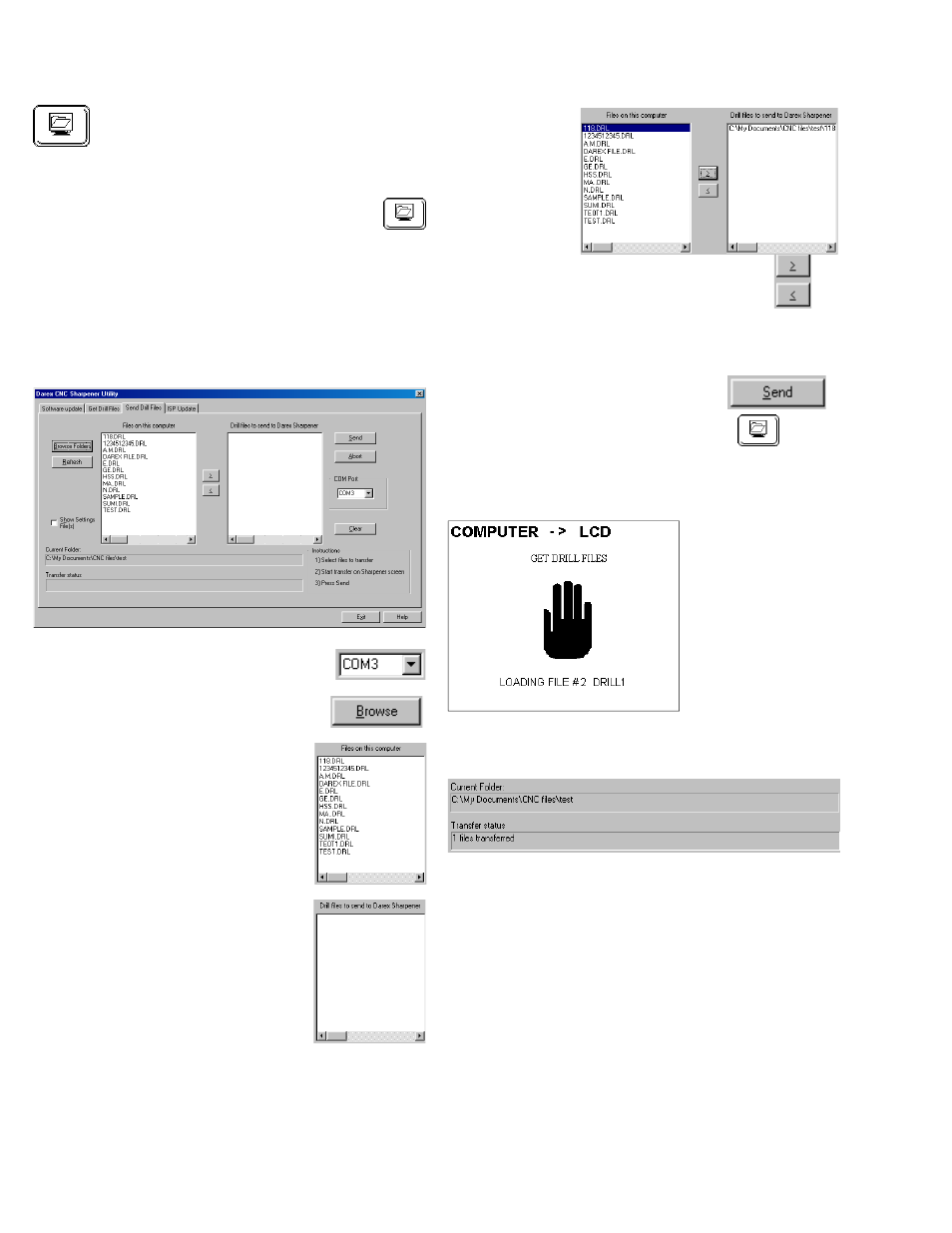
44
File Restoration Button - From PC To
XPS-16
•
Connect the serial cable from PC to sharpener.
•
Restore saved custom files from your PC
by touching the “File Restoration” button.
•
On your PC, call up the Darex Software
Loader program.
•
Click on “Send Drill Files” tab
Darex Software Loader Screen - Send
Drill Files
•
Click on “Serial Port Settings” drop
down and select the correct COM
Port for your computer.
•
Click on Browse Folders to navi-
gate to desired directory.
•
Drill files to be sent will be dis-
played in the left column of the
“Send Drill Files” Down Load
Screen.
•
The files you wish to restore
need to be transferred to the
column on the right.
•
Select the
file you wish
to restore
by highlight-
ing the file.
•
Click on the
top Transfer
Icon located between the two col-
umns.
•
Once all the necessary files are trans-
ferred to the column on the right, you are
ready to start downloading to your XPS-16.
•
Click the “SEND” button
on the
computer.
•
Touch the “RESTORATION”
button on the XPS-16.
Getting Drill Files
The “Getting Drill
Files” Screen will
flash on the XPS-16
screen.
The transfer will
begin and when completed the Transfer status will
display the number of files transferred.
You have approximately 25 seconds between
clicking on the “RESTORATION” button and click-
ing the “SEND” button. If time exceeds 25 sec-
onds an error will appear and you must start over.
Send Drill Files (File Restoration )
Download Details
